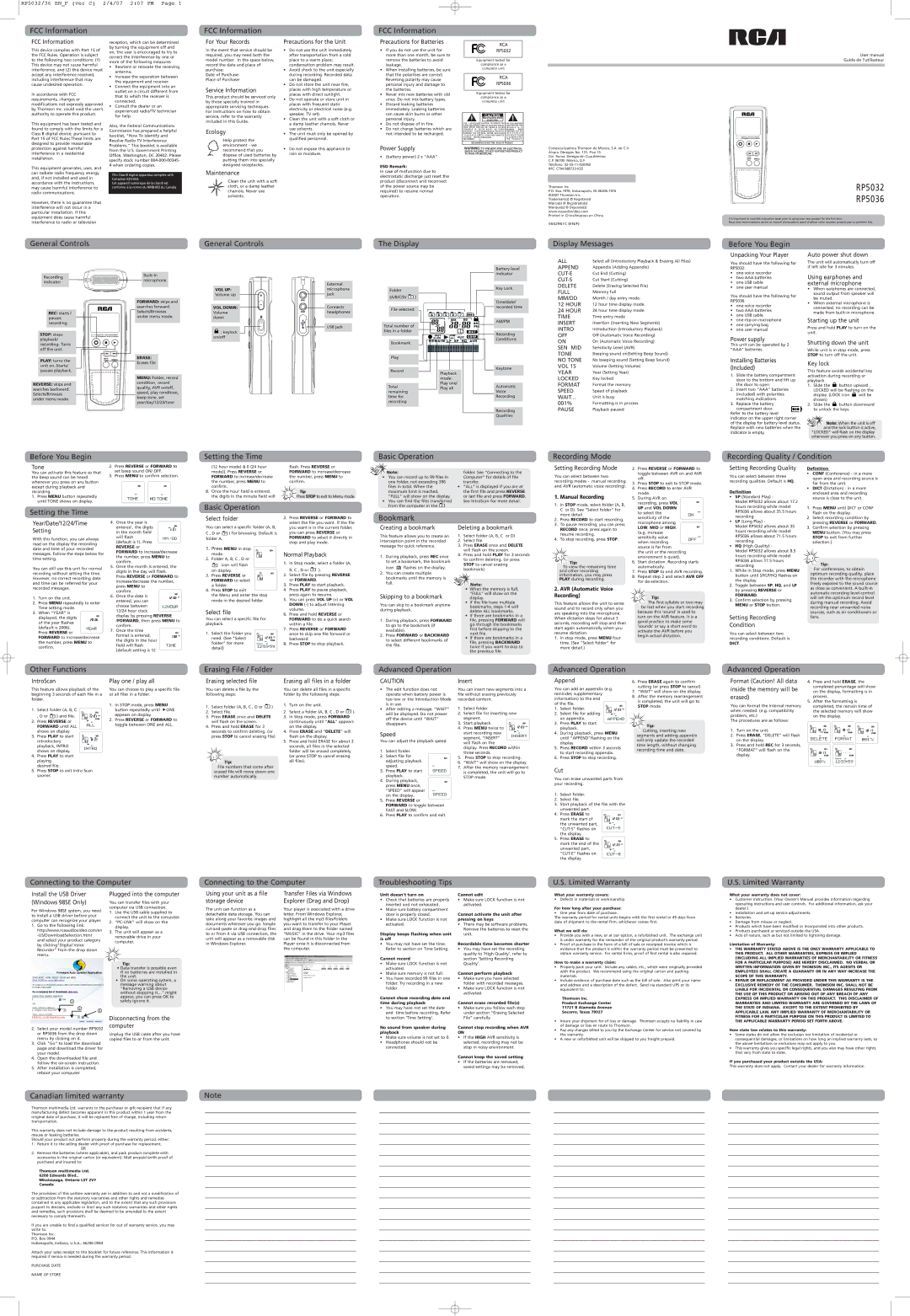RP5032/36 EN_F (ver C) 2/4/07 2:07 PM Page 1
FCC Information
FCC Information
This device complies with Part 15 of the FCC Rules. Operation is subject to the following two conditions: (1) This device may not cause harmful interference, and (2) this device must accept any interference received, including interference that may cause undesired operation.
In accordance with FCC requirements, changes or modifications not expressly approved by Thomson Inc. could void the user’s authority to operate this product.
This equipment has been tested and found to comply with the limits for a Class B digital device, pursuant to Part 15 of FCC Rules.These limits are designed to provide reasonable protection against harmful interference in a residential installation.
This equipment generates, uses, and can radiate radio frequency energy and, if not installed and used in accordance with the instructions, may cause harmful interference to radio communications.
However, there is no guarantee that interference will not occur in a particular installation. If this equipment does cause harmful interference to radio or television
reception, which can be determined by turning the equipment off and on, the user is encouraged to try to correct the interference by one or more of the following measures
•Reorient or relocate the receiving antenna.
•Increase the separation between the equipment and receiver.
•Connect the equipment into an outlet on a circuit different from that to which the receiver is connected.
•Consult the dealer or an experienced radio/TV technician for help.
Also, the Federal Communications Commission has prepared a helpful booklet, "How To Identify and Resolve Radio TV Interference Problems." This booklet is available from the U.S. Government Printing Office, Washington, DC 20402. Please specify stock number
This Class B digital apparatus complies with Canadian
Cet appareil numérique de la class B est conforme à la norme du
FCC Information
For Your Records
In the event that service should be required, you may need both the model number. In the space below, record the date and place of purchase:
Date of Purchase:
Place of Purchase:
Service Information
This product should be serviced only by those specially trained in appropriate servicing techniques. For instructions on how to obtain service, refer to the warranty included in this Guide.
Ecology
Help protect the environment - we recommend that you dispose of used batteries by putting them into specially designed receptacles.
Maintenance
Clean the unit with a soft cloth, or a damp leather chamois. Never use solvents.
Precautions for the Unit
•Do not use the unit immediately after transportation from a cold place to a warm place; condensation problem may result.
•Avoid shock to the unit especially during recording. Recorded data can be damaged.
•Do not store the unit near fire, places with high temperature or places with direct sunlight.
•Do not operate or store unit in places with frequent static electricity or electrical noise (e.g. speaker, TV set).
•Clean the unit with a soft cloth or a damp leather chamois. Never use solvents.
•The unit must only be opened by qualified personnel.
•Do not expose this appliance to rain or moisture.
FCC Information
Precautions for Batteries
•If you do not use the unit for more than one month, be sure to remove the batteries to avoid leakage.
•When installing batteries, be sure that the polarities are correct. Reversing polarity may cause personal injury and damage to the batteries.
•Never mix new batteries with old ones. Do not mix battery types.
•Discard leaking batteries immediately. Leaking batteries can cause skin burns or other personal injury.
•Do not dispose of in fire.
•Do not charge batteries which are not intended to be recharged.
Power Supply
• (battery power) 2 x “AAA”
ESD Remark:
In case of misfunction due to electrostatic discharge just reset the product (disconnect and reconnect of the power source may be required) to resume normal operation.
RCA
RP5032
Equipment tested for
compliance as a
complete unit
RCA
RP5036
Equipment tested for
compliance as a
complete unit
|
|
|
| CAUTION |
|
|
|
|
|
|
| RISK OF ELECTRIC SHOCK |
|
|
|
|
|
|
| DO NOT OPEN |
|
|
|
T H E L I G H T N I N G | CAUTION: TO REDUCE THE | THE EXCLAMATION | |||||
FLASH AND ARROW- | RISK OF ELECTRIC SHOCK, | POINT WITHIN THE | |||||
HEAD WITHIN THE | D O N O T R E M O V E C O V E R | T R I A N G L E | I S A | ||||
T R I A N G L E | I S | A | ( O R B A C K ) . N O U S E R - | WARNING | SIGN | ||
W A R N I N G | S I G N | S E RV I C E A B L E PA R T S I N - | ALERTING YOU OF | ||||
ALERTING YOU | OF | S I D E . R E F E R S E RV I C I N G | I M P O R T A N T | ||||
" D A N G E R O U S | T O Q U A L I F I E D S E R V I C E | I N S T R U C T I O N S | |||||
VOLTAGE" | INSIDE | PERSONNEL. | A C C O M PA N Y I N G | ||||
THE PRODUCT. |
|
|
|
| T H E P R O D U C T. | ||
SEE MARKING ON BOTTOM / BACK OF PRODUCT
WARNING:TO PREVENT FIRE OR ELECTRICAL SHOCK HAZARD, DO NOT EXPOSETHIS PRODUCT TO RAIN OR MOISTURE.
User manual
Guide de l’utilisateur
Comercializadora Thomson de México, S.A. de C.V. Álvaro Obregón No. 151. Piso 13.
Col. Roma. Delegación Cuauhtémoc C.P. 06700. México, D.F.
Telefono:
RFC:
P.O. Box 1976, Indianapolis, IN | RP5032 |
Thomson Inc. |
|
©2007 Thomson Inc. | RP5036 |
Trademark(s) © Registered | |
Marca(s) © Registrada(s) | |
Marque(s) © Deposée(s) |
|
www.rcaaudiovideo.com |
|
Printed in China/Impreso en China | It is important to read this instruction book prior to using your new product for the first time. |
| |
5642961C (EN/F) | Nous vous recommandons de lire ce manuel d’instructions avant d’utiliser votre nouveau produit pour la première fois. |
|
General Controls | General Controls |
The Display
Display Messages
Before You Begin
Unpacking Your Player
Auto power shut down
Recording indicator
REC: starts / pauses recording.
STOP: stops playback/ recording. Turns off the unit.
PLAY: turns the unit on. Starts/ pauses playback.
REVERSE: skips and searches backward. Selects/Browses under menu mode.
|
| |
microphone |
| External |
|
| |
| VOL UP: | microphone |
| Volume up | jack |
FORWARD: skips and |
|
|
searches forward. | VOL DOWN: | Connects |
Selects/Browses | Volume | headphones |
under menu mode. | down |
|
|
| USB jack |
| : keylock |
|
| on/off |
|
ERASE:
Erases file
MENU: Folder, record condition, record quality, AVR on/off, speed, play condition, beep tone, set year/day/12/24/time
| Folder |
|
|
|
|
|
|
| (A/B/C/D/ | ) |
|
|
|
|
|
|
|
|
|
|
|
|
|
|
|
|
|
|
|
|
|
| File selected |
|
|
|
|
|
|
|
|
| A B C D |
|
|
| |
|
|
|
|
|
|
|
|
|
|
|
| MM | DD | AM |
|
Total number of |
|
|
|
|
| ||
|
|
|
| PM |
| ||
files in a folder |
|
|
| DICT |
| ||
| FAST | ONE | BEEP | CONF |
| SLOW | ALL | ||
Bookmark | REMAIN | LP SP HQ | AVR | |
|
|
|
| |
Play
Record
Playback mode:
Play one/
TotalPlay all remaining
time for recording
Battery level indicator
Key Lock
Time/date/ recorded time
AM/PM
Recording Conditions
Keytone
Automatic
Voice
Recording
Recording
Qualities
ALL | Select all (Introductory Playback & Erasing All Files) |
APPEND | Appendix (Adding Appendix) |
Cut End (Cutting) | |
Cut Start (Cutting) | |
DELETE | Delete (Erasing Selected File) |
FULL | Memory full |
MM/DD | Month / day entry mode. |
12 HOUR | 12 hour time display mode. |
24 HOUR | 24 hour time display mode. |
TIME | Time entry mode |
INSERT | Insertion (Inserting New Segments) |
INTRO | Introduction (Introductory Playback) |
OFF | Off (Automatic Voice Recording) |
ON | On (Automatic Voice Recording) |
SEN MID | Sensitivity Level (AVR) |
TONE | Beeping sound on(Setting Beep Sound) |
NO TONE | No beeping sound (Setting Beep Sound) |
VOL 15 | Volume (Setting Volume) |
YEAR | Year (Setting Year) |
LOCKED | Key locked |
FORMAT | Format the memory |
SPEED | Speed of playback |
WAIT... | Unit is busy |
001% | Formatting is in process |
PAUSE | Playback paused |
You should have the following for RP5032:
•one voice recorder
•two AAA batteries
•one USB cable
•one user manual
You should have the following for RP5036:
•one voice recorder
•two AAA batteries
•one USB cable
•one
•one carrying bag
•one user manual
Power supply
This unit can be operated by 2 “AAA” batteries.
Installing Batteries (Included)
1.Slide the battery compartment door to the bottom and lift up the door to open.
2.Insert two “AAA” batteries (included) with polarities matching indications.
3.Replace the battery
compartment door.![]()
![]()
![]() Refer to the battery level indicator on the upper right corner of the display for battery level status. Replace with new batteries when the indicator is empty.
Refer to the battery level indicator on the upper right corner of the display for battery level status. Replace with new batteries when the indicator is empty.
The unit will automatically turn off if left idle for 3 minutes.
Using earphones and external microphone
•When earphones are connected, sound output from speaker will be muted.
•When external microphone is connected, no recording can be made from
Starting up the unit
Press and hold PLAY to turn on the unit.
Shutting down the unit
While unit is in stop mode, press STOP to turn off the unit.
Key lock
This feature avoids accidental key activation during recording or playback.
1.Slide the ![]() button upward ,
button upward ,
LOCKED will be flashing on the
display. (LOCK icon ![]() will be shown)
will be shown)
2.Slide the ![]() button downward to unlock the keys.
button downward to unlock the keys.
![]()
![]() Note: When the unit is off and the lock button is active, "LOCKED" will flash on the display whenever you press on any button.
Note: When the unit is off and the lock button is active, "LOCKED" will flash on the display whenever you press on any button.
Before You Begin
Setting the Time
Basic Operation
Recording Mode
Recording Quality / Condition
Tone | 2. Press REVERSE or FORWARD to | ||
You can activate this feature so that | set beep sound ON/ OFF. | ||
3. Press MENU to confirm selection. | |||
the beep sound can be heard | |||
|
| ||
whenever you press on any button |
|
| |
except during playback and |
|
| |
recording. | BEEP | BEEP | |
1. Press MENU button repeatedly | |||
|
| ||
until TONE shows on display.
(12 hour mode) & 0 (24 hour | flash. Press REVERSE or |
mode)]. Press REVERSE or | FORWARD to increase/decrease |
FORWARD to increase/decrease | the number, press MENU to |
the number, press MENU to | confirm. |
confirm. |
|
8. Once the hour field is entered, | Tip: |
the digits in the minute field will | Press STOP to exit to Menu mode. |
| Note: | folder. See "Connecting to the |
| You can record up to 99 files in | Computer" for details of file |
• | ||
one folder, not exceeding 396 | transfer. | |
files in total. When the | • "ALL" is displayed if you are at | |
maximum limit is reached, | the first file and press REVERSE | |
“FULL” will show on the display. | or last file and press FORWARD. | |
• You can find the files transferred | See IntroScan for more detail. | |
Setting Recording Mode
You can select between two recording modes - manual recording and AVR (automatic voice recording).
1. Manual Recording
2.Press REVERSE or FORWARD to toggle between AVR on and AVR off.
3.Press STOP to exit to STOP mode.
4.Press RECORD to enter AVR mode.
5.During AVR on
recording, press VOL
Setting Recording Quality
You can select between three recording qualities. Default is HQ.
Definition
• SP (Standard Play) - |
Model RP5032 allows about 17.2 |
Definition
•CONF (Conference) - in a more open area and recording source is far from the unit.
•DICT (Dictation) - in a more enclosed area and recording source is close to the unit.
Setting the Time
Basic Operation
from the computer in the |
1. In STOP mode, select folder (A, B, |
C or D). See "Select folder" for |
more detail. |
UP and VOL DOWN
to select the | AVR |
|
hours recording while model |
RP5036 allows about 35.5 hours |
1. Press MENU until DICT or CONF |
flash on the display. |
Year/Date/12/24/Time Setting
With this function, you can always read on the display the recording date and time of your recorded
4. Once the year is
entered , the digits in the month field will flash
(default is 1). Press REVERSE or
FORWARD to increase/decrease
Select folder
You can select a specific folder (A, B,
C , D or ![]() ) for browsing. Default is folder A.
) for browsing. Default is folder A.
1. Press MENU in stop
A
2.Press REVERSE or FORWARD to select the file you want. If the file you want is in the current folder, you can press REVERSE or FORWARD to select it directly in stop and play mode.
Bookmark
Creating a bookmark
This feature allows you to create an interception point in the recorded message for quick reference.
Deleting a bookmark
1. | Select folder (A, B, C or D) |
2. | Select file. |
3. | Press ERASE once and DELETE |
| will flash on the screen. |
2. | Press RECORD to start recording. |
3. | To pause recording, you can press |
| RECORD once, press again to |
| resume recording. |
4. | To stop recording, press STOP. |
sensitivity of the |
|
microphone among |
|
LOW, MID or HIGH. |
|
(e.g. increase |
|
sensitivity value | AVR |
| |
when recording |
|
source is far from |
|
the unit or the recording |
|
recording |
• LP (Long Play) - |
Model RP5032 allows about 35 |
hours recording while model |
RP5036 allows about 71.5 hours |
recording |
• HQ (High Quality) - |
Model RP5032 allows about 8.5 |
2. | Select recording condition by |
| pressing REVERSE or FORWARD. |
3. | Confirm selection by pressing |
| MENU button. (You may press |
| STOP to exit from further |
| selection.) |
messages. Follow the steps below for time setting.
You can still use this unit for normal recording without setting the time. However, no correct recording date
the number, press MENU to confirm.
5.Once the month is entered, the digits in the day will flash.
Press REVERSE or FORWARD to
increase/decrease the number, |
mode.
2.Folder A, B, C , D or
![]() icon will flash on display.
icon will flash on display.
3. Press REVERSE or FORWARD to select
B
Normal Playback
1. | In Stop mode, select a folder (A, | |
| B, C , D or | ). |
2. | Select file by pressing REVERSE | |
| or FORWARD. |
|
1. | During playback, press REC once | |
| to set a bookmark, the bookmark | |
| icon | flashes on the display. |
2. | You can create multiple | |
| bookmarks until the memory is | |
4. Press and hold PLAY for 3 seconds |
to confirm deleting. (or press |
STOP to cancel erasing |
bookmark) |
Tip:
To view the remaining time and other recording information, you may press PLAY during recording.
environment is quiet). |
6. | Start dictation. Recording starts |
| automatically. |
7. | Press STOP to end AVR recording. |
8. | Repeat step 2 and select AVR OFF |
| for |
hours recording while model RP5036 allows 17.5 hours recording
1. While in Stop mode, press MENU |
button until SP/LP/HQ flashes on |
the display. |
Tip:
For conferences, to obtain optimum recording quality, place the recorder with the microphone
and time can be referred for your recorded messages.
1.Turn on the unit.
2.Press MENU repeatedly to enter Time setting mode.
3.When “YEAR” is
displayed, the digits of the year flashes
(default is 2006). Press REVERSE or FORWARD to increase/decrease the number, press MENU to confirm.
| press MENU to |
|
| |
| confirm. |
|
| |
6. | Once the date is | AM | ||
| entered, you can |
|
| |
| choose between |
|
| |
| 12/24 hour clock |
|
|
|
|
|
|
| |
| display by pressing REVERSE |
|
| |
| /FORWARD, then press MENU to | |||
| confirm. |
|
| |
7. | Once the time |
|
| |
| format is entered, | AM | ||
|
|
| ||
the digits in the hour field will flash [default setting is 12
a folder.
4.Press STOP to exit
the Menu and enter the stop mode in the desired folder.
Select file
You can select a specific file for playback.
1. Select the folder you | A |
|
|
need. (See "Select |
| AM | |
| DICT | ||
folder" for more |
| ONE | |
REMAIN | SP | ||
detail) |
|
|
|
3. | Press PLAY to start playback. |
4. | Press PLAY to pause playback, |
| press again to resume. |
5. | You can press VOL UP (+) or VOL |
| DOWN |
| volume. |
6. | Press and hold REVERSE or |
| FORWARD to do a quick search |
| within a file. |
7. | Press REVERSE or FORWARD |
| once to skip one file forward or |
| backward. |
8. | Press STOP to stop playback. |
full. |
Skipping to a bookmark
You can skip to a bookmark anytime during playback.
1.During playback, press FORWARD to go to the bookmark (if available).
2.Press FORWARD or BACKWARD to select different bookmarks of the file.
Note:
•When the memory is full, “FULL” will show on the display.
•If the file have multiple bookmarks, steps
•If there are bookmarks in a file, pressing FORWARD will go through the bookmarks first before skipping to the next file.
•If there are bookmarks in a file, pressing BACKWARD twice if you want to skip to the previous file.
2.AVR (Automatic Voice Recording)
This feature allows the unit to sense sound and to record only when you are speaking into the microphone.
When dictation stops for about 3 seconds, recording will stop and then start again automatically when you resume dictation.
1.In stop mode, press MENU four time. (See "Select folder" for more detail.)
Tip:
The first syllable or two may be lost when you start recording
because this ‘sound’ is used to turn on the AVR feature. It is a good practice to make some ‘sounds’ or say a short word to activate the AVR before you begin actual dictation.
2. | Toggle between SP, HQ, and LP |
| by pressing REVERSE or |
| FORWARD. |
3. | Confirm selection by pressing |
| MENU or STOP button. |
Setting Recording
Condition
You can select between two recording conditions. Default is
DICT.
freely exposed to the sound source as close as convenient. A
Other Functions
IntroScan |
|
| Play one / play all | ||
This feature allows playback of the | You can choose to play a specific file | ||||
beginning 3 seconds of each file in a | or all files in a folder. | ||||
folder. |
|
|
| ||
|
|
|
| 1. In STOP mode, press MENU | |
1. | Select folder (A, B, C | A | button repeatedly until ONE | ||
|
|
| appears on display. | ||
| , D or | ) and file. | MM DD | ||
| AM | ||||
| DICT | 2. Press REVERSE or FORWARD to | |||
2. | Press REVERSE or | ||||
SP | |||||
| |||||
FORWARD until ALL | toggle between ONE and ALL. |
|
shows on display
3. Press PLAY to start | A |
MM DD | |
introductory |
|
playback, INTRO | SP |
| |
shows on display. |
|
4.Press PLAY to start playing
desired file.
5.Press STOP to exit Intro Scan sooner.
Erasing File / Folder
Erasing selected file |
| Erasing all files in a folder |
| |||
You can delete a file by the |
| You can delete all files in a specific |
| |||
following steps: |
| folder by the following steps: |
| |||
1. | Select folder (A, B, C , D or | ) | 1. | Turn on the unit. |
| |
|
|
| ||||
2. | Select file. |
| 2. | Select a folder (A, B, C , D or | ). | |
3. | Press ERASE once and DELETE |
| 3. | In Stop mode, press FORWARD |
| |
| will flash on the screen. |
|
| continuously until “ALL” appears | ||
4. | Press and hold ERASE for 3 |
|
| on the display. |
| |
| seconds to confirm deleting. (or | 4. | Press ERASE and “DELETE” will |
| ||
| press STOP to cancel erasing file) |
| flash on the display. |
| ||
|
|
|
| 5. | Press and hold ERASE for about 3 | |
|
|
|
|
| seconds, all files in the selected |
|
|
|
|
|
|
| |
|
|
|
|
| folder will be erased completely |
|
|
|
|
|
| (or press STOP to cancel erasing |
|
|
| Tip: |
|
| all files). |
|
| File | numbers that come after |
|
|
| |
| erased file will move down one |
|
|
| ||
| number automatically. |
|
|
|
| |
Advanced Operation
CAUTION
•The edit function does not operate when battery power is too low or the Introduction Mode is in use.
•After editing a message, “WAIT” will be displayed. Do not power off the device until “WAIT” disappears.
Speed
You can adjust the playback speed.
1.Select folder.
2.Select file for adjusting playback
speed.FAST
3.Press PLAY to start playback.
4. During playback, press MENU once, "SPEED" will appear SLOW on the display..
5.Press REVERSE or
FORWARD to toggle between FAST and SLOW.
6.Press PLAY to confirm and exit.
Insert
You can insert new segments into a file without erasing previously recorded content.
1.Select folder.
2.Select file for inserting new segment.
3. Start playback. | A |
|
|
4. Press MENU twice to |
| AM | |
|
|
| |
start recording new | ONE |
|
|
SP |
|
| |
segment, “INSERT” |
|
|
|
will flash on the |
|
|
|
display. Press RECORD within |
|
| |
three seconds. |
|
|
|
5.Press STOP to stop recording.
6.“WAIT” will show on the display.
7.After the memory rearrangement is completed, the unit will go to STOP mode.
Advanced Operation
Append
You can add an appendix (e.g.
reminder, supplementary |
| |
information) to the end |
| |
of the file. | A | |
1. | Select folder. | AM |
2. | Select file for adding | SP |
|
| ONE |
an appendix.
3.Press PLAY to start playback.
4.During playback, press MENU until “APPEND”flashing on the display.
5.Press RECORD within 3 seconds to start recording appendix.
6.Press STOP to stop recording.
Cut
You can erase unwanted parts from your recording.
1.Select folder.
2.Select file.
3.Start playback of the file with the
| unwanted part. |
|
4. | Press ERASE to | A |
| mark the start of | AM |
| the unwanted part, | ONE |
| SP | |
|
| |
| the display. |
|
5. | Press ERASE to |
|
mark the end of the | A | |
AM | ||
unwanted part, | ONE | |
SP | ||
|
| |
the display. |
|
|
|
| |
6.Press ERASE again to confirm cutting (or press STOP to cancel)
7.“WAIT” will show on the display.
8.After the memory rearrangement is completed, the unit will go to STOP mode.
![]()
![]() Tip:
Tip:
Cutting, inserting new segments and adding appendix will only update the recorded time length, without changing recording time and date.
Advanced Operation
Format (Caution! All data | 4. | Press and hold ERASE, the |
|
| ||
inside the memory will be |
| completed percentage will show | ||||
| on the display, formatting is in |
| ||||
erased) |
| process. |
|
|
|
|
You can format the internal memory | 5. After the formatting is |
|
| |||
| completed, the remain time of |
| ||||
when needed. (e.g. compatibility |
| the selected memory will show | ||||
problem, etc.) |
| on the display. |
|
|
| |
The procedures are as follows: |
|
|
|
|
|
|
| A |
| A | A |
|
|
1. Turn on the unit. |
| DICT |
| DICT |
| DICT |
2. Press ERASE, “DELETE” will flash |
|
|
| |||
| SP |
| SP | SP |
| |
on the display. |
|
|
|
|
|
|
3. Press and hold REC for 3 seconds, |
|
|
|
|
|
|
“FORMAT” will flash on the | A |
| A |
|
|
|
display. |
| DICT |
| DICT |
|
|
|
| SP | REMAIN | SP |
|
|
Connecting to the Computer
Connecting to the Computer
Troubleshooting Tips
U.S. Limited Warranty
U.S. Limited Warranty
Install the USB Driver (Windows 98SE Only)
For Windows 98SE system, you need to install a USB driver before your computer can recognize your player.
1.Go to the following link: http://www.rcaaudiovideo.com/en
1
2
3
2.Select your model number RP5032 or RP5036 from the drop down menu by clicking on it.
3.Click "Go" to load the download page and download the driver for your model.
4.Open the downloaded file and follow the
5.After installation is completed, reboot your computer.
Plugged into the computer
You can transfer files with your computer via USB connection.
1.Use the USB cable supplied to connect the unit to the computer.
2.
3.The unit will appear as a removable drive in your computer.
Tip:
•Data transfer is possible even if no batteries are installed in the unit.
•On some operating system, a message warning about "Removing a USB device without stopping it…" might appear, you can press OK to safely ignore it.
Disconnecting from the computer
Unplug the USB cable after you have copied files to or from the unit.
Using your unit as a file | Transfer Files via Windows |
storage device | Explorer (Drag and Drop) |
The unit can function as a | Your player is associated with a drive |
detachable data storage. You can | letter. From Windows Explorer, |
take along your favorite images and | highlight all the mp3 files/folders |
documents wherever you go. Simple | you want to transfer to your Player |
and drag them to the folder named | |
to or from it via USB connection, the | “MUSIC” in the drive. Your mp3 files |
unit will appear as a removable disk | can be found in this folder in the |
in Windows Explorer. | Player once it is disconnected from |
| the computer. |
Unit doesn’t turn on
•Check that batteries are properly inserted and not exhausted.
•Make sure battery compartment door is properly closed.
•Make sure LOCK function is not activated.
Display keeps flashing when unit is off
•You may not have set the time. Refer to section on Time Setting.
Cannot record
•Make sure LOCK function is not activated.
•Make sure memory is not full.
•You have recorded 99 files in one folder. Try recording in a new folder.
Cannot show recording date and time during playback
•You may have not set the date and time before recording. Refer to section ‘Time Setting’.
No sound from speaker during playback
•Make sure volume is not set to 0.
•Headphones should not be connected.
Cannot edit
•Make sure LOCK function is not activated.
Cannot activate the unit after pressing on keys
•There may be software problems. Remove the batteries to reset the unit.
Recordable time becomes shorter
•You may have set the recording quality to ‘High Quality’, refer to section ‘Setting Recording Quality’.
Cannot perform playback
•Make sure you have selected folder with recorded messages.
•Make sure LOCK function is not activated.
Cannot erase recorded file(s)
•Make sure you follow each step under section “Erasing Selected File” carefully.
Cannot stop recording when AVR ON
•If the HIGH AVR sensitivity is selected, recording may not be stop in noisy environment.
Cannot keep the saved setting
•If the batteries are removed, saved settings may be removed.
What your warranty covers:
•Defects in materials or workmanship.
For how long after your purchase:
•One year from date of purchase.
The warranty period for rental units begins with the first rental or 45 days from date of shipment to the rental firm, whichever comes first.
What we will do:
•Provide you with a new, or at our option, a refurbished unit. The exchange unit is under warranty for the remainder of the original product’s warranty period.
•Proof of purchase in the form of a bill of sale or receipted invoice which is evidence that the product is within the warranty period must be presented to obtain warranty service. For rental firms, proof of first rental is also required.
How to make a warranty claim:
•Properly pack your unit. Include any cables, etc., which were originally provided with the product. We recommend using the original carton and packing materials.
•Include evidence of purchase date such as the bill of sale. Also print your name and address and a description of the defect. Send via standard UPS or its equivalent to:
Thomson Inc.
Product Exchange Center
11721 B Alameda Avenue
Socorro, Texas 79927
•Insure your shipment for of loss or damage. Thomson accepts no liability in case of damage or loss en route to Thomson.
•Pay any charges billed to you by the Exchange Center for service not covered by the warranty.
•A new or refurbished unit will be shipped to you freight prepaid.
What your warranty does not cover:
•Customer instruction. (Your Owner’s Manual provides information regarding operating Instructions and user controls. For additional information, ask your dealer.)
•Installation and
•Batteries.
•Damage from misuse or neglect.
•Products which have been modified or incorporated into other products.
•Products purchased or serviced outside the USA.
•Acts of nature, such as but not limited to lightning damage.
Limitation of Warranty:
•THE WARRANTY STATED ABOVE IS THE ONLY WARRANTY APPLICABLE TO THIS PRODUCT. ALL OTHER WARRANTIES, EXPRESS OR IMPLIED (INCLUDING ALL IMPLIED WARRANTIES OF MERCHANTABILITY OR FITNESS FOR A PARTICULAR PURPOSE) ARE HEREBY DISCLAIMED. NO VERBAL OR WRITTEN INFORMATION GIVEN BY THOMSON INC., ITS AGENTS OR EMPLOYEES SHALL CREATE A GUARANTY OR IN ANY WAY INCREASE THE SCOPE OF THIS WARRANTY.
•REPAIR OR REPLACEMENT AS PROVIDED UNDER THIS WARRANTY IS THE EXCLUSIVE REMEDY OF THE CONSUMER. THOMSON INC. SHALL NOT BE LIABLE FOR INCIDENTAL OR CONSEQUENTIAL DAMAGES RESULTING FROM THE USE OF THIS PRODUCT OR ARISING OUT OF ANY BREACH OF ANY EXPRESS OR IMPLIED WARRANTY ON THIS PRODUCT. THIS DISCLAIMER OF WARRANTIES AND LIMITED WARRANTY ARE GOVERNED BY THE LAWS OF THE STATE OF INDIANA. EXCEPT TO THE EXTENT PROHIBITED BY APPLICABLE LAW, ANY IMPLIED WARRANTY OF MERCHANTABILITY OR FITNESS FOR A PARTICULAR PURPOSE ON THIS PRODUCT IS LIMITED TO THE APPLICABLE WARRANTY PERIOD SET FORTH ABOVE.
How state law relates to this warranty:
•Some states do not allow the exclusion nor limitation of incidental or consequential damages, or limitations on how long an implied warranty lasts, so the above limitations or exclusions may not apply to you.
•This warranty gives you specific legal rights, and you also may have other rights that vary from state to state.
If you purchased your product outside the USA:
This warranty does not apply. Contact your dealer for warranty information.
Canadian limited warranty | Note |
Thomson multimedia Ltd. warrants to the purchaser or gift recipient that if any manufacturing defect becomes apparent in this product within 1 year from the original date of purchase, it will be replaced free of charge, including return transportation.
This warranty does not include damage to the product resulting from accidents, misuse or leaking batteries.
Should your product not perform properly during the warranty period, either:
1.Return it to the selling dealer with proof of purchase for replacement,
OR
2.Remove the batteries (where applicable), and pack product complete with accessories in the original carton (or equivalent). Mail prepaid (with proof of purchase) and insured to:
Thomson multimedia Ltd. 6200 Edwards Blvd., Mississauga, Ontario L5T 2V7 Canada
The provisions of this written warranty are in addition to and not a modification of or subtraction from the statutory warranties and other rights and remedies contained in any applicable legislation, and to the extent that any such provisions purport to disclaim, exclude or limit any such statutory warranties and other rights and remedies, such provisions shall be deemed to be amended to the extent necessary to comply therewith.
If you are unable to find a qualified servicer for out of warranty service, you may write to:
Thomson Inc.
P.O. Box 0944
Indianapolis, Indiana, U.S.A.,
Attach your sales receipt to this booklet for future reference. This information is required if service is needed during the warranty period.
PURCHASE DATE
NAME OF STORE