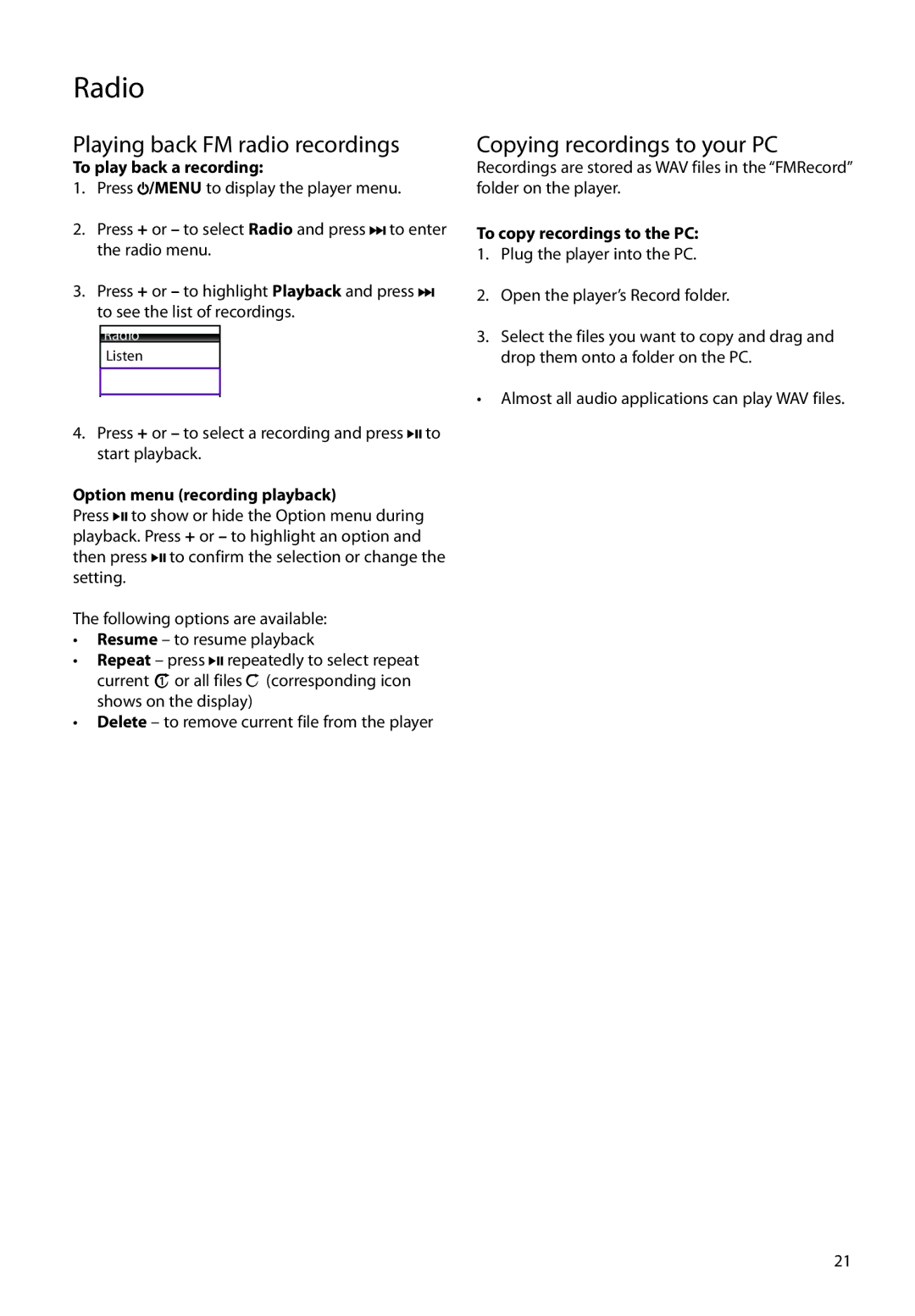S2202, S2204, SC2202, SC2204 specifications
The RCA S2202, SC2204, SC2202, and S2204 are a collection of advanced electronic products designed to elevate user experience in various domains, such as audio, video, and communication. Each model incorporates cutting-edge technologies to deliver superior performance and efficiency across different applications.The RCA S2202 model is renowned for its high-definition multimedia capabilities. It features a built-in HDMI interface that allows seamless connection with modern displays and projectors, ensuring that users enjoy sharp and vibrant visuals. Additionally, the S2202 incorporates Bluetooth technology, making it easy to stream audio from smartphones, tablets, or other devices wirelessly. This model also boasts high-quality audio outputs, enhancing the overall viewing experience whether it’s for movies, music, or gaming.
On the other hand, the RCA SC2204 is designed with flexibility in mind, offering users multiple connectivity options. This model supports both Wi-Fi and Bluetooth, enabling easy integration with smart home systems and devices. The SC2204’s robust processing capabilities allow for smooth streaming and quick response times, making it an excellent choice for multimedia applications. Furthermore, its compact design makes it portable, allowing users to take it anywhere, be it a home office or outdoor gatherings.
The RCA SC2202 is another versatile product that prioritizes user convenience. With its intuitive interface, users can easily navigate through menus to access their favorite content. It is equipped with voice recognition technology, which allows hands-free operation for an improved user experience. The SC2202 also supports various audio codecs, ensuring compatibility with numerous media formats, thus making it a great option for audiophiles.
Lastly, the RCA S2204 stands out with its focus on enhanced sound quality. It is engineered with powerful audio processing systems that produce rich, deep bass and crisp treble. The S2204 also includes advanced noise cancellation features, resulting in an immersive listening experience without unnecessary distractions. Its battery life is impressive, allowing users to enjoy extended periods of usage without frequent charging.
In summary, the RCA S2202, SC2204, SC2202, and S2204 represent some of the best options in the market for consumers seeking quality entertainment and communication solutions. With an array of features designed for versatility, connectivity, and audio-visual excellence, these models cater to a wide range of needs, ensuring satisfaction for every user.