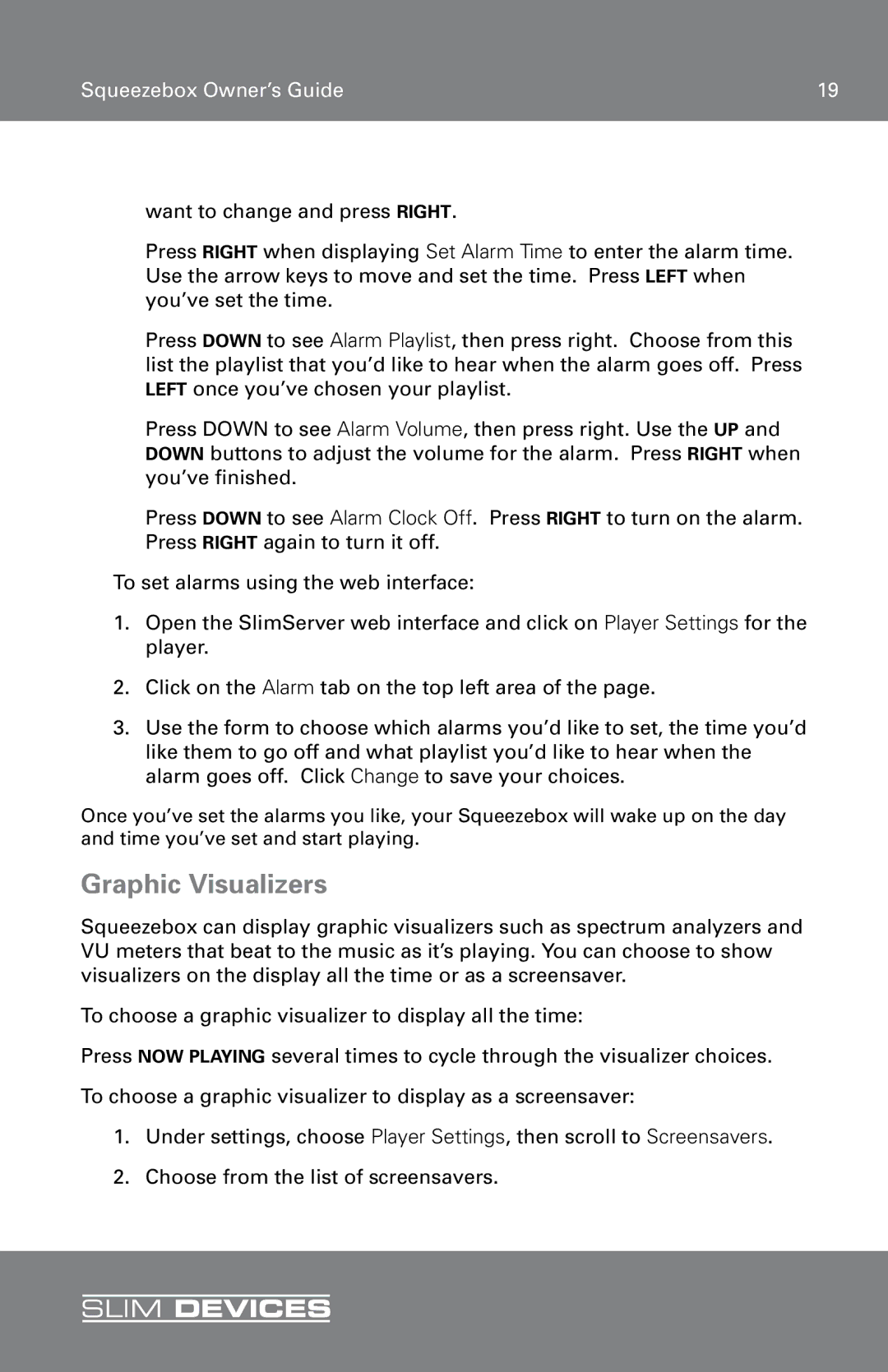SLIM DEVICE specifications
The RCA Slim Device is a groundbreaking addition to the world of portable electronics, combining functionality and sleek design. It represents a convergence of modern technology and user-centric features, making it an ideal choice for consumers looking for a versatile device that fits seamlessly into their everyday lives.One of the standout features of the RCA Slim Device is its ultra-thin, lightweight design. This portable model is engineered for convenience, making it easy to carry around without sacrificing performance. Its compact form factor allows for easy storage in bags or even pockets, ensuring that users can stay connected and entertained on the go.
The RCA Slim Device is equipped with a vibrant display that offers stunning visuals. Whether you're streaming your favorite movies, browsing social media, or working on important documents, the screen delivers rich colors and sharp details that enhance the overall user experience. The touchscreen functionality adds an intuitive layer of interaction, allowing for smooth navigation through applications and menus.
In terms of performance, the RCA Slim Device boasts an efficient processor that supports multitasking with ease. This ensures seamless operation of applications, from casual gaming to more demanding tasks like video editing. Additionally, it comes with ample storage capacity, allowing users to store their essential files, apps, and media without worrying about running out of space.
Connectivity is another key feature of the RCA Slim Device. With built-in Wi-Fi and Bluetooth capabilities, users can effortlessly connect to the internet, smart devices, and other peripherals. This feature not only enables quick data transfer but also supports a wide range of streaming services, ensuring that users have access to entertainment wherever they are.
Another impressive characteristic of the RCA Slim Device is its battery life. Designed with energy efficiency in mind, the device can last for hours on a single charge, making it perfect for long trips, workdays, or leisurely weekends. The addition of fast-charging technology means that users can quickly juice up the device and get back to enjoying their favorite apps and content.
In conclusion, the RCA Slim Device is a perfect blend of portability, performance, and modern technology. Its appealing design coupled with impressive features such as a vibrant display, robust processing power, extensive connectivity options, and long-lasting battery life makes it a standout choice in today's competitive market. Whether for work or entertainment, the RCA Slim Device is poised to meet the diverse needs of its users, enhancing their digital lifestyle.