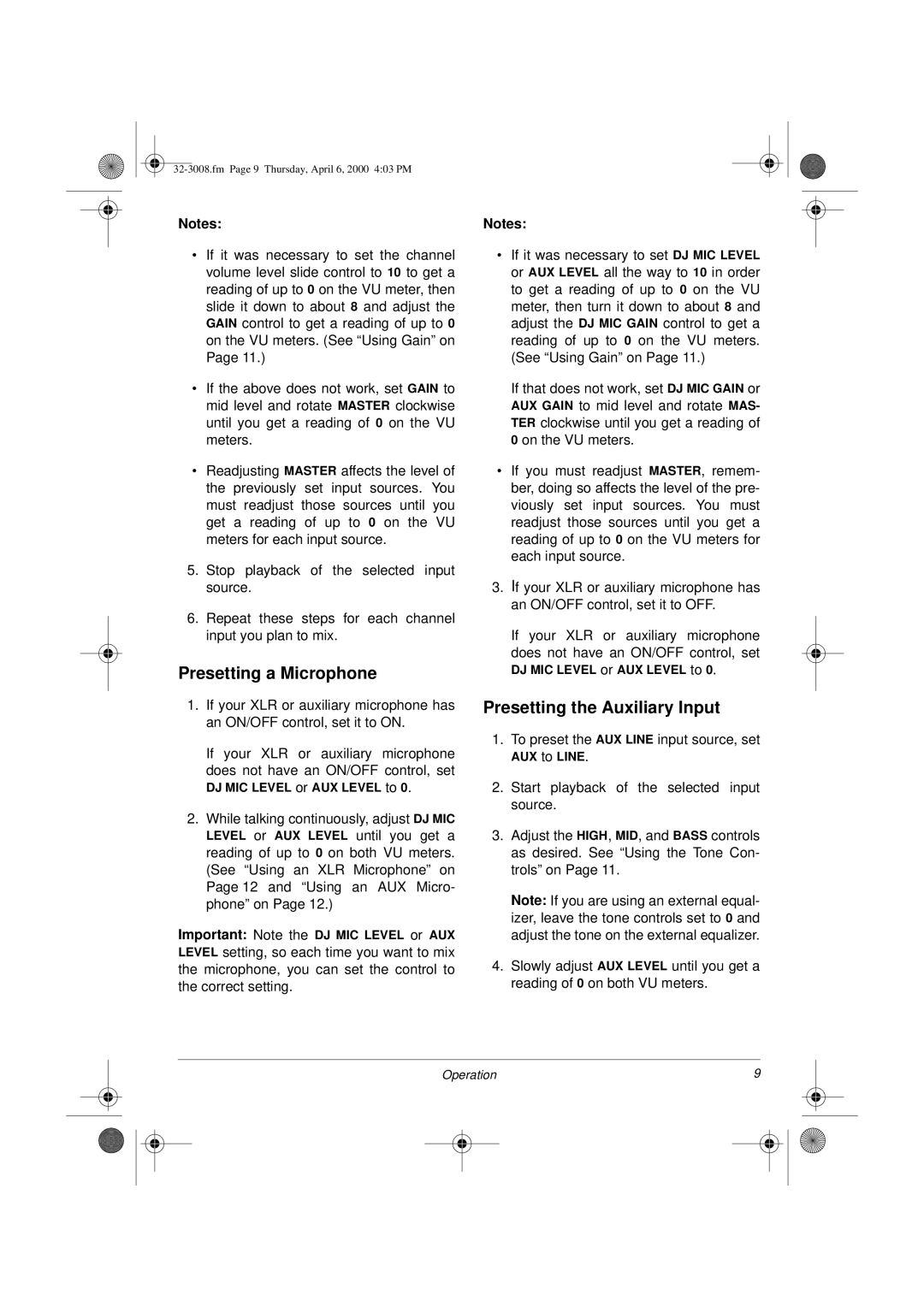Notes:
•If it was necessary to set the channel volume level slide control to 10 to get a reading of up to 0 on the VU meter, then slide it down to about 8 and adjust the GAIN control to get a reading of up to 0 on the VU meters. (See “Using Gain” on Page 11.)
•If the above does not work, set GAIN to mid level and rotate MASTER clockwise until you get a reading of 0 on the VU meters.
•Readjusting MASTER affects the level of the previously set input sources. You must readjust those sources until you get a reading of up to 0 on the VU meters for each input source.
5.Stop playback of the selected input source.
6.Repeat these steps for each channel input you plan to mix.
Presetting a Microphone
1.If your XLR or auxiliary microphone has an ON/OFF control, set it to ON.
If your XLR or auxiliary microphone does not have an ON/OFF control, set
DJ MIC LEVEL or AUX LEVEL to 0.
2.While talking continuously, adjust DJ MIC LEVEL or AUX LEVEL until you get a reading of up to 0 on both VU meters. (See “Using an XLR Microphone” on Page 12 and “Using an AUX Micro- phone” on Page 12.)
Important: Note the DJ MIC LEVEL or AUX LEVEL setting, so each time you want to mix the microphone, you can set the control to the correct setting.
Notes:
•If it was necessary to set DJ MIC LEVEL or AUX LEVEL all the way to 10 in order to get a reading of up to 0 on the VU meter, then turn it down to about 8 and adjust the DJ MIC GAIN control to get a reading of up to 0 on the VU meters. (See “Using Gain” on Page 11.)
If that does not work, set DJ MIC GAIN or AUX GAIN to mid level and rotate MAS- TER clockwise until you get a reading of 0 on the VU meters.
•If you must readjust MASTER, remem- ber, doing so affects the level of the pre- viously set input sources. You must readjust those sources until you get a reading of up to 0 on the VU meters for each input source.
3.If your XLR or auxiliary microphone has an ON/OFF control, set it to OFF.
If your XLR or auxiliary microphone does not have an ON/OFF control, set
DJ MIC LEVEL or AUX LEVEL to 0.
Presetting the Auxiliary Input
1.To preset the AUX LINE input source, set
AUX to LINE.
2.Start playback of the selected input source.
3.Adjust the HIGH, MID, and BASS controls as desired. See “Using the Tone Con- trols” on Page 11.
Note: If you are using an external equal- izer, leave the tone controls set to 0 and adjust the tone on the external equalizer.
4.Slowly adjust AUX LEVEL until you get a reading of 0 on both VU meters.
Operation | 9 |
| ||
|
|
|
|
|
|
|
|
|
|
|
|
|
|
|