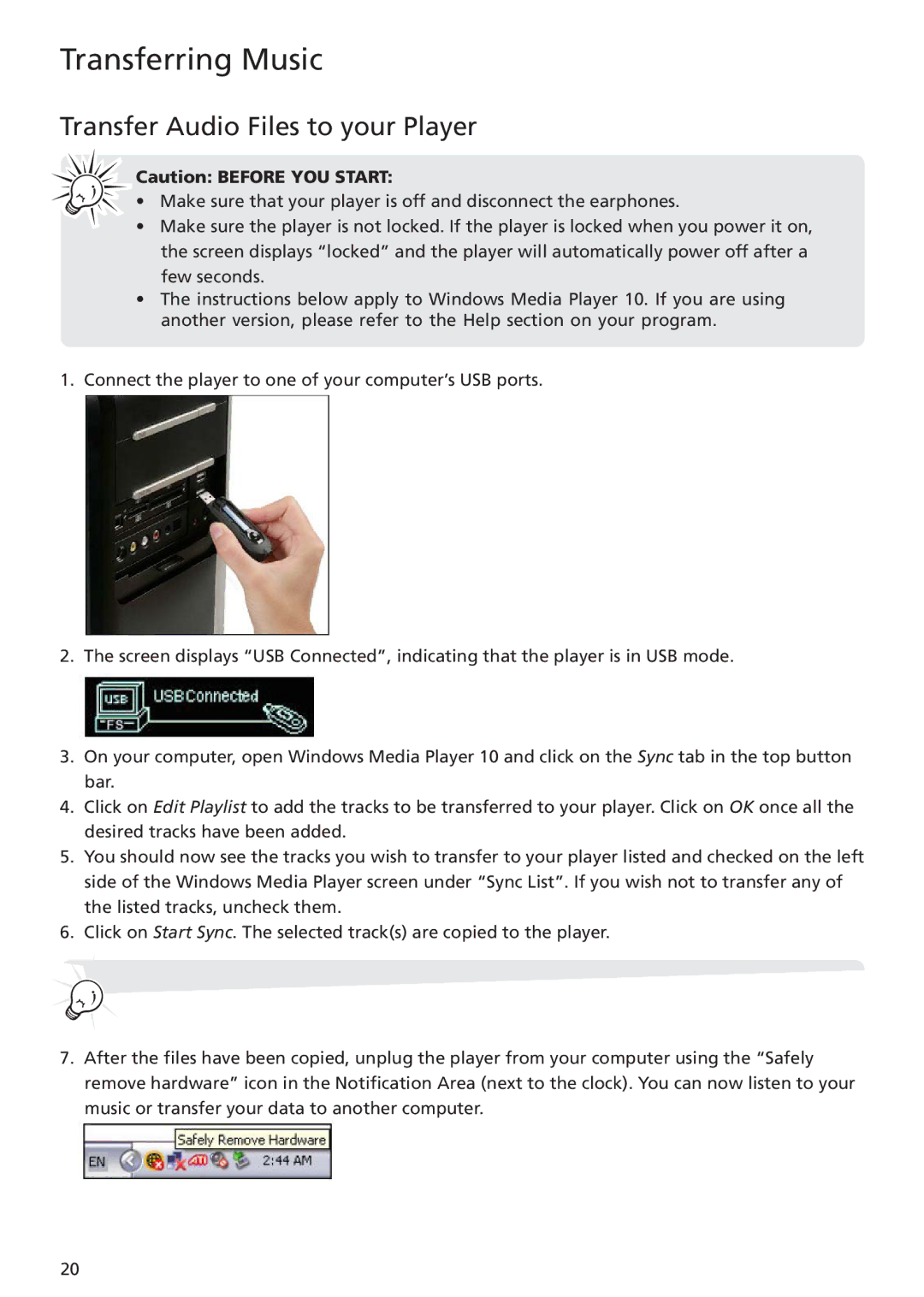TH1401 specifications
The RCA TH1401 is a versatile and innovative tablet that has garnered attention for its performance and user-friendly design. With its sleek appearance and lightweight construction, it appeals to both casual users and professionals seeking a reliable device for work and entertainment.One of the standout features of the RCA TH1401 is its vibrant 14-inch display. The high-resolution screen offers excellent clarity and rich colors, making it perfect for watching movies, playing games, or viewing photos. The touchscreen functionality allows for seamless navigation, enhancing the overall user experience.
Powered by a quad-core processor, the RCA TH1401 delivers smooth multitasking and responsive performance. This makes it suitable for running various applications simultaneously, whether for productivity or leisure. Coupled with ample RAM, users can expect efficient handling of demanding tasks without significant lag or slowdown.
Storage capacity is an essential consideration for any portable device, and the RCA TH1401 comes equipped with sufficient internal storage to accommodate numerous files, apps, and media. Additionally, the tablet supports microSD cards, enabling users to expand their storage as needed, making it a practical choice for those who require extra space for their content.
In terms of connectivity, the RCA TH1401 offers a range of options, including Wi-Fi and Bluetooth. This allows users to quickly connect to the internet and sync with other devices, such as smartphones and wireless accessories. Furthermore, the tablet incorporates a front-facing camera for video calls and an integrated microphone, ensuring clear communication.
The RCA TH1401 runs on the Windows operating system, providing access to a vast library of software applications. This versatility makes it suitable for various tasks, from office productivity to creative endeavors. In addition, the inclusion of a long-lasting battery ensures that the device can keep up with users' needs throughout the day, whether at home, school, or on the go.
Overall, the RCA TH1401 combines practicality with performance. Its large touchscreen, robust processing capabilities, and flexible storage options make it a noteworthy choice for anyone in the market for a reliable and adaptable tablet. Whether for work or entertainment, the RCA TH1401 is designed to meet a diverse range of user needs while delivering a satisfying overall experience.