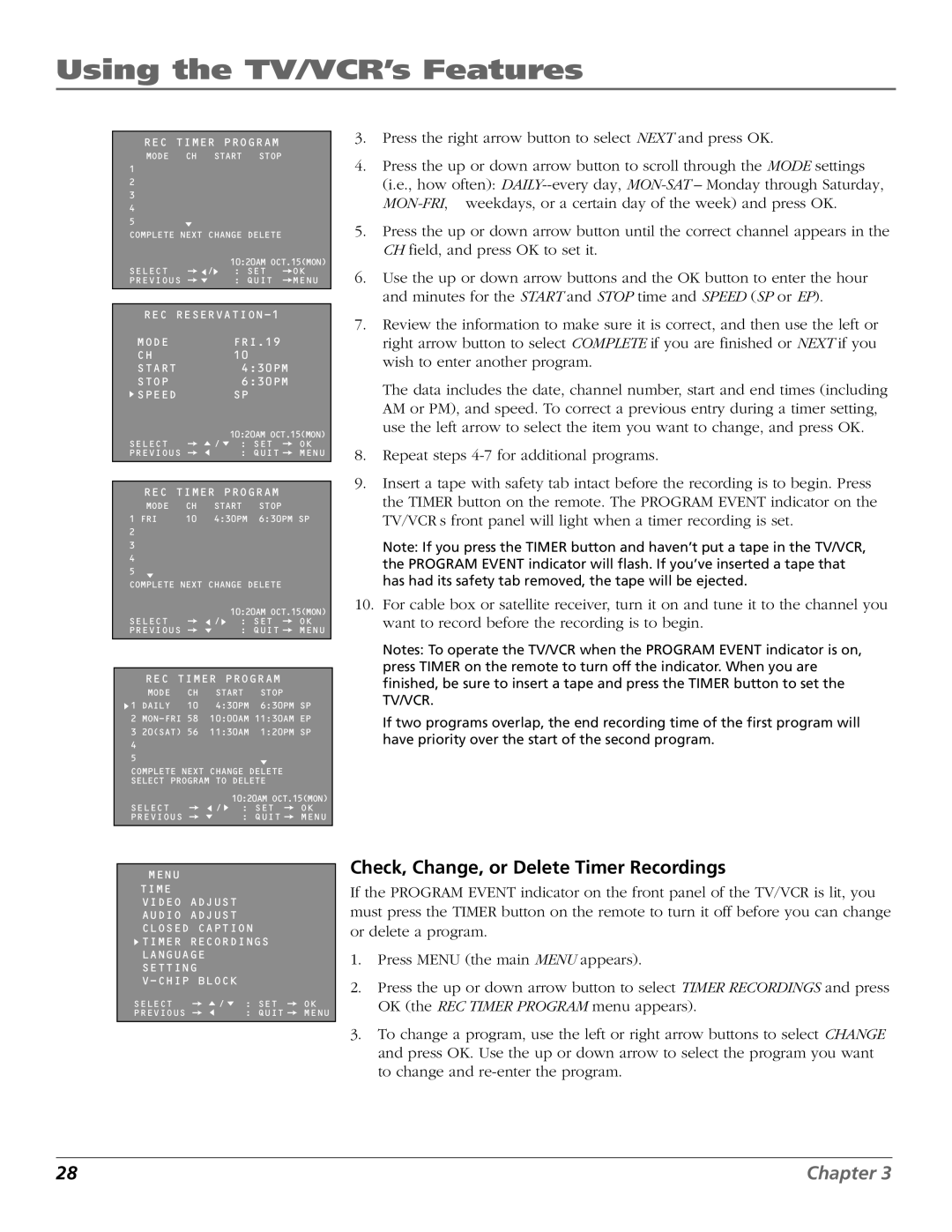TV/VCR specifications
RCA, a name synonymous with innovation in the world of electronics, has a rich history that includes the production of televisions and VCRs, catering to home entertainment needs for decades. RCA televisions and VCRs have become staples in many households, known for their reliability, affordability, and ease of use.One of the standout features of RCA televisions is the clarity of their picture quality. Over the years, RCA has introduced several technologies to enhance viewing experiences, such as CRT (cathode-ray tube) for traditional models, and later transitioning to LCD and LED for more modern devices. The use of LED backlighting in their newer TV models provides brighter colors and sharper images while being energy-efficient.
Moreover, RCA televisions are equipped with various screen sizes, ranging from compact models suitable for smaller spaces to larger ones designed to create a cinema-like experience in your living room. The brand's commitment to accessibility ensures that there is an RCA TV for every consumer's preferences and budget.
In addition to televisions, RCA played a significant role in the development of VCR technology. The RCA VCRs, particularly during the height of home video systems in the 1980s and 1990s, offered features such as programmable timers for recording shows, high-quality playback, and reliable performance. With various models and tape sizes, RCA VCRs made it easy for families to enjoy their favorite movies and TV shows at their convenience.
The integration of features like on-screen programming guides, pause and rewind functionalities, and remote controls made RCA VCRs user-friendly. Additionally, RCA was known for their commitment to backward compatibility, allowing users to continue enjoying their collection of older VHS tapes while adapting to newer technologies.
As technology advanced, RCA continued to evolve. Many modern RCA televisions come equipped with smart capabilities, enabling internet connectivity and access to streaming services. This transition aligns with current consumer trends, emphasizing the importance of versatile home entertainment options.
Despite the decline in VCR usage with the rise of digital formats, RCA remains a beloved brand that evokes nostalgia in many consumers. RCA's legacy in the realm of televisions and VCRs showcases a blend of innovation, practicality, and affordability, ensuring that it remains a notable player in the home entertainment industry.