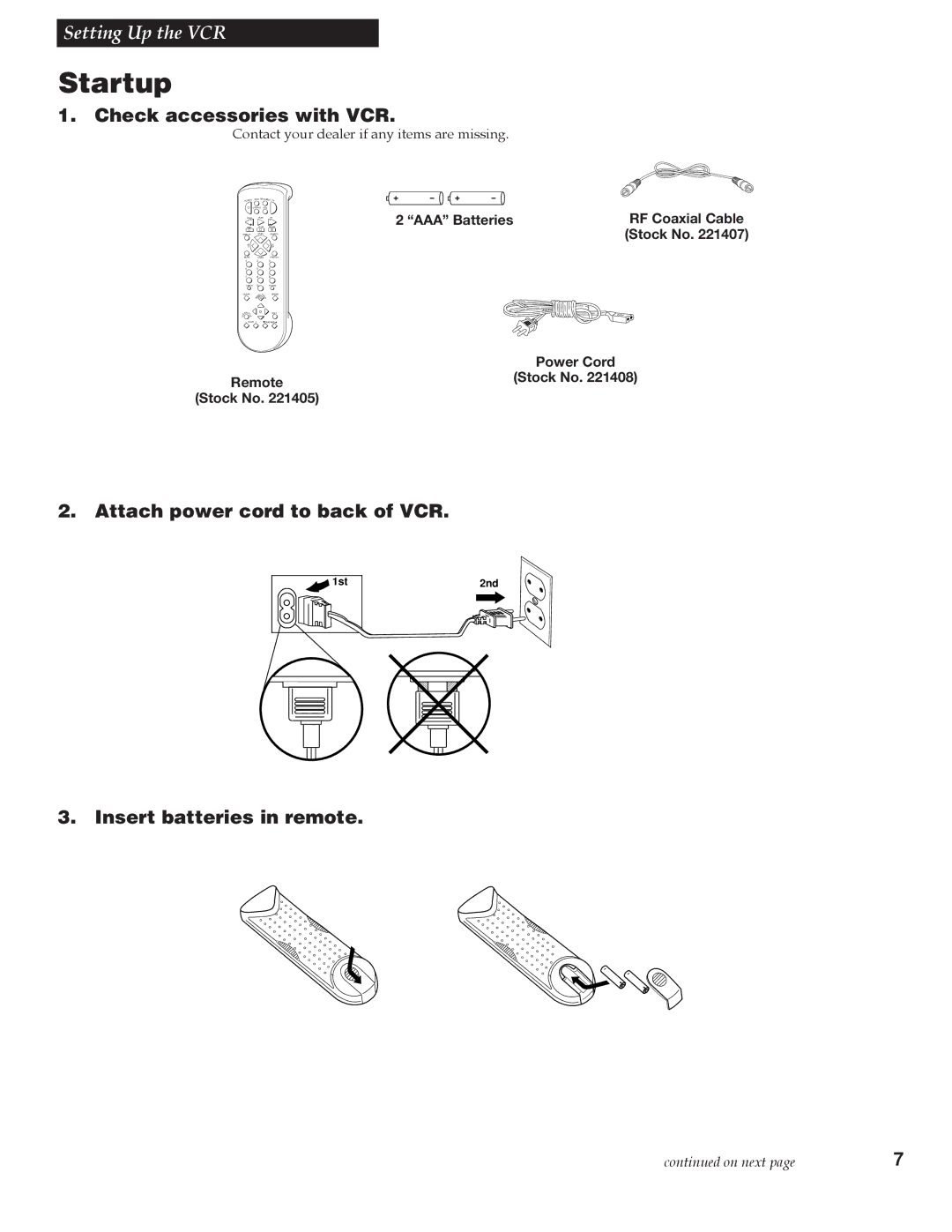Contents
VCR User’s Guide
Important Information
Refer Servicing to Qualified Service Personnel
Table of Contents
Choosing a Hookup
Optional Hookups How to hook up two VCRs for copying tapes?
What type of Cable-TV system* do you have?
Choose one answer from below
Antenna or Cable System Without a Cable Box
Basic hookup
Advanced hookup
Plug in power cords of VCR, TV, and cable box
Cable System With Cable Box to Unscramble All Channels
Back of VCR Cable Box
Cable System With Cable Box to Unscramble Only Pay Channels
Plug in power cords of VCRs and TV
Connecting Two VCRs for Copying Tapes
Option a hookup
Option B hookup
Attach power cord to back of VCR
Check accessories with VCR
Remote Stock No AAA Batteries RF Coaxial Cable Power Cord
Startup
Turn on the TV
Turn on the VCR
Select the VCR’s output channel
Select the language/Escoge una lengua/Selecione o idioma
Select the VCR’s video system
Add or remove channels from the VCR’s memory
Place channels in the VCR’s memory
Use Tvvcr button
Set the time and date
Skip this step if you used one of the advanced hookups
Buttons
Component Buttons
VCR Function Buttons
TV Function Buttons
Controlling a VCR
Program the VCR for Remote Control
Controlling a TV
Program the Remote for a TV
Operate the TV
Operate the Cable Box or Digital Satellite System Receiver
Program the Remote
Controlling an Auxiliary RCA Component
Program the Remote for an Auxiliary Component
Operate the Auxiliary Component
Ntsc Video Playback Mode
Operating Instructions
Play a Tape
Using the Playback Features
Tape Playback HI-FI/LINEAR/MIX Feature
Auto Head Cleaner
Slow Motion
Pause for Stop Action
Digital Auto Tracking
Manual Tracking
Fast Forward Search
Picture Search
Time Counter
Display Button
Index Search
Index Search
Commercial Scan
Zero Search
Types of Recordings
Using the Recording Features
Recording Speeds
Recording Pause
To Make a Recording
Basic Recording Operating Instructions
Setting a Timer Recording
Recording While You’re Away Timer Recording
Check or Clear a Timer Recording
Timer Recording From the VCR’s Line Input
Select Cable Box or Satellite Receiver Channel
One Touch Recording
Operating Instructions
One Touch Display on TV Screen
To Record Stereo Broadcast TV or SAP
Recording Broadcast Stereo TV or SAP Second Audio Program
To Record Audio Only
Recording Audio Only
Using Dual Remote with AutoEditTM
Using Two VCRs for Copying and Editing Tapes
Front Panel
Location of Controls
Display Panel
Back Panel
Hifi Indicator
Cassette-In Indicator
SAP Indicator
Status Indicators
Trouble Heres what to try
Trouble Checks
VCR makes noise when stopped
Timer recording not made
Time counter not working
Will not record or play
Cleaning the VCR
Specifications
Add or Remove Channels from Memory
Index
Menuprog Button 10,11,12,14,18,19,27-28,30,31,34
Index
VCR Main Menu

![]() 1st
1st