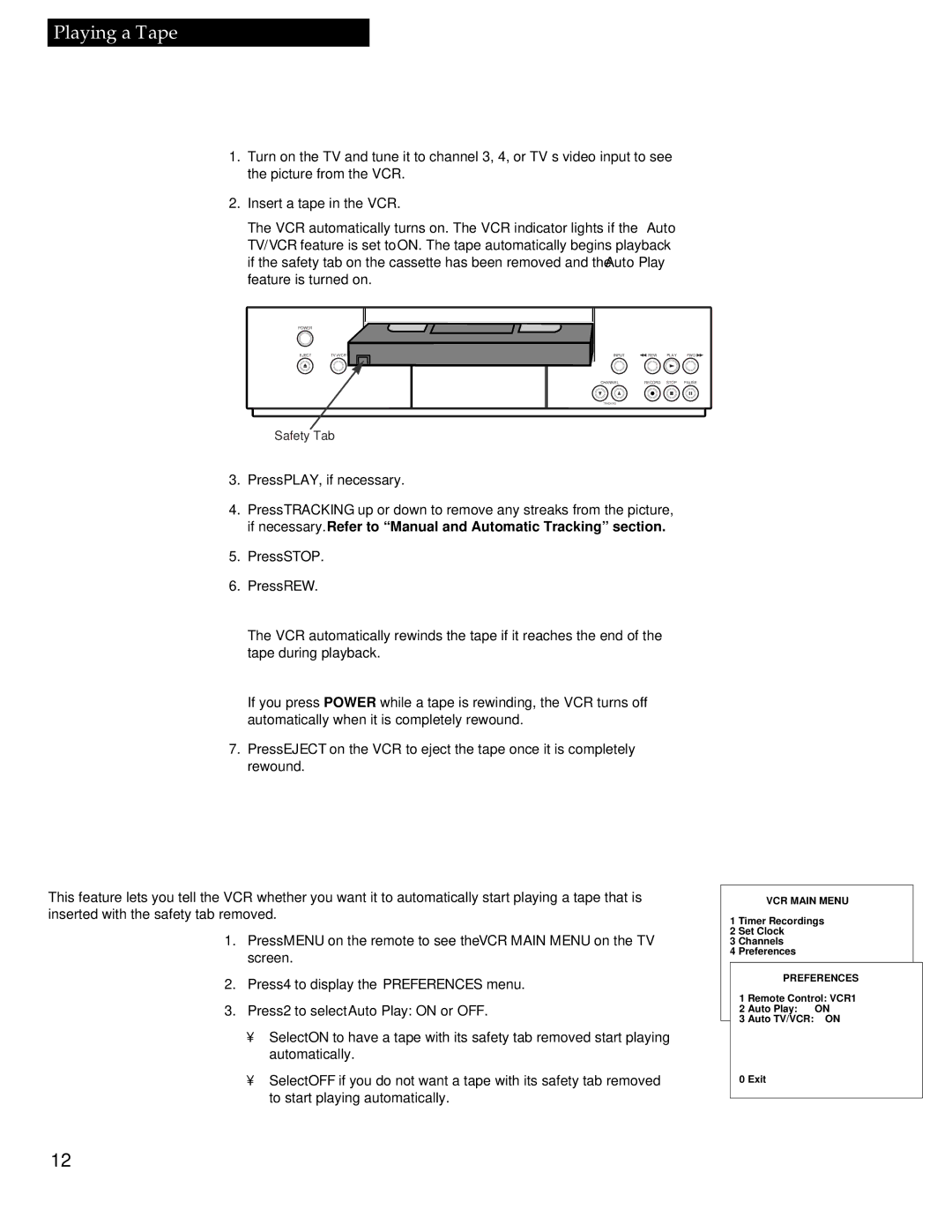VR336 specifications
The RCA VR336 is a versatile and user-friendly virtual reality headset designed to enhance the immersive gaming and multimedia experience. With its sleek design and advanced features, the VR336 caters to both casual users and serious gamers seeking high-quality virtual reality experiences.One of the standout features of the RCA VR336 is its impressive display technology. The headset boasts a high-resolution display that provides clear and vibrant visuals, making virtual worlds come to life. This enhanced visual quality allows users to engage fully with their environments, whether they are exploring new gaming realms, watching films, or participating in virtual meetings.
Another significant characteristic of the VR336 is its ergonomic design. The headset is lightweight, ensuring comfort during extended gaming sessions. Additionally, the adjustable straps and padding allow users to achieve a secure fit, minimizing fatigue and discomfort. This focus on user comfort reflects RCA's commitment to providing an enjoyable and immersive experience.
The RCA VR336 also integrates cutting-edge motion tracking technology. This allows for accurate detection of head movements, enabling seamless interaction within virtual environments. The headset's built-in sensors track gestures and movements, ensuring that users can navigate and explore their virtual surroundings intuitively.
Furthermore, the VR336 supports a wide range of compatibility options. It can easily connect to various devices, including PCs and consoles, allowing users to access a myriad of games and applications. The device also supports both wired and wireless connections, providing flexibility in how users choose to engage with their content.
The RCA VR336 also includes integrated audio features, with built-in speakers that deliver immersive sound. This audio experience enhances the overall realism of virtual environments, making users feel like they are truly part of the action. Additionally, the headset is designed to be compatible with external audio devices, enabling users to customize their audio experience further.
With user-friendly setup and intuitive controls, the RCA VR336 makes it easy for anyone to dive into the world of virtual reality. Whether for gaming, education, or social interactions, the RCA VR336 stands out as a feature-rich and accessible option for anyone looking to experience immersive virtual reality.