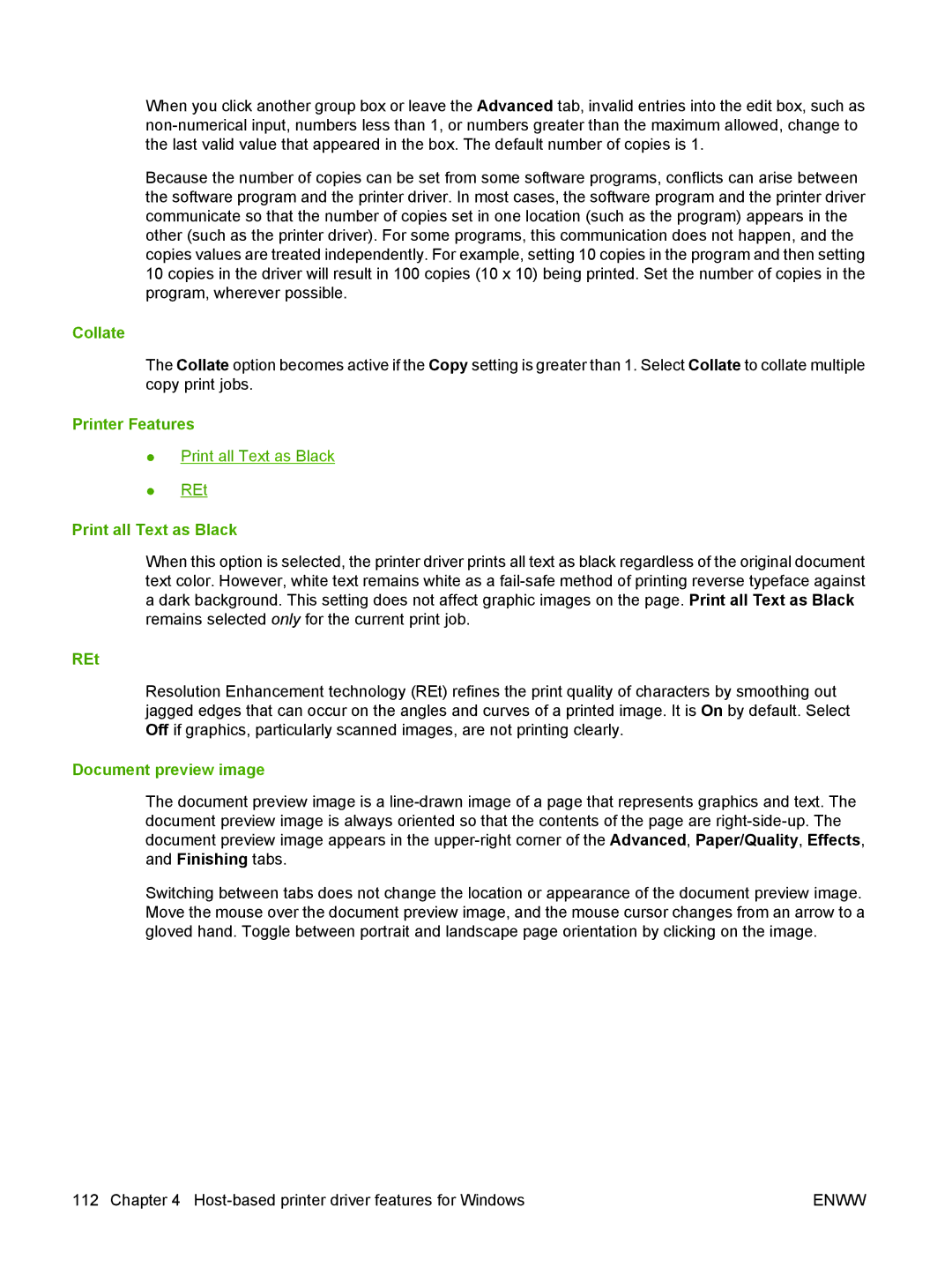When you click another group box or leave the Advanced tab, invalid entries into the edit box, such as
Because the number of copies can be set from some software programs, conflicts can arise between the software program and the printer driver. In most cases, the software program and the printer driver communicate so that the number of copies set in one location (such as the program) appears in the other (such as the printer driver). For some programs, this communication does not happen, and the copies values are treated independently. For example, setting 10 copies in the program and then setting 10 copies in the driver will result in 100 copies (10 x 10) being printed. Set the number of copies in the program, wherever possible.
Collate
The Collate option becomes active if the Copy setting is greater than 1. Select Collate to collate multiple copy print jobs.
Printer Features
●Print all Text as Black
●REt
Print all Text as Black
When this option is selected, the printer driver prints all text as black regardless of the original document text color. However, white text remains white as a
REt
Resolution Enhancement technology (REt) refines the print quality of characters by smoothing out jagged edges that can occur on the angles and curves of a printed image. It is On by default. Select Off if graphics, particularly scanned images, are not printing clearly.
Document preview image
The document preview image is a
Switching between tabs does not change the location or appearance of the document preview image. Move the mouse over the document preview image, and the mouse cursor changes from an arrow to a gloved hand. Toggle between portrait and landscape page orientation by clicking on the image.
112 Chapter 4 | ENWW |