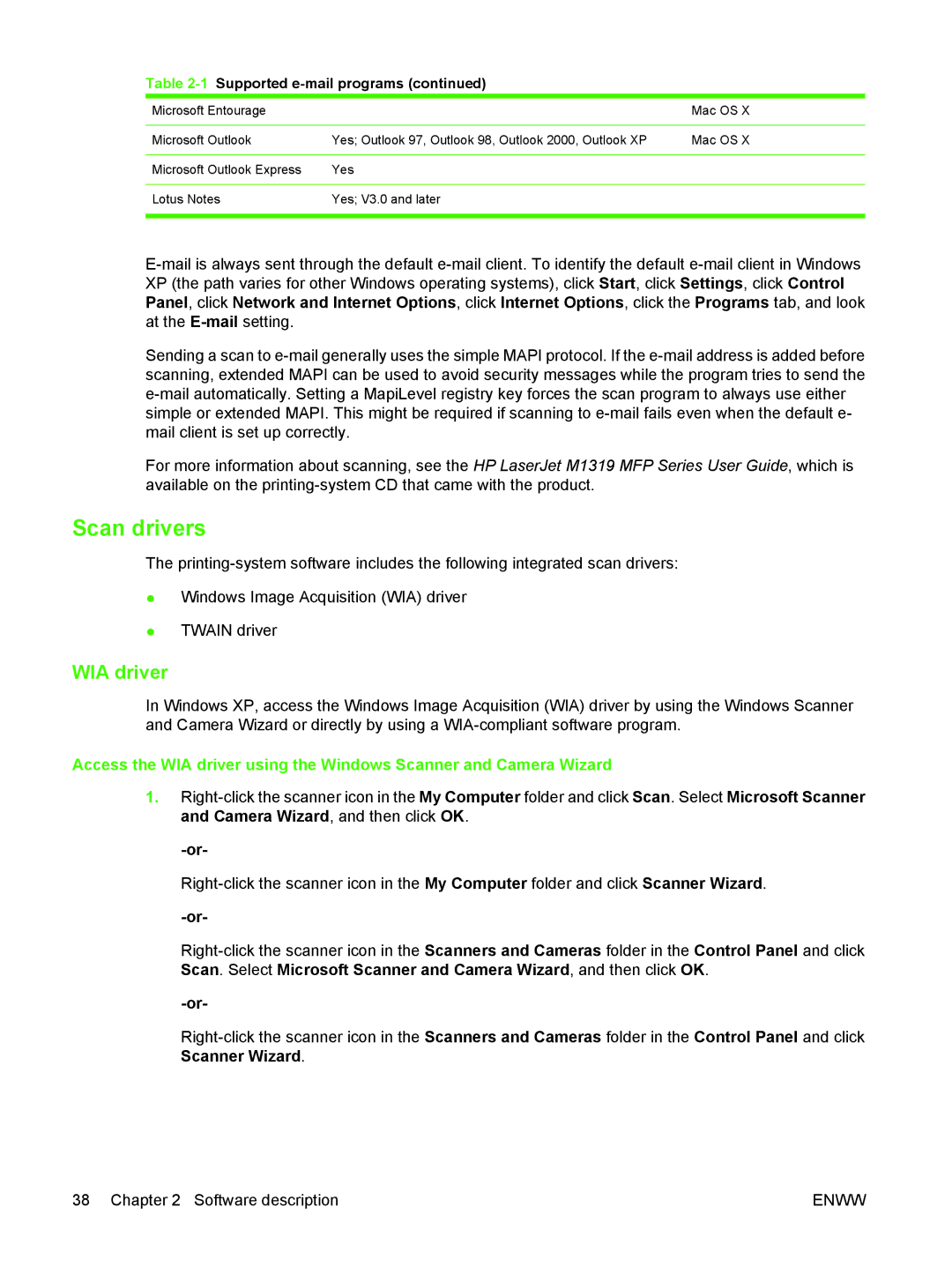Table 2-1 Supported e-mail programs (continued)
Microsoft Entourage |
| Mac OS X |
|
|
|
Microsoft Outlook | Yes; Outlook 97, Outlook 98, Outlook 2000, Outlook XP | Mac OS X |
|
|
|
Microsoft Outlook Express | Yes |
|
|
|
|
Lotus Notes | Yes; V3.0 and later |
|
|
|
|
Sending a scan to
For more information about scanning, see the HP LaserJet M1319 MFP Series User Guide, which is available on the
Scan drivers
The
●Windows Image Acquisition (WIA) driver
●TWAIN driver
WIA driver
In Windows XP, access the Windows Image Acquisition (WIA) driver by using the Windows Scanner and Camera Wizard or directly by using a
Access the WIA driver using the Windows Scanner and Camera Wizard
1.
38 Chapter 2 Software description | ENWW |