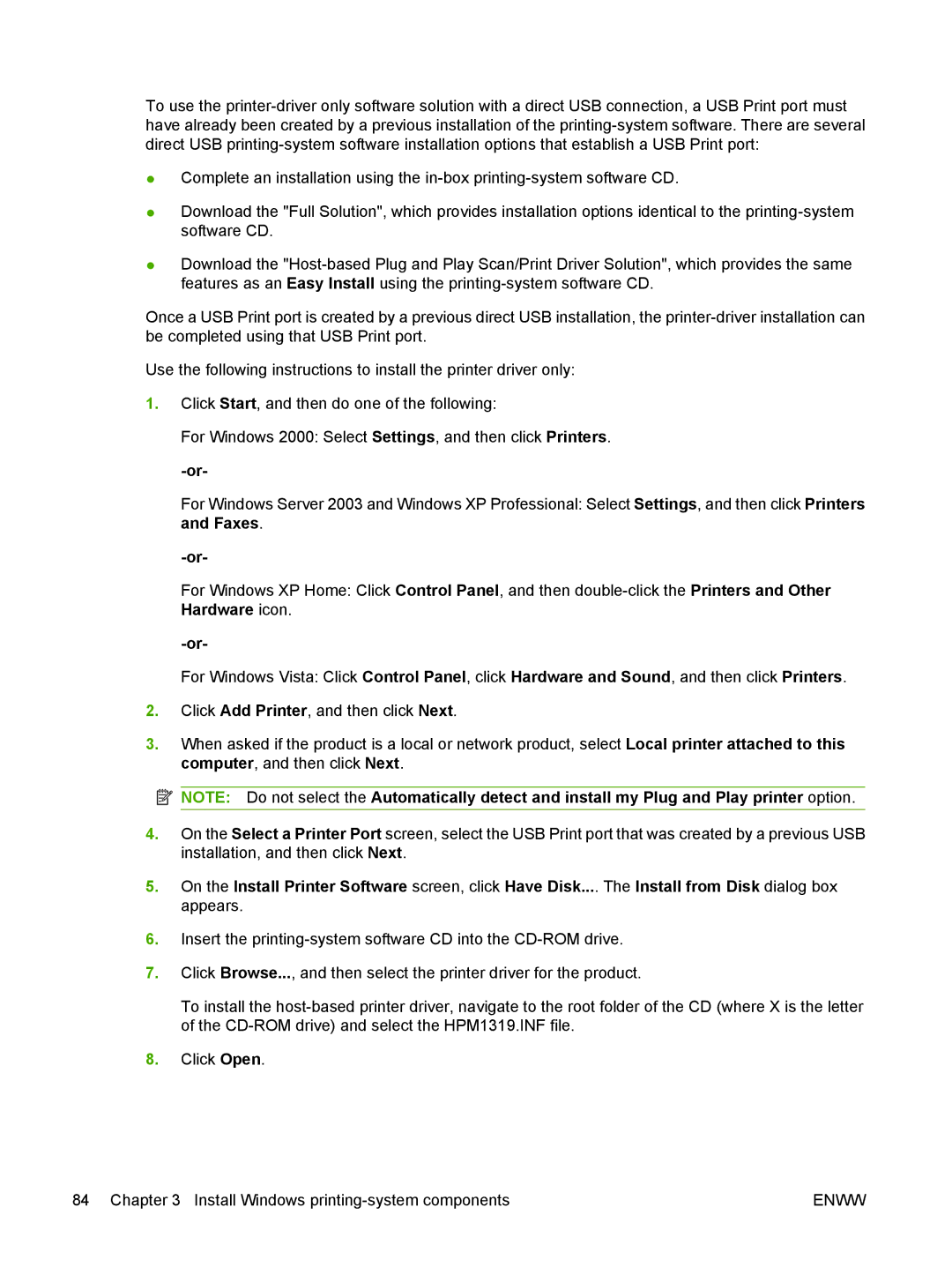To use the
●Complete an installation using the
●Download the "Full Solution", which provides installation options identical to the
●Download the
Once a USB Print port is created by a previous direct USB installation, the
Use the following instructions to install the printer driver only:
1.Click Start, and then do one of the following:
For Windows 2000: Select Settings, and then click Printers.
For Windows Server 2003 and Windows XP Professional: Select Settings, and then click Printers and Faxes.
For Windows XP Home: Click Control Panel, and then
For Windows Vista: Click Control Panel, click Hardware and Sound, and then click Printers.
2.Click Add Printer, and then click Next.
3.When asked if the product is a local or network product, select Local printer attached to this computer, and then click Next.
![]() NOTE: Do not select the Automatically detect and install my Plug and Play printer option.
NOTE: Do not select the Automatically detect and install my Plug and Play printer option.
4.On the Select a Printer Port screen, select the USB Print port that was created by a previous USB installation, and then click Next.
5.On the Install Printer Software screen, click Have Disk.... The Install from Disk dialog box appears.
6.Insert the
7.Click Browse..., and then select the printer driver for the product.
To install the
8.Click Open.
84 Chapter 3 Install Windows | ENWW |