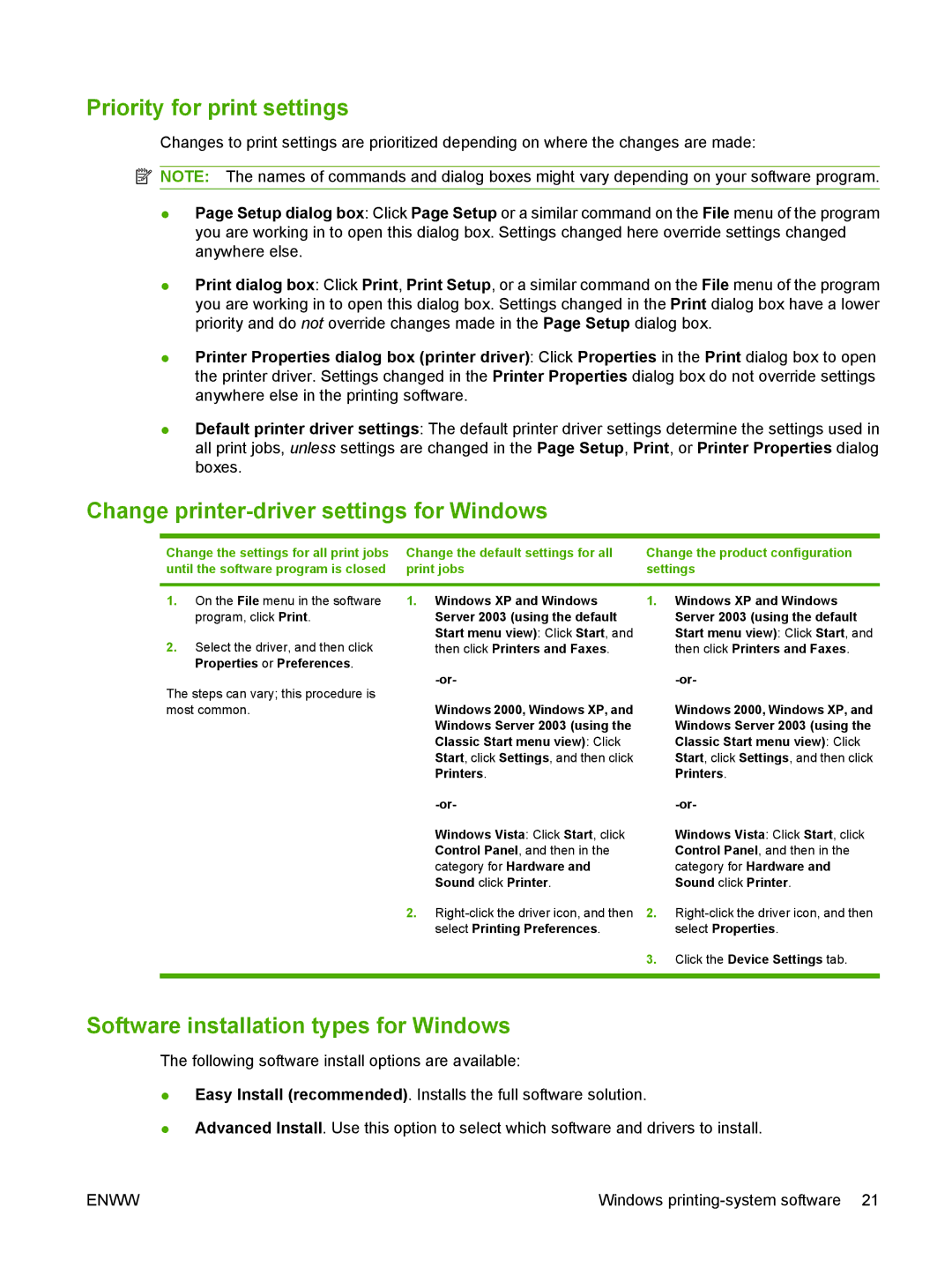Priority for print settings
Changes to print settings are prioritized depending on where the changes are made:
![]() NOTE: The names of commands and dialog boxes might vary depending on your software program.
NOTE: The names of commands and dialog boxes might vary depending on your software program.
●Page Setup dialog box: Click Page Setup or a similar command on the File menu of the program you are working in to open this dialog box. Settings changed here override settings changed anywhere else.
●Print dialog box: Click Print, Print Setup, or a similar command on the File menu of the program you are working in to open this dialog box. Settings changed in the Print dialog box have a lower priority and do not override changes made in the Page Setup dialog box.
●Printer Properties dialog box (printer driver): Click Properties in the Print dialog box to open the printer driver. Settings changed in the Printer Properties dialog box do not override settings anywhere else in the printing software.
●Default printer driver settings: The default printer driver settings determine the settings used in all print jobs, unless settings are changed in the Page Setup, Print, or Printer Properties dialog boxes.
Change printer-driver settings for Windows
Change the settings for all print jobs until the software program is closed
Change the default settings for all | Change the product configuration |
print jobs | settings |
1.On the File menu in the software program, click Print.
2.Select the driver, and then click Properties or Preferences.
The steps can vary; this procedure is most common.
1.Windows XP and Windows Server 2003 (using the default Start menu view): Click Start, and then click Printers and Faxes.
Windows 2000, Windows XP, and Windows Server 2003 (using the Classic Start menu view): Click Start, click Settings, and then click Printers.
Windows Vista: Click Start, click Control Panel, and then in the category for Hardware and Sound click Printer.
2.
1.Windows XP and Windows Server 2003 (using the default Start menu view): Click Start, and then click Printers and Faxes.
Windows 2000, Windows XP, and Windows Server 2003 (using the Classic Start menu view): Click Start, click Settings, and then click Printers.
Windows Vista: Click Start, click Control Panel, and then in the category for Hardware and Sound click Printer.
2.
3.Click the Device Settings tab.
Software installation types for Windows
The following software install options are available:
●Easy Install (recommended). Installs the full software solution.
●Advanced Install. Use this option to select which software and drivers to install.
ENWW | Windows |