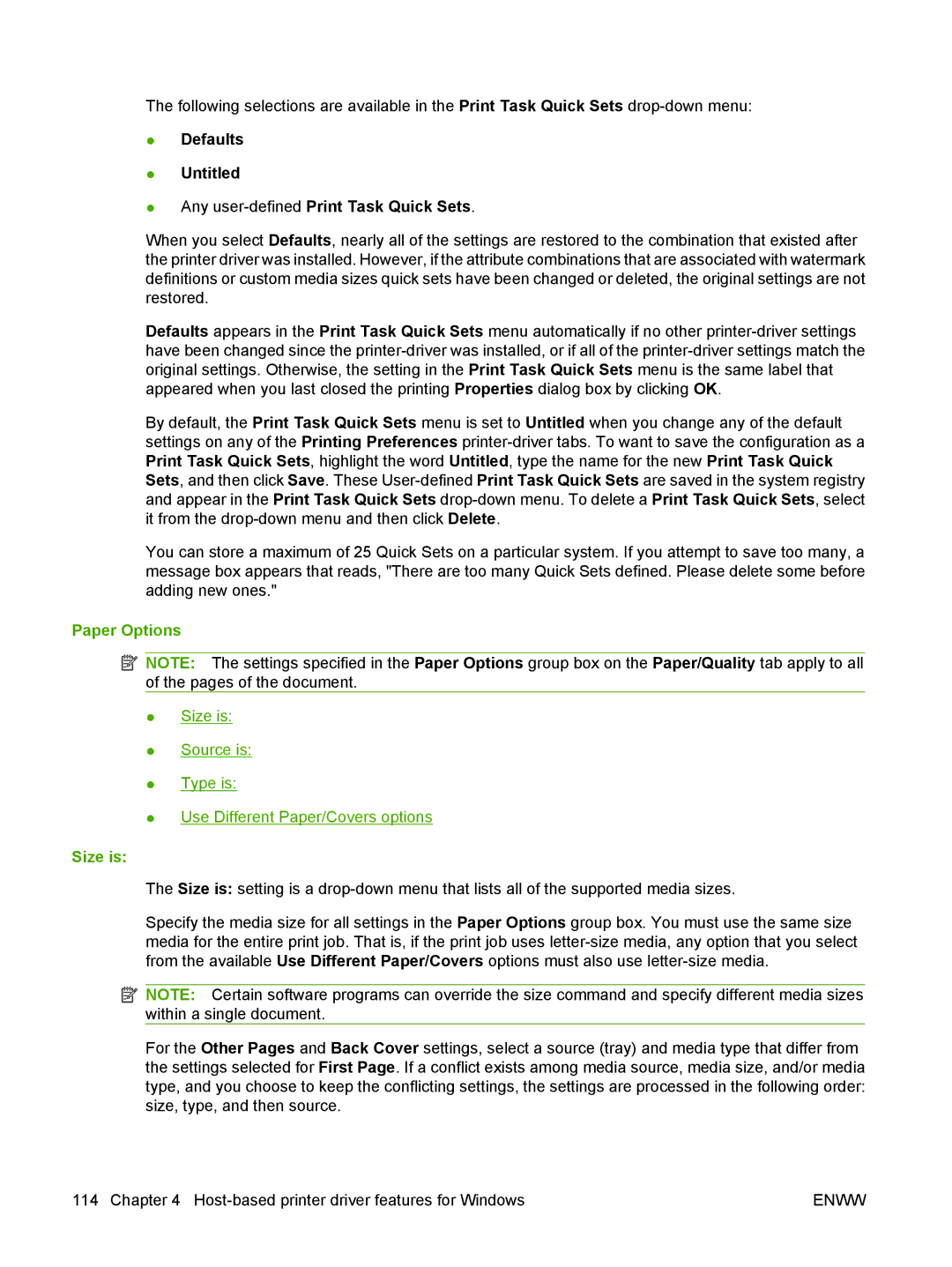The following selections are available in the Print Task Quick Sets
●Defaults
●Untitled
●Any
When you select Defaults, nearly all of the settings are restored to the combination that existed after the printer driver was installed. However, if the attribute combinations that are associated with watermark definitions or custom media sizes quick sets have been changed or deleted, the original settings are not restored.
Defaults appears in the Print Task Quick Sets menu automatically if no other
By default, the Print Task Quick Sets menu is set to Untitled when you change any of the default settings on any of the Printing Preferences
You can store a maximum of 25 Quick Sets on a particular system. If you attempt to save too many, a message box appears that reads, "There are too many Quick Sets defined. Please delete some before adding new ones."
Paper Options
![]() NOTE: The settings specified in the Paper Options group box on the Paper/Quality tab apply to all of the pages of the document.
NOTE: The settings specified in the Paper Options group box on the Paper/Quality tab apply to all of the pages of the document.
●Size is:
●Source is:
●Type is:
●Use Different Paper/Covers options
Size is:
The Size is: setting is a
Specify the media size for all settings in the Paper Options group box. You must use the same size media for the entire print job. That is, if the print job uses
![]() NOTE: Certain software programs can override the size command and specify different media sizes within a single document.
NOTE: Certain software programs can override the size command and specify different media sizes within a single document.
For the Other Pages and Back Cover settings, select a source (tray) and media type that differ from the settings selected for First Page. If a conflict exists among media source, media size, and/or media type, and you choose to keep the conflicting settings, the settings are processed in the following order: size, type, and then source.
114 Chapter 4 | ENWW |