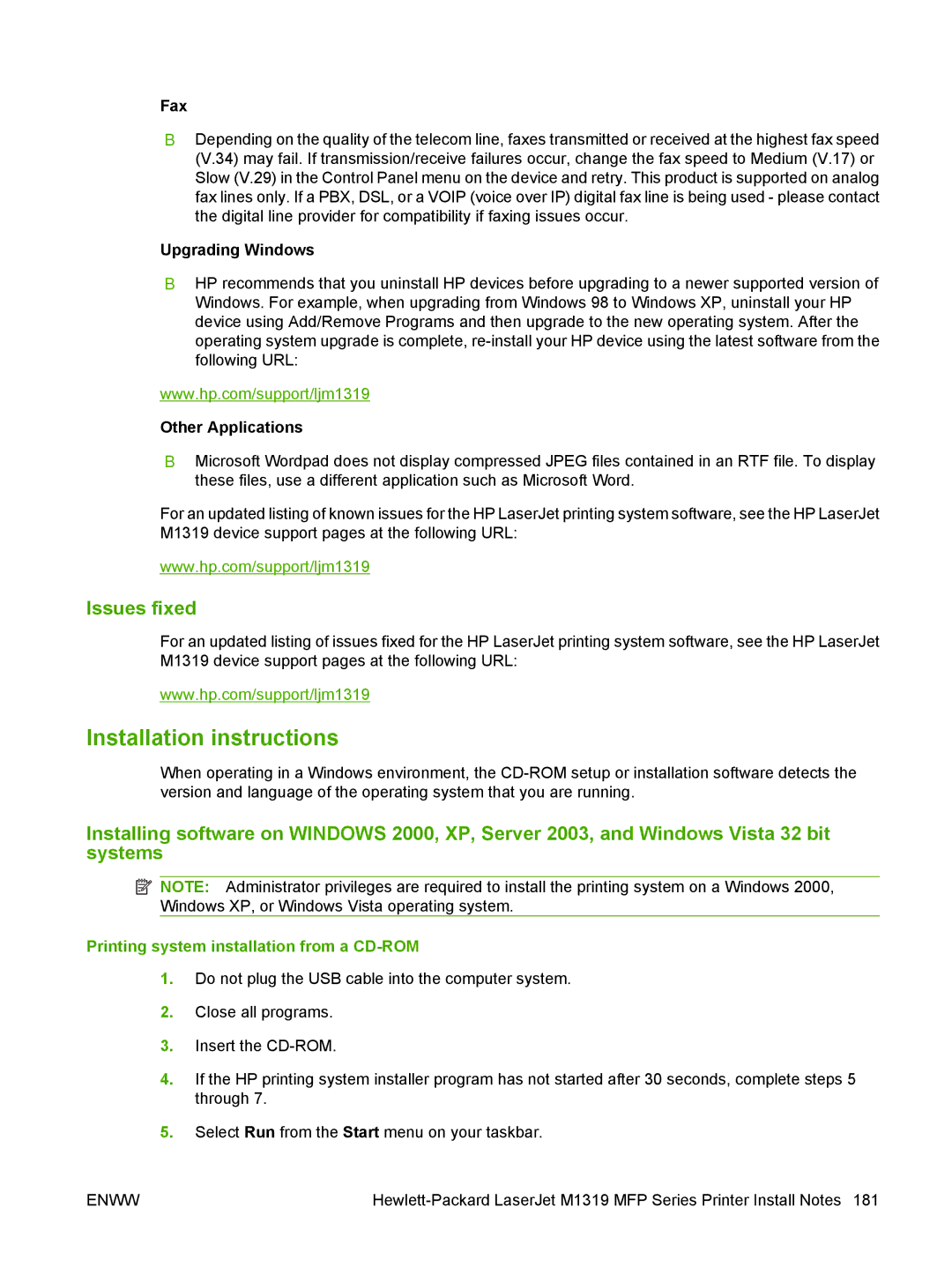Fax
●Depending on the quality of the telecom line, faxes transmitted or received at the highest fax speed (V.34) may fail. If transmission/receive failures occur, change the fax speed to Medium (V.17) or Slow (V.29) in the Control Panel menu on the device and retry. This product is supported on analog fax lines only. If a PBX, DSL, or a VOIP (voice over IP) digital fax line is being used - please contact the digital line provider for compatibility if faxing issues occur.
Upgrading Windows
●HP recommends that you uninstall HP devices before upgrading to a newer supported version of Windows. For example, when upgrading from Windows 98 to Windows XP, uninstall your HP device using Add/Remove Programs and then upgrade to the new operating system. After the operating system upgrade is complete,
www.hp.com/support/ljm1319
Other Applications
●Microsoft Wordpad does not display compressed JPEG files contained in an RTF file. To display these files, use a different application such as Microsoft Word.
For an updated listing of known issues for the HP LaserJet printing system software, see the HP LaserJet
M1319 device support pages at the following URL:
www.hp.com/support/ljm1319
Issues fixed
For an updated listing of issues fixed for the HP LaserJet printing system software, see the HP LaserJet
M1319 device support pages at the following URL:
www.hp.com/support/ljm1319
Installation instructions
When operating in a Windows environment, the
Installing software on WINDOWS 2000, XP, Server 2003, and Windows Vista 32 bit systems
![]() NOTE: Administrator privileges are required to install the printing system on a Windows 2000, Windows XP, or Windows Vista operating system.
NOTE: Administrator privileges are required to install the printing system on a Windows 2000, Windows XP, or Windows Vista operating system.
Printing system installation from a CD-ROM
1.Do not plug the USB cable into the computer system.
2.Close all programs.
3.Insert the
4.If the HP printing system installer program has not started after 30 seconds, complete steps 5 through 7.
5.Select Run from the Start menu on your taskbar.
ENWW |