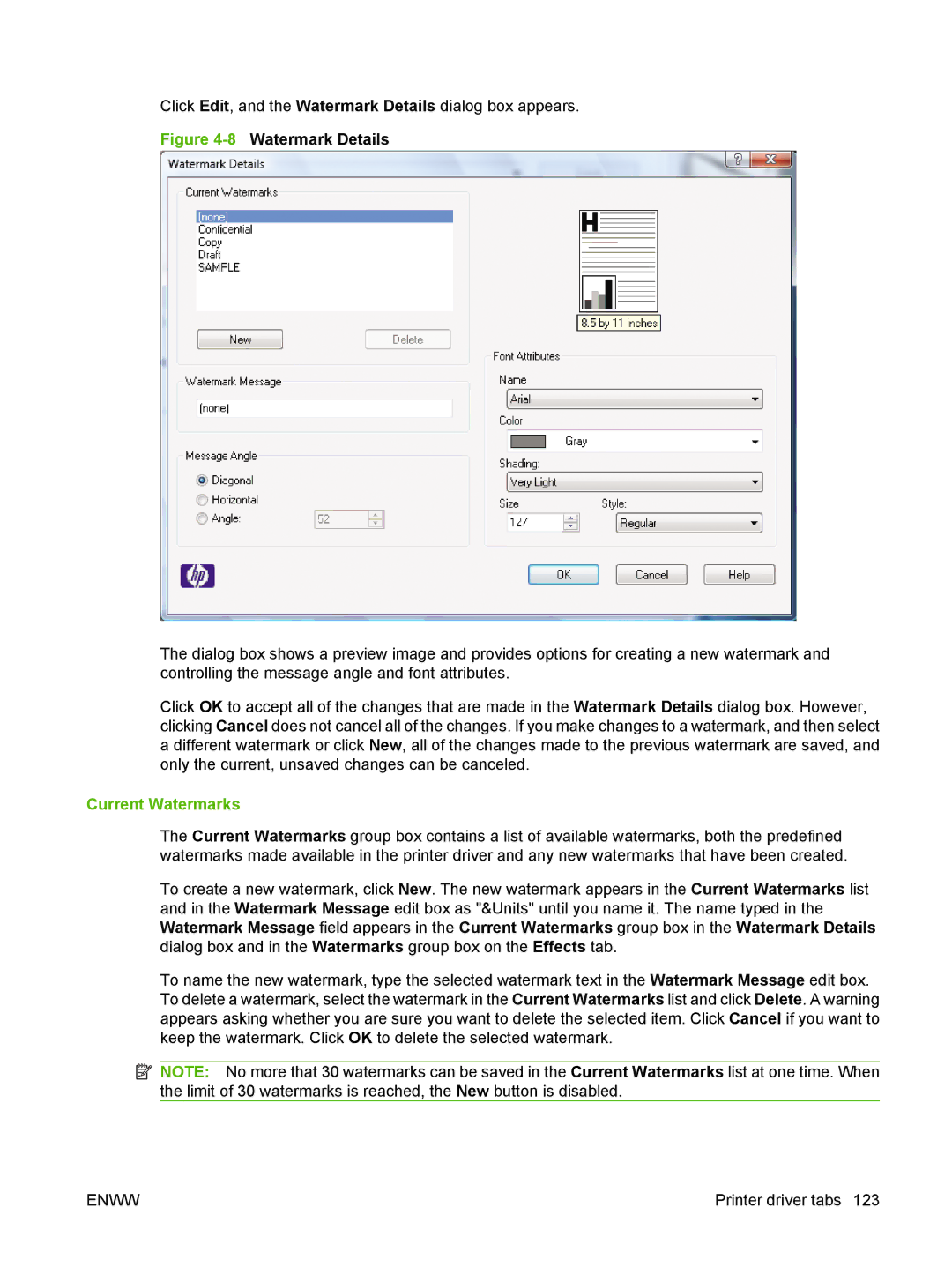Click Edit, and the Watermark Details dialog box appears.
Figure 4-8 Watermark Details
The dialog box shows a preview image and provides options for creating a new watermark and controlling the message angle and font attributes.
Click OK to accept all of the changes that are made in the Watermark Details dialog box. However, clicking Cancel does not cancel all of the changes. If you make changes to a watermark, and then select a different watermark or click New, all of the changes made to the previous watermark are saved, and only the current, unsaved changes can be canceled.
Current Watermarks
The Current Watermarks group box contains a list of available watermarks, both the predefined watermarks made available in the printer driver and any new watermarks that have been created.
To create a new watermark, click New. The new watermark appears in the Current Watermarks list and in the Watermark Message edit box as "&Units" until you name it. The name typed in the Watermark Message field appears in the Current Watermarks group box in the Watermark Details dialog box and in the Watermarks group box on the Effects tab.
To name the new watermark, type the selected watermark text in the Watermark Message edit box. To delete a watermark, select the watermark in the Current Watermarks list and click Delete. A warning appears asking whether you are sure you want to delete the selected item. Click Cancel if you want to keep the watermark. Click OK to delete the selected watermark.
![]() NOTE: No more that 30 watermarks can be saved in the Current Watermarks list at one time. When the limit of 30 watermarks is reached, the New button is disabled.
NOTE: No more that 30 watermarks can be saved in the Current Watermarks list at one time. When the limit of 30 watermarks is reached, the New button is disabled.
ENWW | Printer driver tabs 123 |