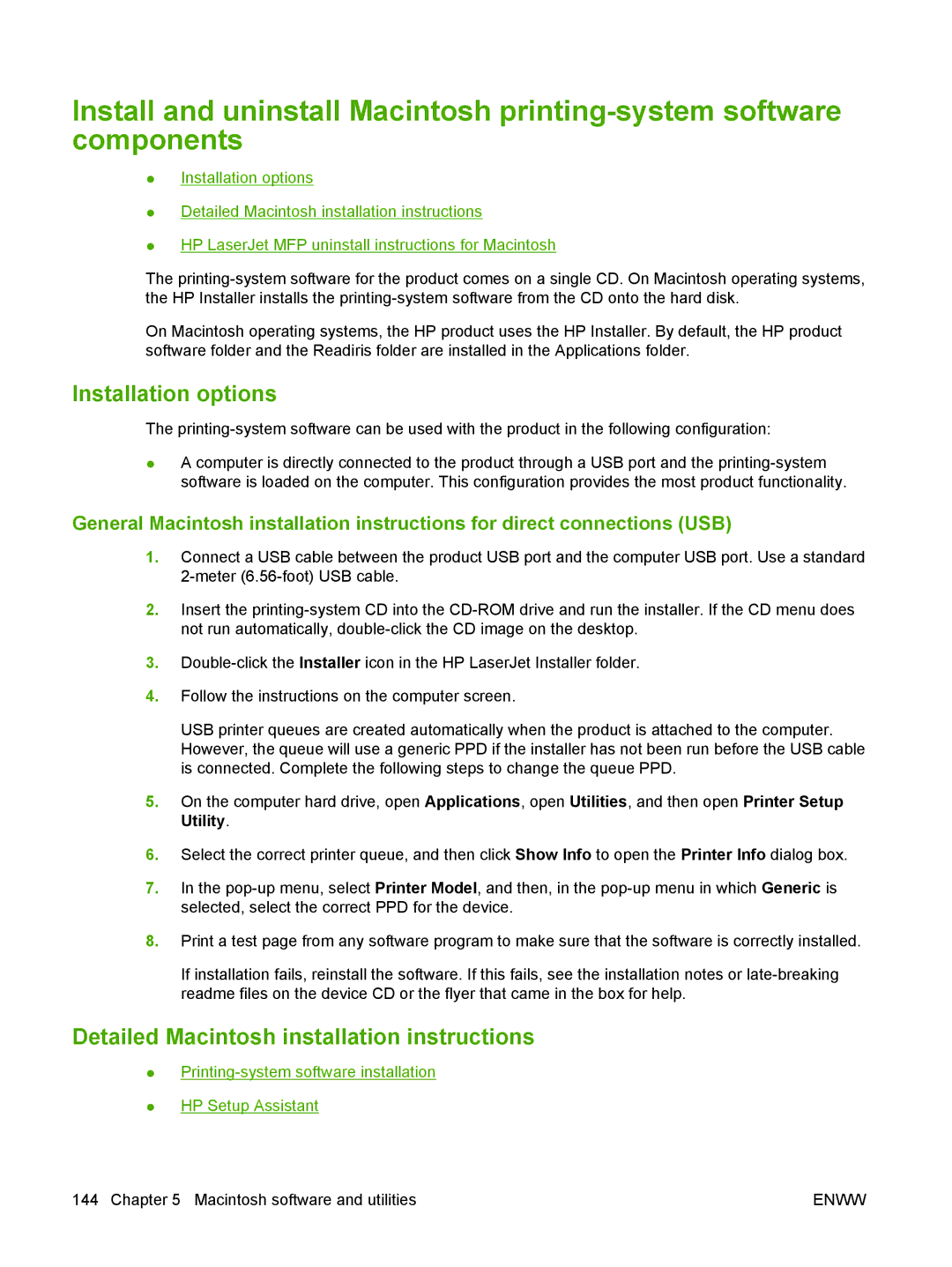Install and uninstall Macintosh
●Installation options
●Detailed Macintosh installation instructions
●HP LaserJet MFP uninstall instructions for Macintosh
The
On Macintosh operating systems, the HP product uses the HP Installer. By default, the HP product software folder and the Readiris folder are installed in the Applications folder.
Installation options
The
●A computer is directly connected to the product through a USB port and the
General Macintosh installation instructions for direct connections (USB)
1.Connect a USB cable between the product USB port and the computer USB port. Use a standard
2.Insert the
3.
4.Follow the instructions on the computer screen.
USB printer queues are created automatically when the product is attached to the computer. However, the queue will use a generic PPD if the installer has not been run before the USB cable is connected. Complete the following steps to change the queue PPD.
5.On the computer hard drive, open Applications, open Utilities, and then open Printer Setup Utility.
6.Select the correct printer queue, and then click Show Info to open the Printer Info dialog box.
7.In the
8.Print a test page from any software program to make sure that the software is correctly installed.
If installation fails, reinstall the software. If this fails, see the installation notes or
Detailed Macintosh installation instructions
●
●HP Setup Assistant
144 Chapter 5 Macintosh software and utilities | ENWW |