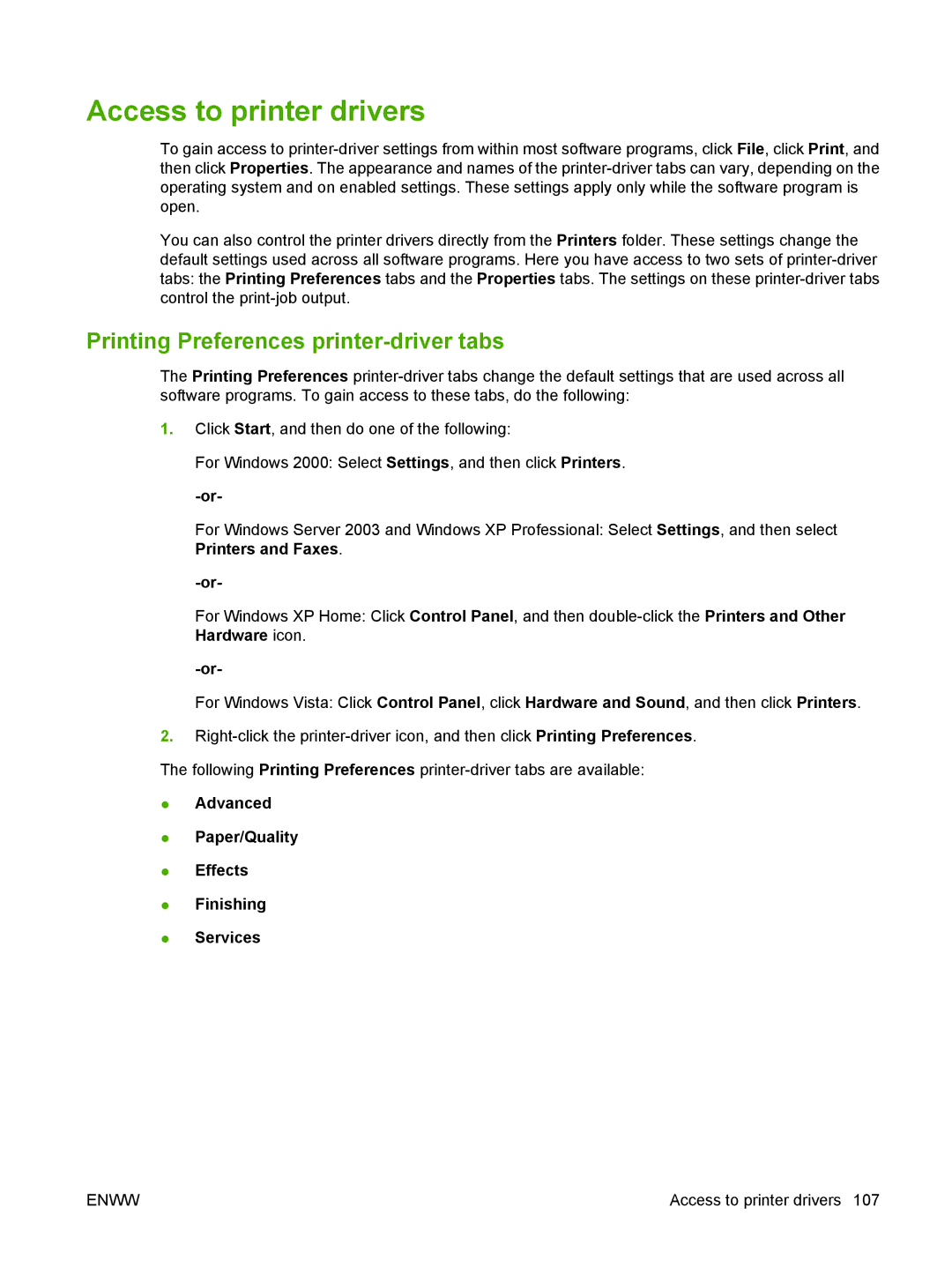Access to printer drivers
To gain access to
You can also control the printer drivers directly from the Printers folder. These settings change the default settings used across all software programs. Here you have access to two sets of
Printing Preferences printer-driver tabs
The Printing Preferences
1.Click Start, and then do one of the following:
For Windows 2000: Select Settings, and then click Printers.
For Windows Server 2003 and Windows XP Professional: Select Settings, and then select Printers and Faxes.
For Windows XP Home: Click Control Panel, and then
For Windows Vista: Click Control Panel, click Hardware and Sound, and then click Printers.
2.
The following Printing Preferences
●Advanced
●Paper/Quality
●Effects
●Finishing
●Services
ENWW | Access to printer drivers 107 |