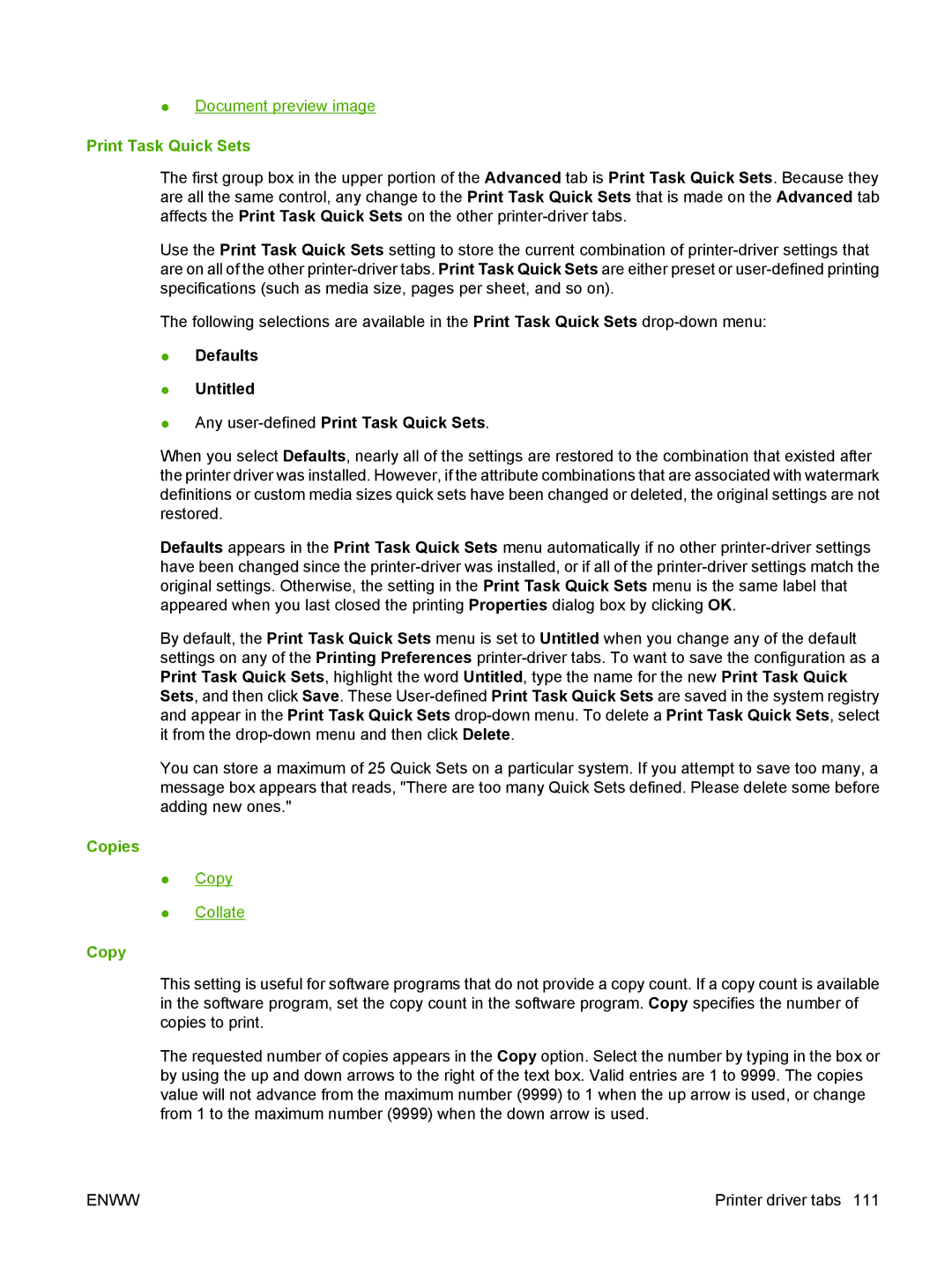●Document preview image
Print Task Quick Sets
The first group box in the upper portion of the Advanced tab is Print Task Quick Sets. Because they are all the same control, any change to the Print Task Quick Sets that is made on the Advanced tab affects the Print Task Quick Sets on the other
Use the Print Task Quick Sets setting to store the current combination of
The following selections are available in the Print Task Quick Sets
●Defaults
●Untitled
●Any user-defined Print Task Quick Sets.
When you select Defaults, nearly all of the settings are restored to the combination that existed after the printer driver was installed. However, if the attribute combinations that are associated with watermark definitions or custom media sizes quick sets have been changed or deleted, the original settings are not restored.
Defaults appears in the Print Task Quick Sets menu automatically if no other
By default, the Print Task Quick Sets menu is set to Untitled when you change any of the default settings on any of the Printing Preferences
You can store a maximum of 25 Quick Sets on a particular system. If you attempt to save too many, a message box appears that reads, "There are too many Quick Sets defined. Please delete some before adding new ones."
Copies
●Copy
●Collate
Copy
This setting is useful for software programs that do not provide a copy count. If a copy count is available in the software program, set the copy count in the software program. Copy specifies the number of copies to print.
The requested number of copies appears in the Copy option. Select the number by typing in the box or by using the up and down arrows to the right of the text box. Valid entries are 1 to 9999. The copies value will not advance from the maximum number (9999) to 1 when the up arrow is used, or change from 1 to the maximum number (9999) when the down arrow is used.
ENWW | Printer driver tabs 111 |