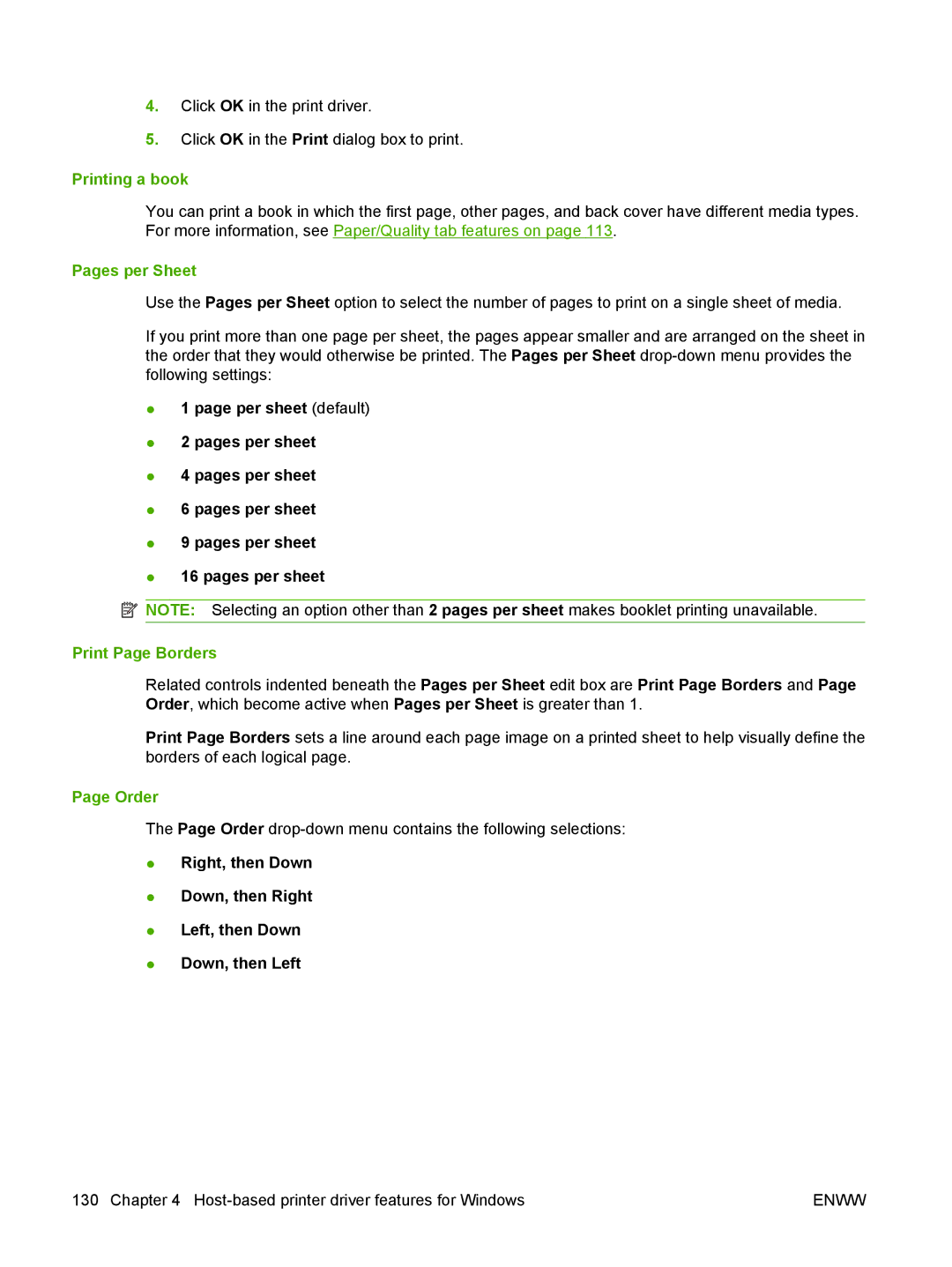4.Click OK in the print driver.
5.Click OK in the Print dialog box to print.
Printing a book
You can print a book in which the first page, other pages, and back cover have different media types. For more information, see Paper/Quality tab features on page 113.
Pages per Sheet
Use the Pages per Sheet option to select the number of pages to print on a single sheet of media.
If you print more than one page per sheet, the pages appear smaller and are arranged on the sheet in the order that they would otherwise be printed. The Pages per Sheet
●1 page per sheet (default)
●2 pages per sheet
●4 pages per sheet
●6 pages per sheet
●9 pages per sheet
●16 pages per sheet
![]() NOTE: Selecting an option other than 2 pages per sheet makes booklet printing unavailable.
NOTE: Selecting an option other than 2 pages per sheet makes booklet printing unavailable.
Print Page Borders
Related controls indented beneath the Pages per Sheet edit box are Print Page Borders and Page Order, which become active when Pages per Sheet is greater than 1.
Print Page Borders sets a line around each page image on a printed sheet to help visually define the borders of each logical page.
Page Order
The Page Order
●Right, then Down
●Down, then Right
●Left, then Down
●Down, then Left
130 Chapter 4 | ENWW |