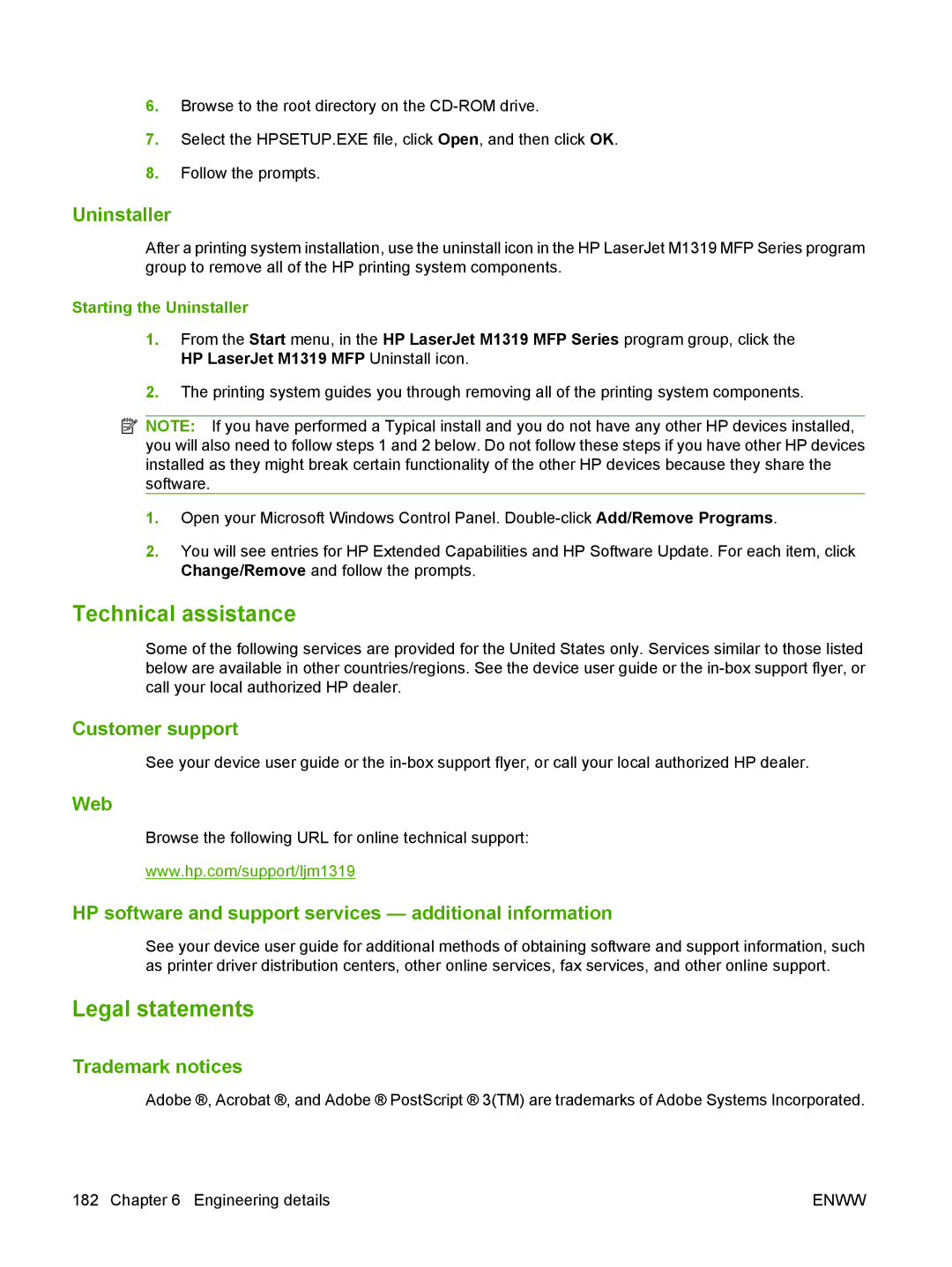6.Browse to the root directory on the
7.Select the HPSETUP.EXE file, click Open, and then click OK.
8.Follow the prompts.
Uninstaller
After a printing system installation, use the uninstall icon in the HP LaserJet M1319 MFP Series program group to remove all of the HP printing system components.
Starting the Uninstaller
1.From the Start menu, in the HP LaserJet M1319 MFP Series program group, click the HP LaserJet M1319 MFP Uninstall icon.
2.The printing system guides you through removing all of the printing system components.
![]() NOTE: If you have performed a Typical install and you do not have any other HP devices installed, you will also need to follow steps 1 and 2 below. Do not follow these steps if you have other HP devices installed as they might break certain functionality of the other HP devices because they share the software.
NOTE: If you have performed a Typical install and you do not have any other HP devices installed, you will also need to follow steps 1 and 2 below. Do not follow these steps if you have other HP devices installed as they might break certain functionality of the other HP devices because they share the software.
1.Open your Microsoft Windows Control Panel.
2.You will see entries for HP Extended Capabilities and HP Software Update. For each item, click Change/Remove and follow the prompts.
Technical assistance
Some of the following services are provided for the United States only. Services similar to those listed below are available in other countries/regions. See the device user guide or the
Customer support
See your device user guide or the
Web
Browse the following URL for online technical support:
www.hp.com/support/ljm1319
HP software and support services — additional information
See your device user guide for additional methods of obtaining software and support information, such as printer driver distribution centers, other online services, fax services, and other online support.
Legal statements
Trademark notices
Adobe ®, Acrobat ®, and Adobe ® PostScript ® 3(TM) are trademarks of Adobe Systems Incorporated.
182 Chapter 6 Engineering details | ENWW |