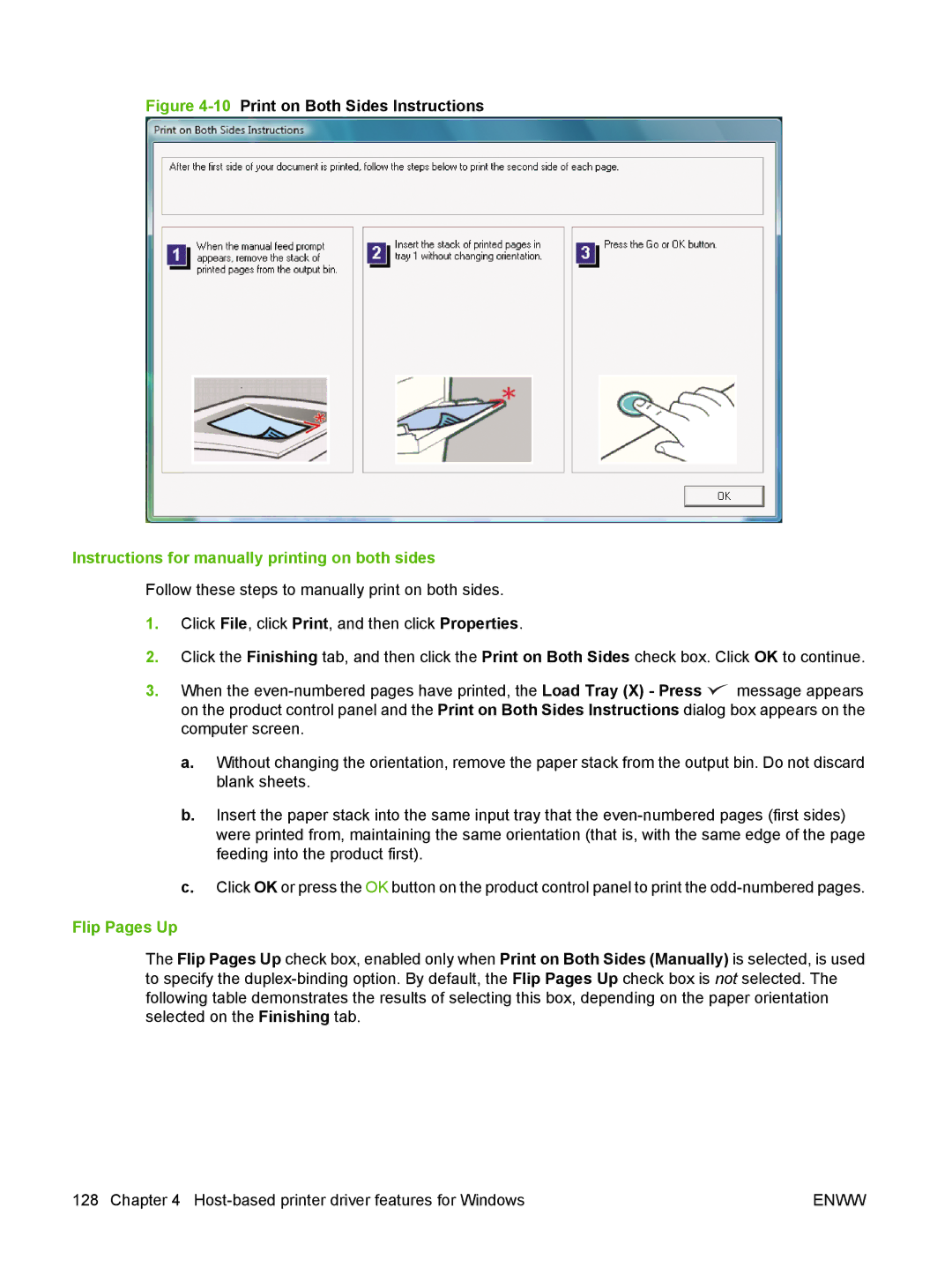Figure 4-10 Print on Both Sides Instructions
Instructions for manually printing on both sides
Follow these steps to manually print on both sides.
1.Click File, click Print, and then click Properties.
2.Click the Finishing tab, and then click the Print on Both Sides check box. Click OK to continue.
3.When the ![]() message appears on the product control panel and the Print on Both Sides Instructions dialog box appears on the computer screen.
message appears on the product control panel and the Print on Both Sides Instructions dialog box appears on the computer screen.
a.Without changing the orientation, remove the paper stack from the output bin. Do not discard blank sheets.
b.Insert the paper stack into the same input tray that the
c.Click OK or press the OK button on the product control panel to print the
Flip Pages Up
The Flip Pages Up check box, enabled only when Print on Both Sides (Manually) is selected, is used to specify the
128 Chapter 4 | ENWW |