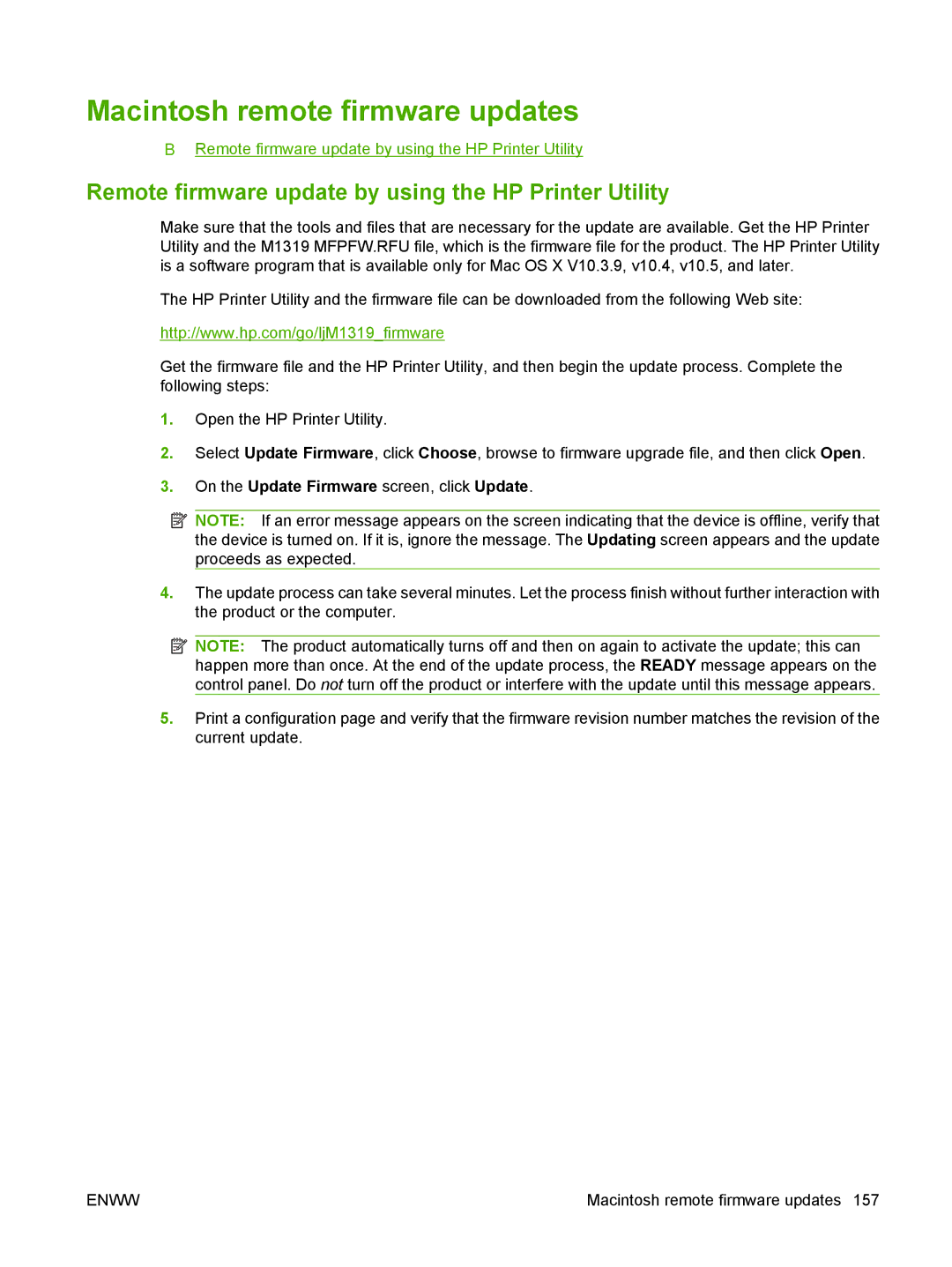Macintosh remote firmware updates
●Remote firmware update by using the HP Printer Utility
Remote firmware update by using the HP Printer Utility
Make sure that the tools and files that are necessary for the update are available. Get the HP Printer Utility and the M1319 MFPFW.RFU file, which is the firmware file for the product. The HP Printer Utility is a software program that is available only for Mac OS X V10.3.9, v10.4, v10.5, and later.
The HP Printer Utility and the firmware file can be downloaded from the following Web site:
http://www.hp.com/go/ljM1319_firmware
Get the firmware file and the HP Printer Utility, and then begin the update process. Complete the following steps:
1.Open the HP Printer Utility.
2.Select Update Firmware, click Choose, browse to firmware upgrade file, and then click Open.
3.On the Update Firmware screen, click Update.
![]() NOTE: If an error message appears on the screen indicating that the device is offline, verify that the device is turned on. If it is, ignore the message. The Updating screen appears and the update proceeds as expected.
NOTE: If an error message appears on the screen indicating that the device is offline, verify that the device is turned on. If it is, ignore the message. The Updating screen appears and the update proceeds as expected.
4.The update process can take several minutes. Let the process finish without further interaction with the product or the computer.
![]() NOTE: The product automatically turns off and then on again to activate the update; this can happen more than once. At the end of the update process, the READY message appears on the control panel. Do not turn off the product or interfere with the update until this message appears.
NOTE: The product automatically turns off and then on again to activate the update; this can happen more than once. At the end of the update process, the READY message appears on the control panel. Do not turn off the product or interfere with the update until this message appears.
5.Print a configuration page and verify that the firmware revision number matches the revision of the current update.
ENWW | Macintosh remote firmware updates 157 |