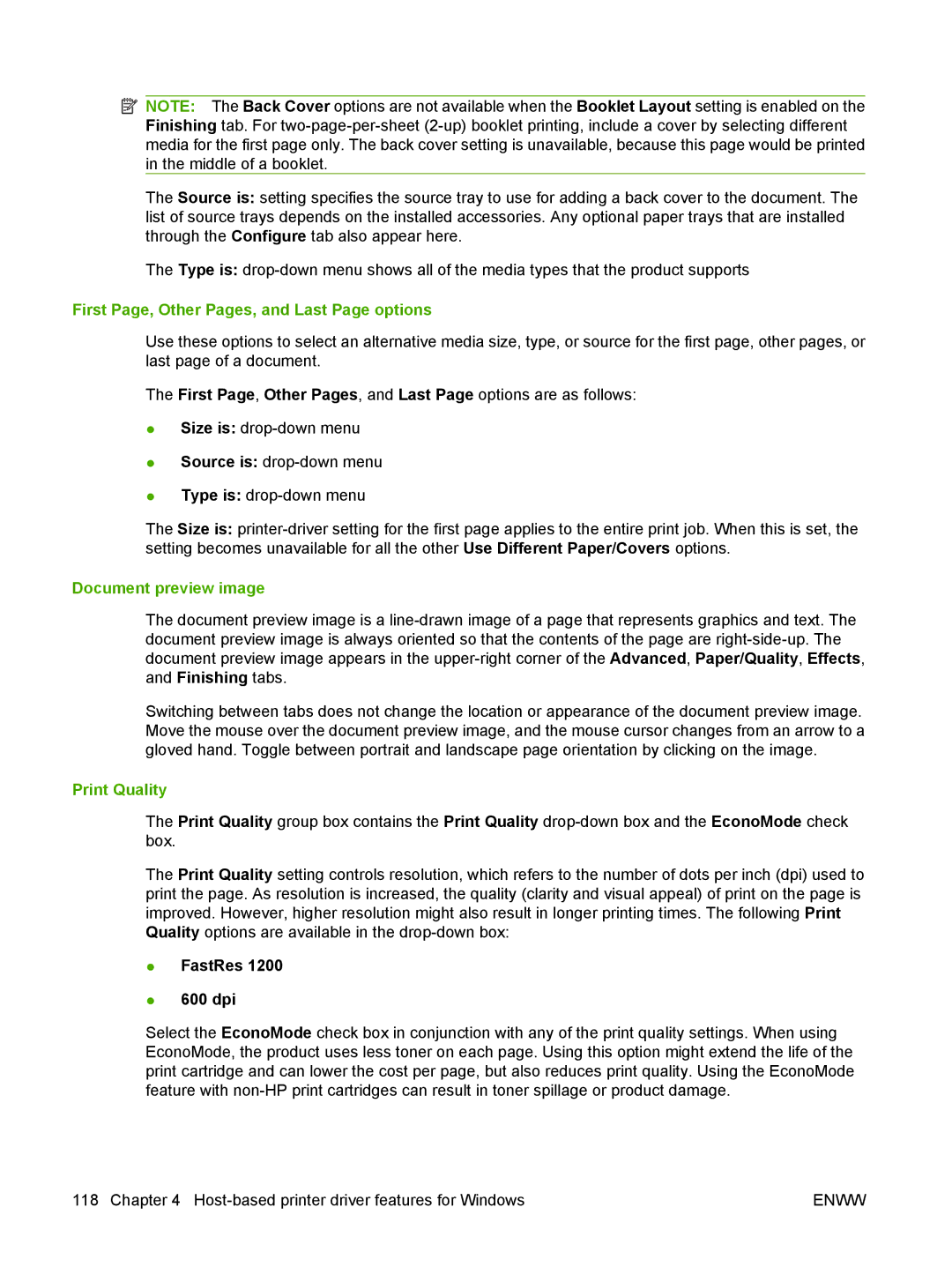![]() NOTE: The Back Cover options are not available when the Booklet Layout setting is enabled on the Finishing tab. For
NOTE: The Back Cover options are not available when the Booklet Layout setting is enabled on the Finishing tab. For
The Source is: setting specifies the source tray to use for adding a back cover to the document. The list of source trays depends on the installed accessories. Any optional paper trays that are installed through the Configure tab also appear here.
The Type is:
First Page, Other Pages, and Last Page options
Use these options to select an alternative media size, type, or source for the first page, other pages, or last page of a document.
The First Page, Other Pages, and Last Page options are as follows:
●Size is:
●Source is:
●Type is:
The Size is:
Document preview image
The document preview image is a
Switching between tabs does not change the location or appearance of the document preview image. Move the mouse over the document preview image, and the mouse cursor changes from an arrow to a gloved hand. Toggle between portrait and landscape page orientation by clicking on the image.
Print Quality
The Print Quality group box contains the Print Quality
The Print Quality setting controls resolution, which refers to the number of dots per inch (dpi) used to print the page. As resolution is increased, the quality (clarity and visual appeal) of print on the page is improved. However, higher resolution might also result in longer printing times. The following Print Quality options are available in the
●FastRes 1200
●600 dpi
Select the EconoMode check box in conjunction with any of the print quality settings. When using EconoMode, the product uses less toner on each page. Using this option might extend the life of the print cartridge and can lower the cost per page, but also reduces print quality. Using the EconoMode feature with
118 Chapter 4 | ENWW |