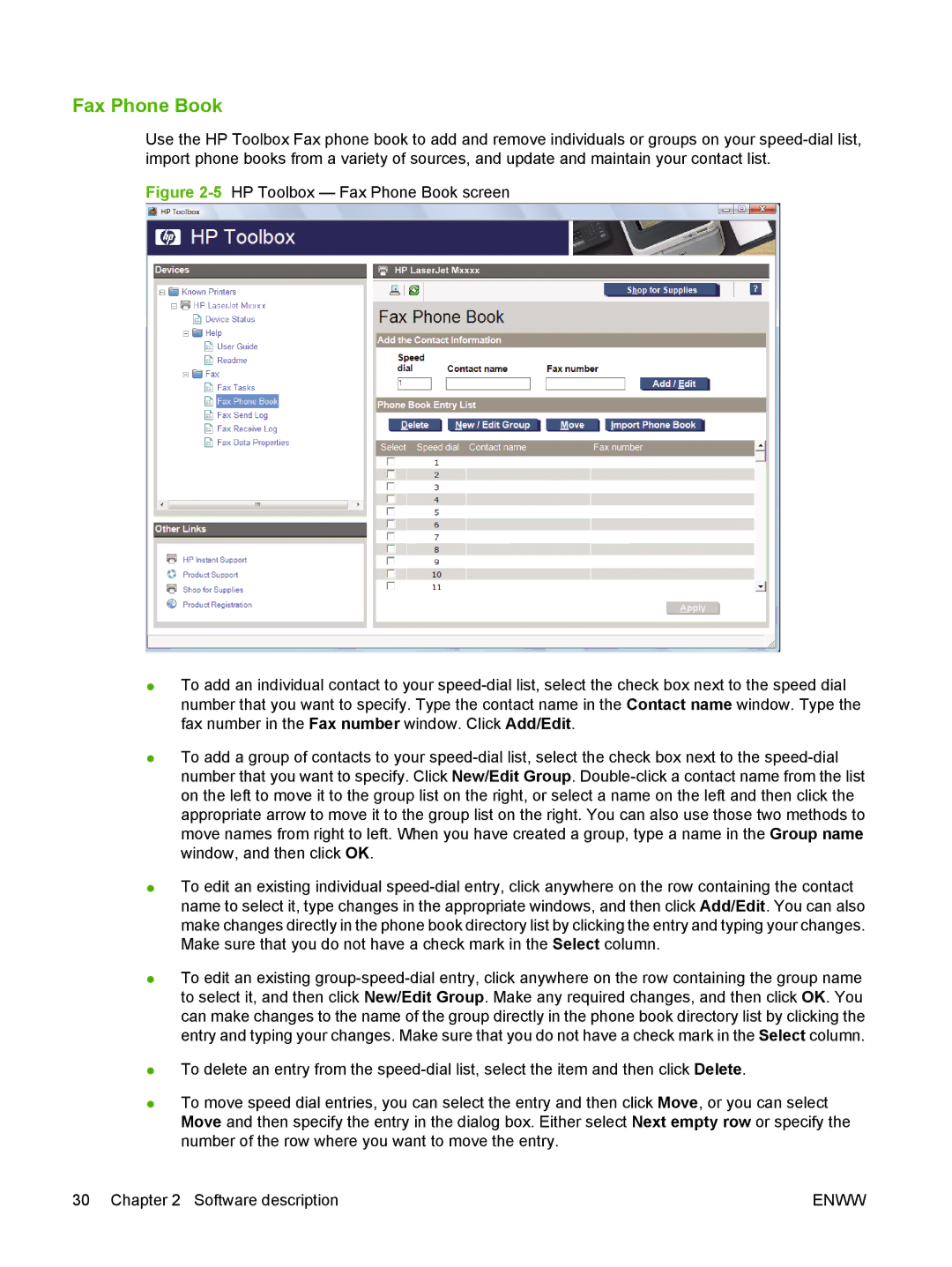Fax Phone Book
Use the HP Toolbox Fax phone book to add and remove individuals or groups on your
Figure 2-5 HP Toolbox — Fax Phone Book screen
●To add an individual contact to your speed-dial list, select the check box next to the speed dial number that you want to specify. Type the contact name in the Contact name window. Type the fax number in the Fax number window. Click Add/Edit.
●To add a group of contacts to your speed-dial list, select the check box next to the speed-dial number that you want to specify. Click New/Edit Group. Double-click a contact name from the list on the left to move it to the group list on the right, or select a name on the left and then click the appropriate arrow to move it to the group list on the right. You can also use those two methods to move names from right to left. When you have created a group, type a name in the Group name window, and then click OK.
●To edit an existing individual speed-dial entry, click anywhere on the row containing the contact name to select it, type changes in the appropriate windows, and then click Add/Edit. You can also make changes directly in the phone book directory list by clicking the entry and typing your changes. Make sure that you do not have a check mark in the Select column.
●To edit an existing
●To delete an entry from the
●To move speed dial entries, you can select the entry and then click Move, or you can select Move and then specify the entry in the dialog box. Either select Next empty row or specify the number of the row where you want to move the entry.
30 Chapter 2 Software description | ENWW |