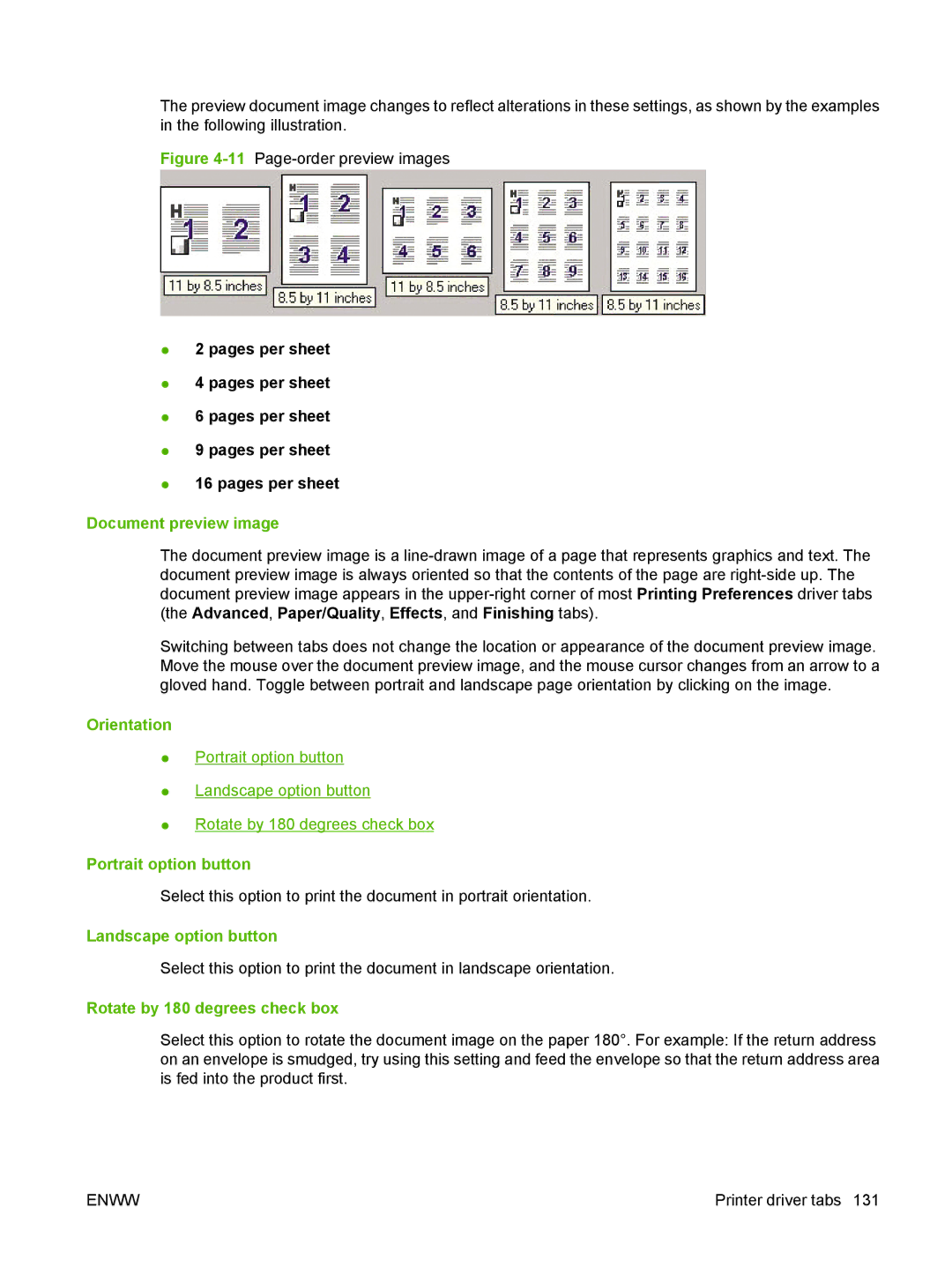The preview document image changes to reflect alterations in these settings, as shown by the examples in the following illustration.
Figure 4-11 Page-order preview images
●2 pages per sheet
●4 pages per sheet
●6 pages per sheet
●9 pages per sheet
●16 pages per sheet
Document preview image
The document preview image is a
Switching between tabs does not change the location or appearance of the document preview image. Move the mouse over the document preview image, and the mouse cursor changes from an arrow to a gloved hand. Toggle between portrait and landscape page orientation by clicking on the image.
Orientation
●Portrait option button
●Landscape option button
●Rotate by 180 degrees check box
Portrait option button
Select this option to print the document in portrait orientation.
Landscape option button
Select this option to print the document in landscape orientation.
Rotate by 180 degrees check box
Select this option to rotate the document image on the paper 180°. For example: If the return address on an envelope is smudged, try using this setting and feed the envelope so that the return address area is fed into the product first.
ENWW | Printer driver tabs 131 |