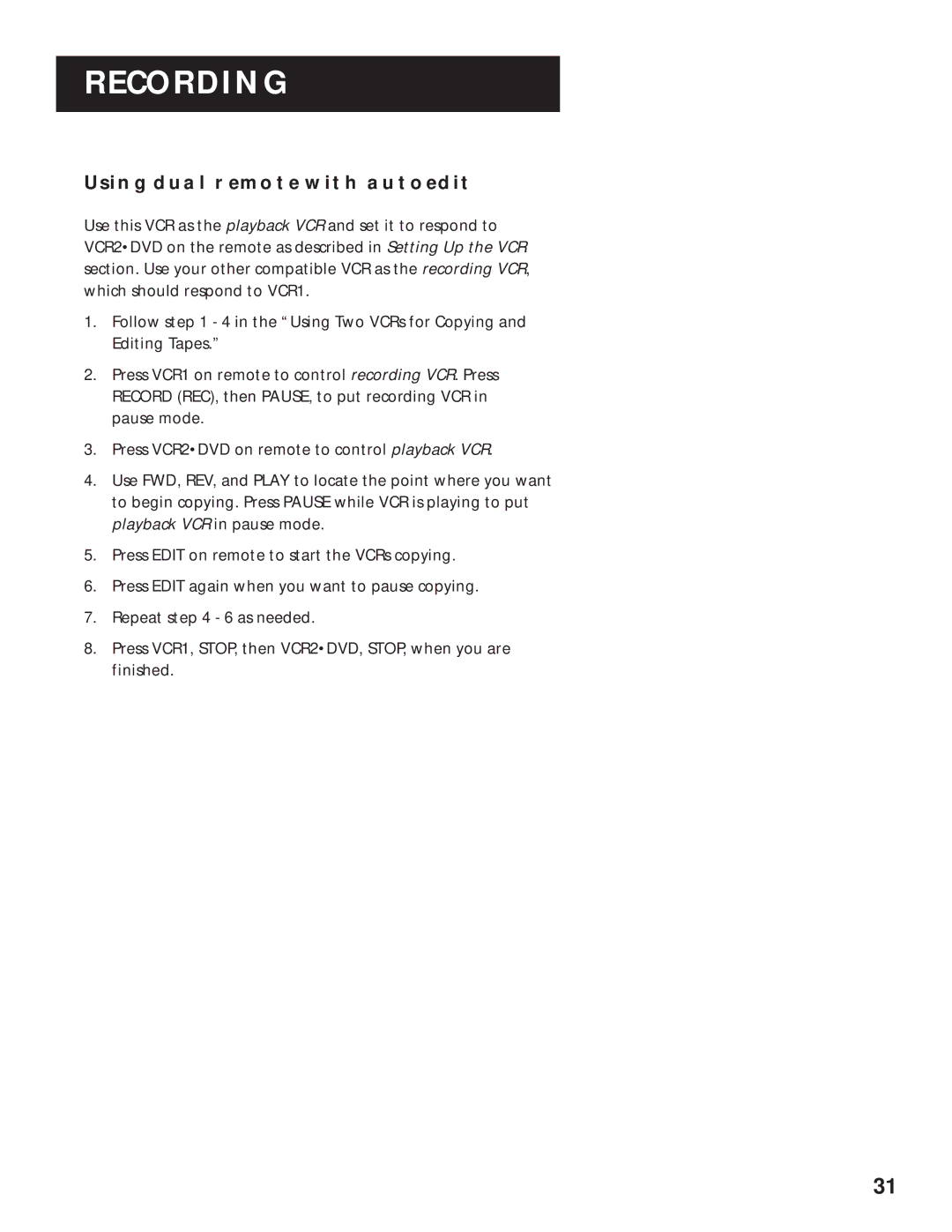RECORDING
USING DUAL REMOTE WITH AUTOEDIT
Use this VCR as the playback VCR and set it to respond to VCR2•DVD on the remote as described in Setting Up the VCR section. Use your other compatible VCR as the recording VCR, which should respond to VCR1.
1.Follow step 1 - 4 in the “Using Two VCRs for Copying and Editing Tapes.”
2.Press VCR1 on remote to control recording VCR. Press RECORD (REC), then PAUSE, to put recording VCR in pause mode.
3.Press VCR2•DVD on remote to control playback VCR.
4.Use FWD, REV, and PLAY to locate the point where you want to begin copying. Press PAUSE while VCR is playing to put playback VCR in pause mode.
5.Press EDIT on remote to start the VCRs copying.
6.Press EDIT again when you want to pause copying.
7.Repeat step 4 - 6 as needed.
8.Press VCR1, STOP, then VCR2•DVD, STOP, when you are finished.
31