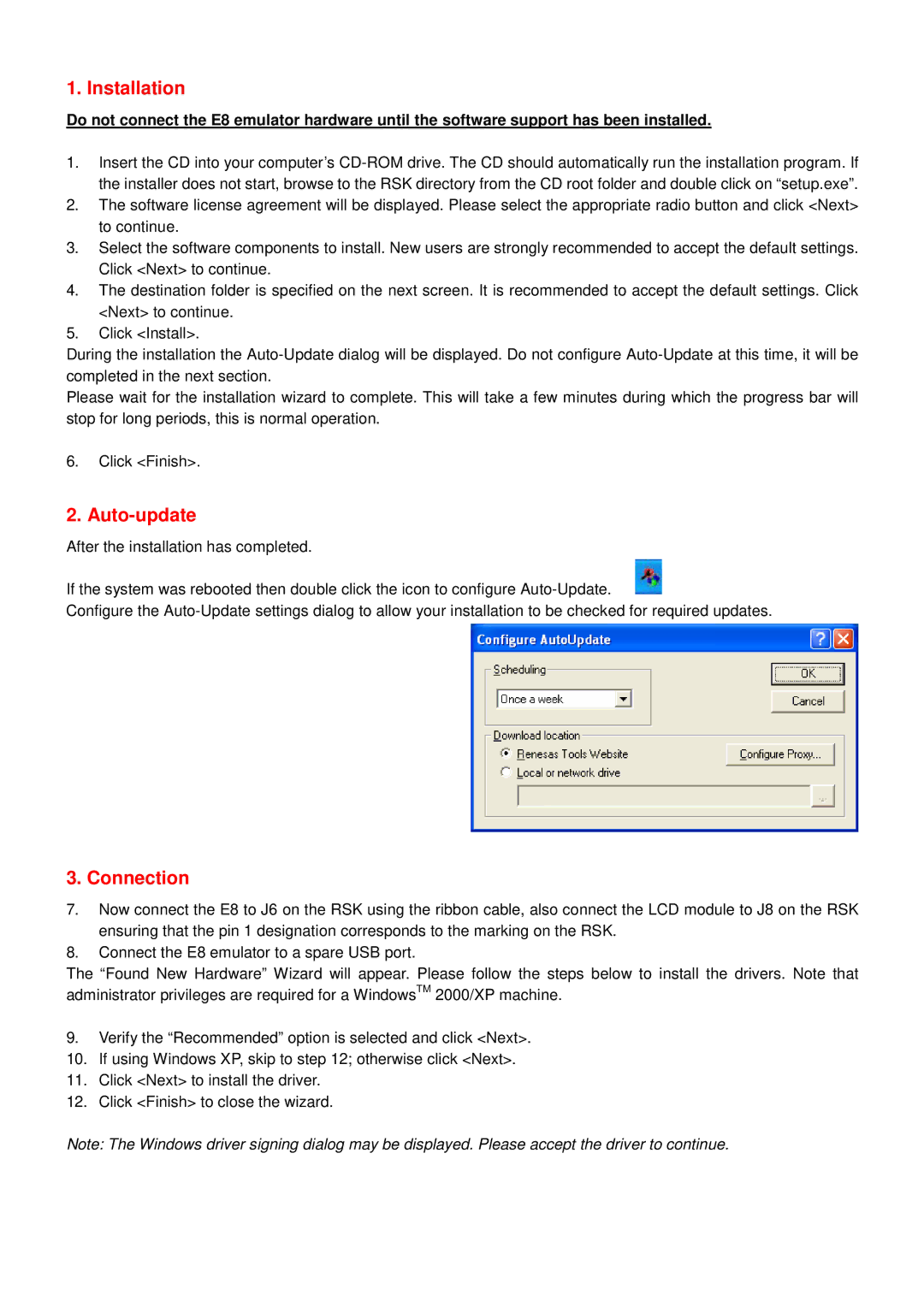1. Installation
Do not connect the E8 emulator hardware until the software support has been installed.
1.Insert the CD into your computer’s
2.The software license agreement will be displayed. Please select the appropriate radio button and click <Next> to continue.
3.Select the software components to install. New users are strongly recommended to accept the default settings. Click <Next> to continue.
4.The destination folder is specified on the next screen. It is recommended to accept the default settings. Click <Next> to continue.
5.Click <Install>.
During the installation the
Please wait for the installation wizard to complete. This will take a few minutes during which the progress bar will stop for long periods, this is normal operation.
6.Click <Finish>.
2. Auto-update
After the installation has completed.
If the system was rebooted then double click the icon to configure
Configure the
3. Connection
7.Now connect the E8 to J6 on the RSK using the ribbon cable, also connect the LCD module to J8 on the RSK ensuring that the pin 1 designation corresponds to the marking on the RSK.
8.Connect the E8 emulator to a spare USB port.
The “Found New Hardware” Wizard will appear. Please follow the steps below to install the drivers. Note that administrator privileges are required for a WindowsTM 2000/XP machine.
9.Verify the “Recommended” option is selected and click <Next>.
10.If using Windows XP, skip to step 12; otherwise click <Next>.
11.Click <Next> to install the driver.
12.Click <Finish> to close the wizard.
Note: The Windows driver signing dialog may be displayed. Please accept the driver to continue.