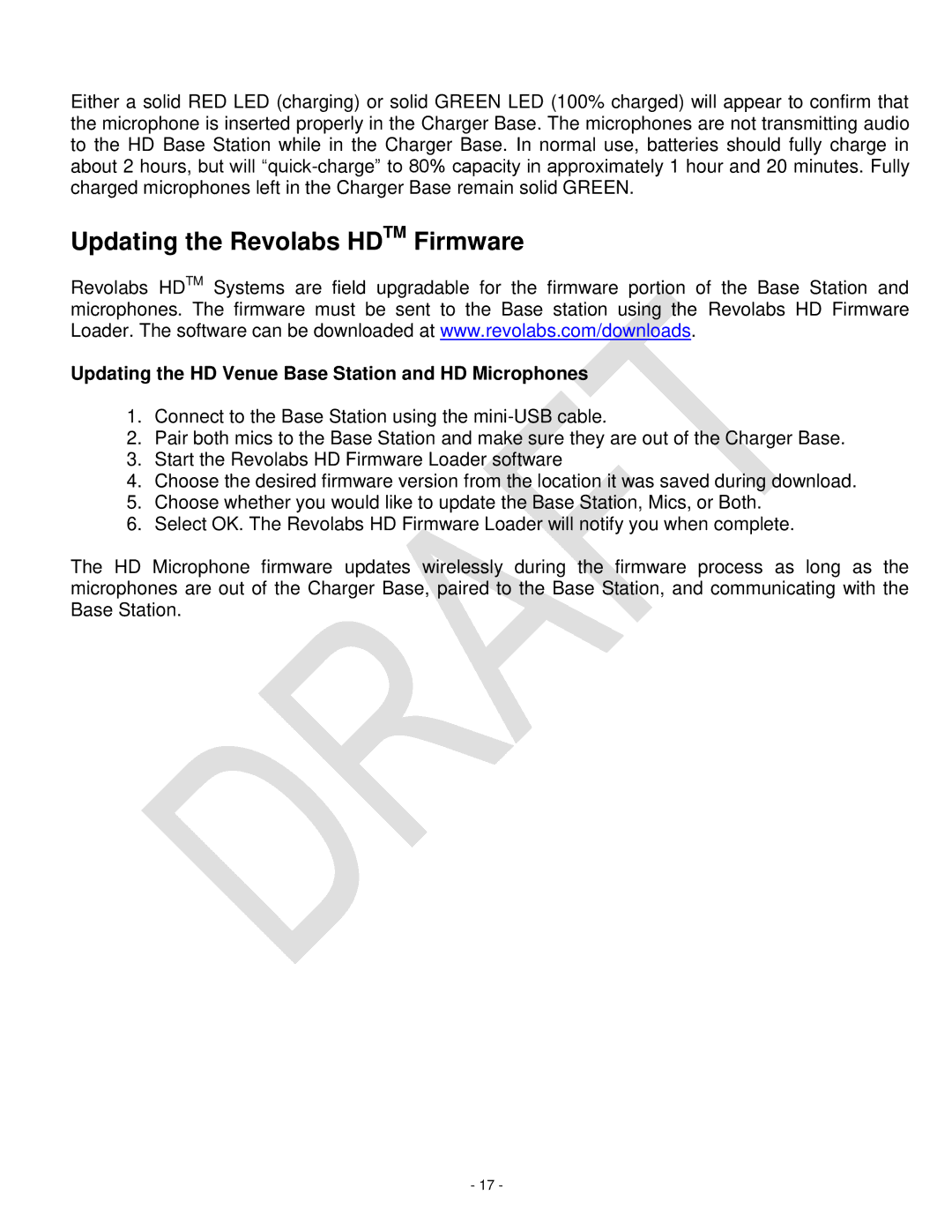Either a solid RED LED (charging) or solid GREEN LED (100% charged) will appear to confirm that the microphone is inserted properly in the Charger Base. The microphones are not transmitting audio to the HD Base Station while in the Charger Base. In normal use, batteries should fully charge in about 2 hours, but will
Updating the Revolabs HDTM Firmware
Revolabs HDTM Systems are field upgradable for the firmware portion of the Base Station and microphones. The firmware must be sent to the Base station using the Revolabs HD Firmware Loader. The software can be downloaded at www.revolabs.com/downloads.
Updating the HD Venue Base Station and HD Microphones
1.Connect to the Base Station using the
2.Pair both mics to the Base Station and make sure they are out of the Charger Base.
3.Start the Revolabs HD Firmware Loader software
4.Choose the desired firmware version from the location it was saved during download.
5.Choose whether you would like to update the Base Station, Mics, or Both.
6.Select OK. The Revolabs HD Firmware Loader will notify you when complete.
The HD Microphone firmware updates wirelessly during the firmware process as long as the microphones are out of the Charger Base, paired to the Base Station, and communicating with the Base Station.
- 17 -