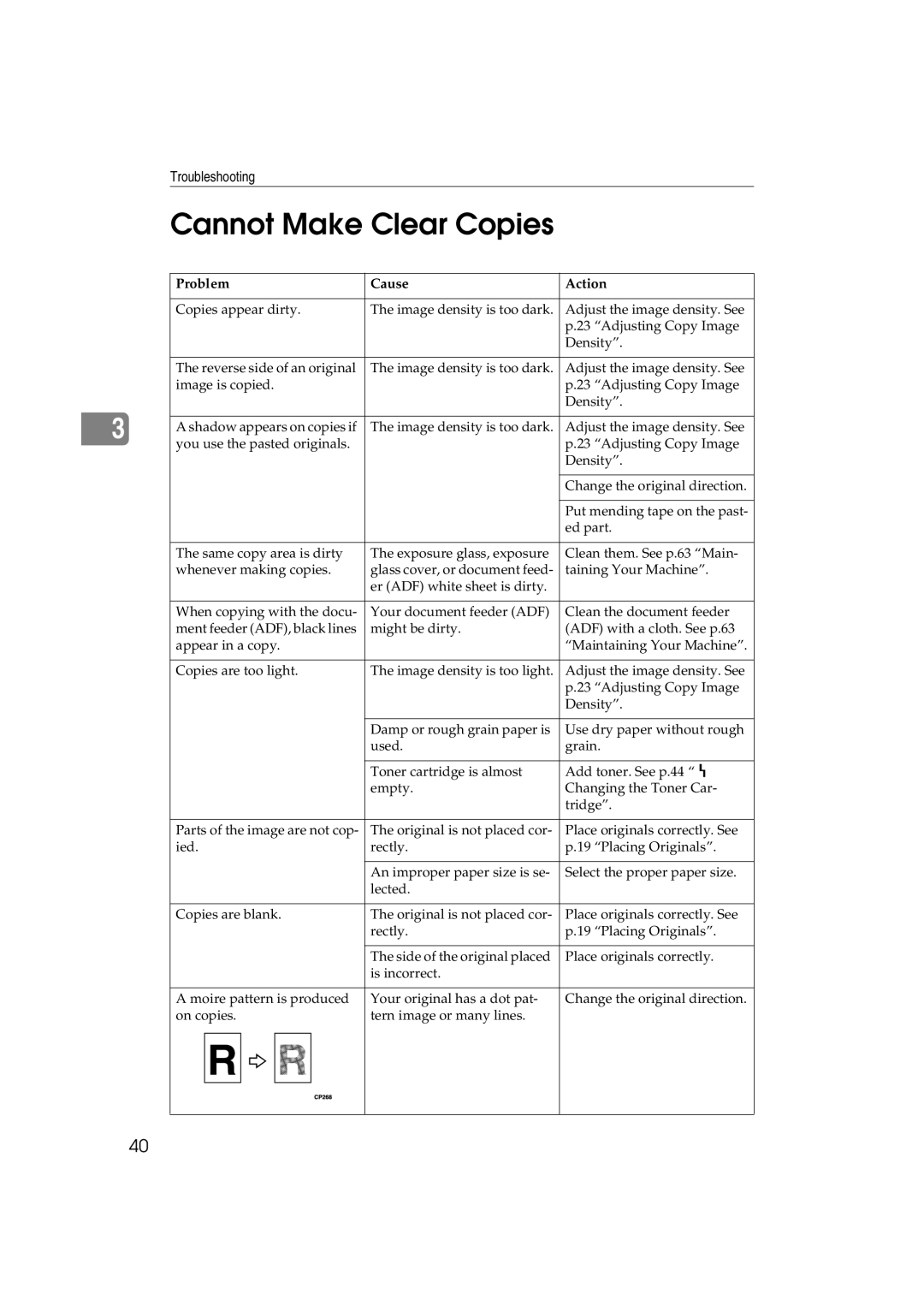1013, 1013F specifications
The Ricoh 1013F and Ricoh 1013 are robust multifunction devices designed for small to medium-sized offices, offering seamless functionality in printing, scanning, copying, and faxing. Both models are built to enhance productivity and streamline workflow, making them ideal for businesses with moderate volume printing needs.One of the standout features of the Ricoh 1013F and 1013 series is their impressive print speed. With a capability of producing up to 13 pages per minute for black-and-white documents, these models ensure that users can quickly generate the necessary paperwork without significant delays. This speed helps in managing daily tasks effectively and contributes to the overall efficiency of an office environment.
In terms of print quality, both models utilize Ricoh's advanced laser technology, which guarantees sharp and clear output with a resolution of up to 600 x 600 dpi. This level of detail is essential for creating professional documents, making the printers suitable for reports, presentations, and marketing materials. Furthermore, they offer the advantage of extensive media handling options, supporting various paper sizes and types, including envelopes and labels.
The Ricoh 1013F version incorporates additional features such as a built-in Automatic Document Feeder (ADF), allowing users to scan and copy multiple pages quickly. This is particularly advantageous for lengthy documents, as it eliminates the need for manual intervention and saves valuable time. Additionally, the models are equipped with a flatbed scanner, ensuring flexibility in handling different scanning tasks.
Connectivity is another strong point of the Ricoh 1013 series. Users can connect the printers via USB or network printing, enabling seamless integration into various office setups. The ability to use the devices in a networked environment makes it easier for multiple users to access the printer, enhancing collaborative efforts in the workplace.
The Ricoh 1013F and 1013 models are also designed with energy efficiency in mind. They incorporate energy-saving technologies that reduce power consumption during standby modes, contributing to lower operational costs and a smaller environmental footprint.
In summary, the Ricoh 1013F and 1013 are versatile, reliable, and efficient multifunction printers. With their fast print speeds, superior quality outputs, advanced scanning capabilities, and eco-friendly designs, these models represent a solid investment for businesses looking to improve their document management processes while maintaining cost-effectiveness.