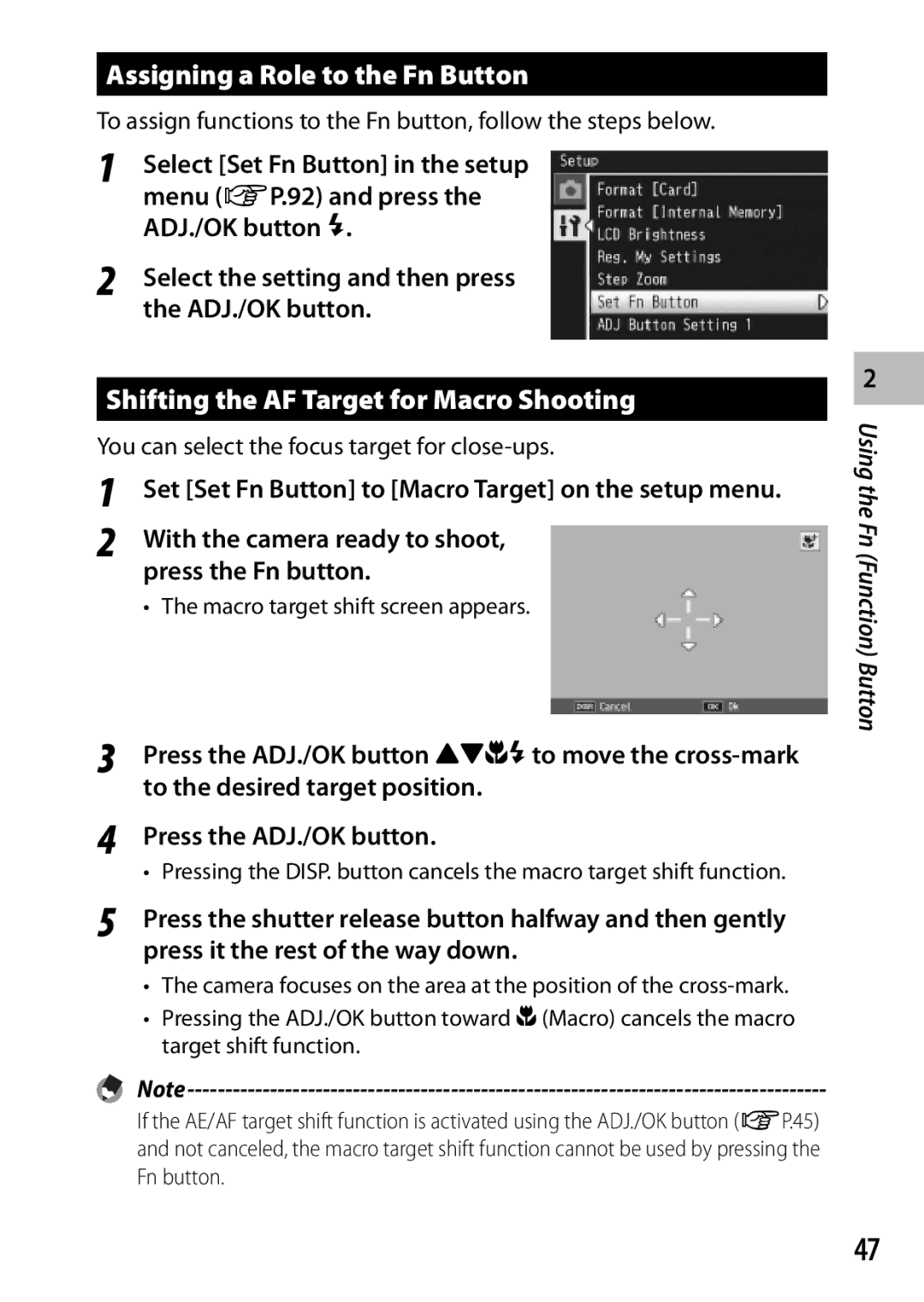Camera User Guide
Precautions thoroughly
Safety Precautions
Warranty
Test Shooting
Symbol alerts you to prohibited actions
Symbol alerts you to actions that must be performed
Do not cover equipment while charging
Keep the equipment out of the reach of children
For Accessories with the product before using that product
Shock
UK, Germany, France and Spain TEL Toll Free +800-1532-4865
Europe
Contents
Advanced Operations
Playback Menu
Setup Menu
103
133
112
112
113
Basic Operations
Optional Accessories
Mode Dial Symbols and Descriptions
13, 25, 31, 52
Item Name Refer to Mode Dial
Rear View
15 16
Example of Picture Display when Shooting Pictures
Movie Mode
Time Playback Data Source Indicator
Example of Picture Display During Playback
Recording Time 124
Battery Level Indication
Turn the power on and get ready to shoot
About the Battery
Number of shots you can take
Where images are played back from
Where images are recorded
About the SD Memory Card available in stores
About Formatting
Plug the battery charger into an outlet
Charging the Rechargeable Battery
Removing the SD Memory Card
Loading the Rechargeable Battery and SD Memory Card
Logo side
Setting the Language, Date and Time
Turning the Power On/Off
Using the Camera in Playback Mode
About Auto Power Off
ADJ./OK button
Press the ADJ./OK button
Confirmation screen appears
Date and time are set
Shooting in Auto Shooting Mode Focus and Shoot
Gently press the shutter release button all the way
About Focusing
Subject to be focused Shooting range
Red Flashing
Preventing Camera Shake
Using the Zoom Function
Wide-angle Telephoto Zoom bar
Shooting Close-Ups Macro Shooting
Using the Digital Zoom
Press the ADJ./OK button !to select the flash mode
Using the Flash
Press the ADJ./OK button toward Fflash
Press the ADJ./OK button !to select the mode
Using the Self-timer
Press the shutter release button
First time, read this
Scene Mode Refer to
Shooting in Scene Auto Mode
Portrait Nightscape Sports Landscape Night. Port Macro Mode
Viewing Your Images
Images played back in playback mode
Thumbnail View
Frames
Date of Recording
Image Size Enlarged View
Enlarging Images
16 ×
Deleting a File or All Files
Press the ADJ./OK button !NF
Specifying Multiple Files Separately
To select the file you want to
Delete and press the ADJ./OK
Press the ADJ./OK button !to select Sel. Range
Specifying a Range of Multiple Files
Then press the ADJ./OK button
To select the ending point
Synchro-Monitor Mode
During Shooting Mode
Histogram Display Grid Guide Display
During Playback Mode
About the Electronic Level
Level indicator becomes green
Level indicator display
Direction in which the camera is tilted
Indicating that the scale is in the middle Green
About the Histogram Display
Advanced Operations
ADJ. Button Functions
ADJ. Button Functions
Shifting the AE and AF Targets
Turn the mode dial to 5/Q/Rand then press the ADJ
Press it the rest of the way down
Using the Fn Function Button
Shifting the AF Target for Macro Shooting
Assigning a Role to the Fn Button
For the operating procedure, see P.47
Set Set Fn Button to AE Lock on the setup menu
Locking the Exposure
Exposure is locked and the AEL
Choosing a Focus Setting
Scene Mode Scene
Shooting Mode Types
Shooting Mode Types
Scene Modes
Automatically
Settings can not be adjusted
Detailed operations, see P.55
Turn the mode dial to Scene
Selecting a Scene Mode
Press the Menu button to change the scene mode
Select a scene mode
Press the shutter release button to shoot the picture
Shooting in Miniaturization Mode
Shooting Mode Types
When Skew Correct Mode is selected, note the following
Using Skew Correction Mode
Orange frame. Up to five areas can be recognized
Original image remains unchanged
Dynamic Range Double Shot Mode Q
Dynamic Range Expansion Plus Normal Shooting
Dynamic Range Expansion Effect
Continuous Modes
Continuous Mode R
MP file
Plus 10M
MP is a file format for recording a set of still images
Image size is fixed at 4 3 N
Speed Cont Low/Speed Cont High
Plus 2M
Shooting Movies
Movie Mode
Playback Functions
Play back in playback mode
Playing Back Movies
Playing Back MP Files
Display changes as follows
Selecting Multiple Frames
Exporting MP Files
Select Sel. Range and press the ADJ./OK button
To select two frames and all frames between them
Select the first frame and press the ADJ./OK button
Select the last frame and press the ADJ./OK button
Shooting Menu
Using the Menu
Shooting Menu Options
Focus GP.72 Choose a focusing mode Multi AF
Size
∞ Infinity
Center
Pre-AF
Spot
Press the Menu button to cancel self-timer shooting
Several pictures with the self-timer
GP.73
Picture display turns off while shooting
Interval Shooting
Shooting menu options
Slow Shutter Limit
Multi-Target AF
Focus
Manual Focus MF
Auto Bracket
Press and hold the ADJ./OK button as required
Auto Bracketing
White balance can be changed using the shooting menu. GP.77
White Balance Bracketing WB-BKT
Color Bracketing CL-BKT
Then press the ADJ./OK button twice
Focus Bracketing FOCUS-BKT
Half-press the shutter release button
Press the shutter release button all the way down
When your subject is darkish
When your subject is whitish
Exposure Compensation
For backlighting
White Balance
Manual Settings
ISO Setting
Press the Menu button
Playback Menu
Press the ADJ./OK button !to select the desired item
Playback menu appears
Playback Menu Options
GP.90
Copy to Card from Internal Memory
Setting/Canceling One File at a Time
Flag Function Setting
Setting/Canceling Multiple Files at One Time
Trim
To cancel, press the DISP. button
3072 2592 2048
Trimming level
640 3072 2592 2048
640 2592 2048
Level Compensation
Correcting Images Manually
Correcting Images Automatically
White Balance Compensation
To cancel level compensation, press the DISP. button
You cannot use level compensation for movies or MP files
Green Amber Magenta Blue
Image size does not change for skew corrected images
Skew Correction
Image Size Correction time
16 9 F
Selecting Multiple Files
Protect
Dpof
Viewing Pictures on TV
Press the Power button, or press and hold
Playback button to turn the camera on
Video Input Terminal yellow Audio Input Terminal white
Press the ADJ./OK button N
Setup Menu
Select the desired item
LCD Brightness
Setup Menu Options
Memory card before formatting the internal memory. GP.81
Operation Sounds Choose the sounds made by the camera
Auto Power Off
LCD Auto Dim
Digital Zoom ImageGP.98
Grid Guide Display Options GP.38
Choose the type of framing grid available in shooting mode
Motion Shooting Info. Display Frame
Minimum Distance
On Continue
Card Sequence No
Numbering
Continues from the last number used
Set the camera to the desired settings
Reg. My Settings
Settings Saved in Reg. My Settings
Select MY1 or MY2 and press the ADJ./OK button
Zoom Magnification and Recorded Image Size
Digital Zoom Image
Focal Length
Zoom Magnification
Using the USB cable provided
Connecting the Camera to a Printer
Direct Printing
About the Direct Print Function
100
Printing Still Images
Printing One or All Still Images
Options available
Select an option and press the ADJ./OK button
101
Printing Several Still Images
102
Press the ADJ./OK button !to
Repeat Steps 2 and 3 to select additional images
Downloading Images to Your Computer
System Requirements for Using the Supplied CD-ROM
For Windows
103
Installer screen appears automatically
CD-ROM Setup
104
Click Installing the software
Installing Software
105
106
Uninstalling the Software
Click Unblock for DL-10
Adobe Reader
107
Click Browse CD-ROM Content
Copying Pictures to Your Computer
Copy photos to the computer
108
Disconnect the USB cable when transfer is complete
Disconnect the USB cable
Windows 7, click the button Taskbar
109
For Macintosh
Otherwise, files in the internal memory are displayed
110
Using the MP File Viewer
Installing VM-1
System Requirements for Using the Supplied CD-ROM
VM-1 Installer.pkg icon
111
Error Messages
Troubleshooting
Appendices
112
Power Supply
Camera Troubleshooting
113
Shooting
114
115
Playback/Deleting
116
117
Other Problems
Available Settings
NMacro *1 FFlash
119
Plus Normal Shooting Picture Quality/Size
Density Size Focus Multi AF *8 Spot AF Face-Pri. AF *9
120
121
122 Specifications
123
124
Number of Images That Can Be Stored
125
Dynamic Range Expansion
126
127
Battery Charger Model BJ-10
Using Your Camera Abroad
128
Playback on Television in Other Regions
Do not forcefully press the surface of the picture display
129
Care and Storage
Precautions regarding care of your camera
130
Care
131
Warranty and Servicing
USA FCC Part 15 Class B
132
Dedrick Place, West Caldwell NJ, 07006 Tel
133
Index
106
Dynamic Range
110
134
France
Deutschland
Italia
España
February
104-8222, Japan