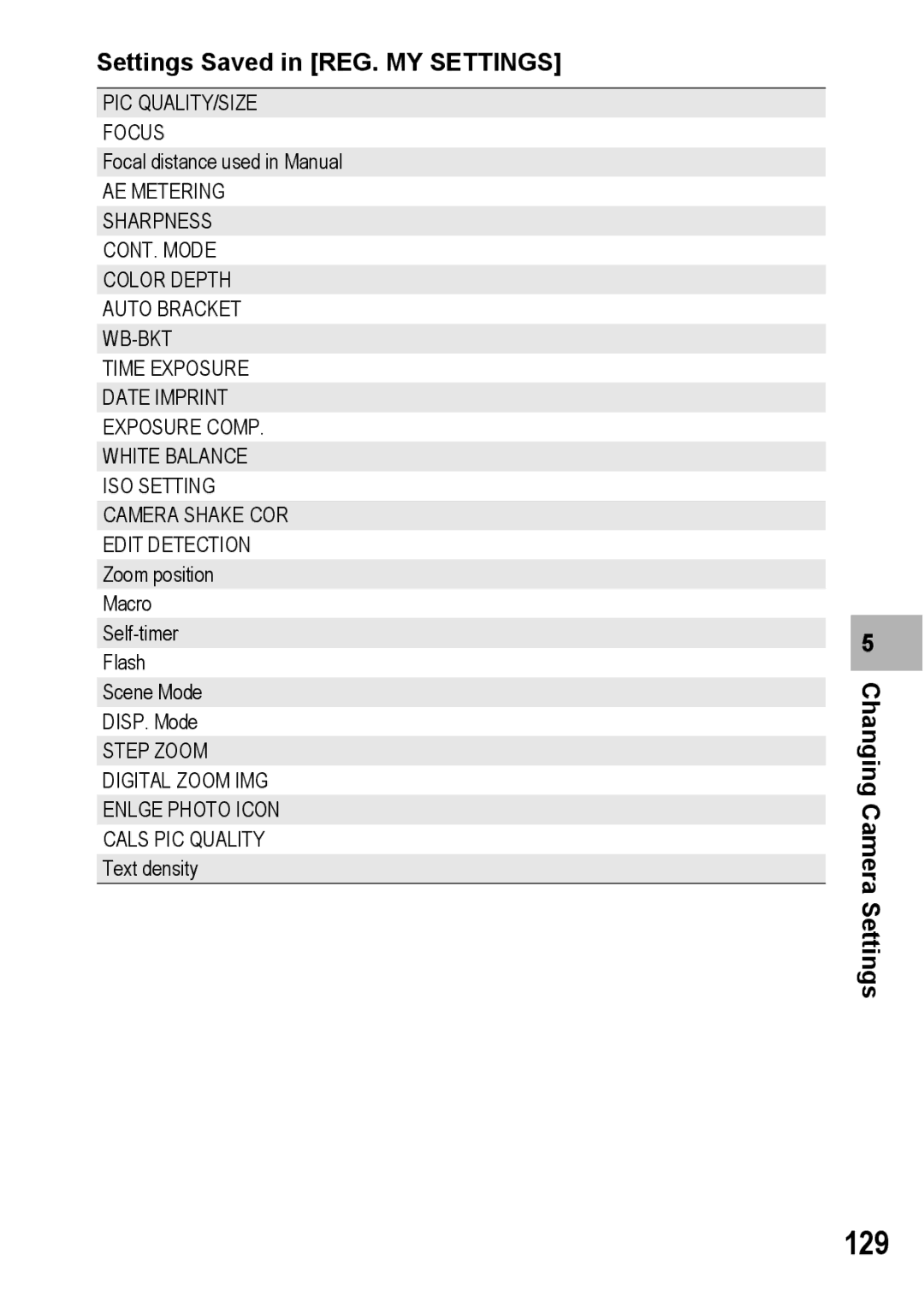Advanced Operations
Basic Operations
Plug the devices into separate electrical outlets
Preface
Sample Warnings
Safety Precautions
Page
Page
Following two manuals are included with your G600
Using the Manuals
Rugged camera body stands up to water, dust and shocks
Key Features
ADJ. Adjust button enables easier camera operations P.62
High Sensitivity Mode for shooting in dimly lit places P.44
Contents
Various Shooting Functions
Advanced Operations
Direct Printing
Changing Camera Settings
Shooting/Playing Back Movies
Other Playback Functions
147
Downloading Images to Your Computer
190
Appendices
165
Basic Operations
G600
Packing List
If you are
AC Adapter AC-4c
Optional Accessories
Camera User Guide This booklet Warranty
Front View
Names of Parts
Camera
Rear View
Mode Dial Symbols and Descriptions
How to Use the Mode Dial
Picture Display
Example of Picture Display when Shooting Pictures
Dpof
Example of Picture Display During Playback
Battery Level Indication
Turn the power on and get ready to shoot
About the Battery
Number of shots you can take
Formatting
SD Memory Card available in stores
Write-protecting your images
Plug the power cable into an outlet
Charging the Rechargeable Battery
Insert the rechargeable battery
Loading the Battery and SD Memory Card
Removing the Dry Cell Batteries
Removing the Rechargeable Battery
Removing the SD Memory Card
To turn the power off Press the power button
Turning the Power On/Off
To turn the power on Press the power button
Turn the power on for the first time after purchase
Setting the Language
Check the display and then press the MENU/OK button
Setting the Date and Time
Press the !#$ buttons to set the year, month, date and time
FORMAT, choose Date and time format
Now you are ready
Holding the Camera
Preventing Camera Shake
Section
Shooting
Gently press the shutter release button all the way
Focusing
Page
Using the Digital Zoom
Using the Zoom Function
With the camera ready to shoot, press the N button
Shooting Close-Ups Macro Shooting
Are using the camera for the first time, read this section
Flash Modes
Using the Flash
Press the ! buttons to select the flash mode
With the camera ready to shoot, press the F button
Page
Press the shutter release button
Shooting in Cals Mode
Turn the mode dial to Cals
Press the shutter release button to shoot the picture
Shooting with My Settings Mode
Turn the mode dial to MY1 or MY2
COR
Skew Mode
Scene Modes
Returning to Normal Shooting Mode
Turn the mode dial to Scene
Press the Mode button to select the scene mode
Turn the mode dial to
Press the ! buttons to select Skew COR
Turn the mode dial to Scene Press the Mode button
Shooting in Zoom Macro Mode
Using the Self-Timer
Press the 6 Playback button
Viewing Your Images
Turning on the camera in playback mode
Press the 9 Thumbnail Display button
Grid View Thumbnail Display
MENU/OK
Enlarging Images
Deleting a File
Deleting Files
Press the D button
Deleting All Files
Deleting Multiple Files at One Time
Press the 6 button Press the 9 Thumbnail Display button
Specifying Individual Files to be Deleted
Repeat to select all the files you want to delete
Press ADJ.button
Changing the Display with DISP. Button
During Shooting Mode
Maximizing the Picture Display Brightness
During Playback Mode
Histogram
Page
Advanced Operations
Shooting mode, press the ADJ. button or the #$ buttons
Using the ADJ. Button
Various Shooting Functions
Various Shooting Functions
Functions that can be set in Scene Mode
Press the MENU/OK button
Changing the Text Density Scene Mode
Turn the mode dial to Scene Press the Mode button
Press the !buttons to select the desired density setting
Press the #$ buttons until
Various
With the camera ready to shoot, press the N Macro
Button
When Mode Dial is Set to 5/CALS/MY1/MY2
Shooting Setting Menu
Sens
Available Settings When Mode Dial is Set to Scene
Mode PIC QUALITY/SIZE
High Fire Skew Text Zoom Movie
Press the $ button
Using the Menu
Press the MENU/OK button in shooting mode
Press the ! buttons to select the desired menu item
Size
Still Images
Movies
PIC Quality
Functions Display the shooting setting menu
Spot AF
Changing the Focusing Mode Focus
Focusing Modes
Multi AF
Press the button as required
Manual Focus Shooting MF
Press the shutter release button to shoot the picture
Press the $ button to display the focus bar
AE Metering Modes
Changing the AE Metering Mode
AE Metering
Changing the Edge Quality of Still Images Sharpness
Shooting with Multi-Shot CONT. Mode
Various Shooting Functions
Color Depth
Setting the Color Depth
Press the shutter release button
Shooting Consecutively with Different Exposures
Auto Bracket
Shooting Consecutively with Different White Balance WB-BKT
Functions
Time Exposure
Using Long Time Exposure
Shooting Pictures Automatically at Set Intervals Interval
Various Shooting Functions
Date Imprint
Inserting the Date into a Still Image
For backlighting
When your subject is whitish
When your subject is darkish
White Balance Modes
Using Natural and Artificial Lighting
White Balance
Various Shooting Functions Press the MENU/OK button
Manual Settings
Setting the White Balance Manually
Changing the Sensitivity
ISO Setting
Camera Shake COR
Shooting with the Edit Detection Function Edit Detection
Restore Defaults
Shooting/Playing Back Movies
Shooting/Playing Back Movies
Shooting Movies
Shooting/Playing Back Movies
Press the 6 Playback button
Select to the movie you want to view using the !#$ buttons
Playing Back Movies
Other Playback Functions
Playback Setting Menu
Other Playback Functions
Press the ! buttons to select the desired item
Press the #$ buttons to rotate the image
Rotating Images Rotation
Press the button to select Rotation and press the $ button
100
Changing the Image Size Resize
Press the ! buttons to correct the brightness
101
102
Straightening Skewed Images
Skew Correction
103
Protecting a File
Write-protecting Files Protect
Press the 6 Playback button Press the MENU/OK button
105
Protecting All Files
Press the button to select Protect and press the $ button
106
Protecting Multiple Files at Once
107
Displaying Photos in Order Automatically Slide Show
108
Copy to Card
109
Using a Printing Service Dpof
Setting Dpof for the Displayed Still Image
110
Setting Dpof for All Still Images
111
Setting Dpof for Multiple Still Images
112
Recover File
Restoring Deleted Files
Direct Printing
Direct Print Function
113
Direct Printing
114
Connecting the Camera to a Printer
Check that the printer is ready to print
Printing Still Images
115
Printing One or All Still Images
116
117
Repeat Steps 7 and 8 to change other settings as required
Printing Several Still Images
118
119
Examples of Printed Reports
120
Printing Reports
Available Layouts
Example of Printed Report with Camera Memo
121
Printing a Camera Memo on a Report
Changing Camera Settings
Setup Menu
123
Using the Setup Menu
Changing Camera Settings
124
Settings
125
Display the Setup menu
Preparing the SD Memory Card Format Card
126
Formatting the Internal Memory Format INT. MEM
127
Press the ! buttons to adjust the brightness
128
Registering Custom Settings
REG. MY Settings
Select SETTING1 or SETTING2 and press the MENU/OK button
PIC QUALITY/SIZE Focus
Settings Saved in REG. MY Settings
129
130
Changing the Step Zooming Setting Step Zoom
131
Changing the Auto Power Off Setting
Auto Power OFF
132
Changing the Operation Sound Setting Operation Sounds
133
Changing the Operation Sound Volume VOL. Settings
134
Changing Image Confirmation Time LCD Confirm
135
Using the Auto Resize Zoom
Available Settings
Digital Zoom IMG
136
137
Assigning a Function to the ADJ. Button ADJ BTN. SET
138
Changing the AF Auxiliary Light Setting AF AUX. Light
139
Enlarging Icon Display
Enlge Photo Icon
140
Changing File Name Settings Sequential no
141
Page
English
Press the MENU/OK button Changing Camera Settings
Changing the Display Language LANGUAGE/N
143
144
Selecting the Picture Quality Size in Cals Mode
Cals PIC Quality
MODE1
Changing the Camera Memo Mode
Camera Memo Mode
145
146
Downloading Images to Your Computer
For Windows
147
Downloading Images to Your Computer
CPU
System Requirements for Using the supplied
148
CD-ROM
CD-ROM Setup
149
150
When Installing the software is Clicked
Click Next
Click Installing the software
151
Confirm the language, and then click OK
Click Finish Restart your computer
152
Confirm the destination location and then click Next
Click Finish
153
When Installing EC1 is Clicked
Click Installing EC1
Follow the on-screen instructions and install EC1
154
When Installing DeskTopBinder Lite is Clicked
155
When Browse User’s Manual Software Version is Clicked
Click Installing DeskTopBinder Lite
Acrobat Reader
When Browse CD-ROM Content is Clicked
Click Browse CD-ROM Content
156
157
Uninstalling the Software
Install Acrobat Reader by following the messages displayed
158
159
Downloading Images Using the Ricoh Gate La
160
Downloading Images Without Using Ricoh Gate La
Downloading Images from an SD Memory Card
161
162
Disconnecting the Camera from Your Computer
Downloading Images to Your Computer
For Macintosh
163
164
Appendices
Troubleshooting
Error Messages
165
166
Camera Troubleshooting
Power Supply
Shooting
167
168
Playback/Deleting
169
170
Other Problems
If you clicked the Keep Blocking button
Software and Computer Troubleshooting
171
172
173
Specifications
174
175
Image
176
Attach the wide conversion lens to the lens of this camera
Optional Accessories
Using a Wide Conversion Lens
177
178
Using the External Flash
179
Size Text Mode
180
Operation Sounds ALL VOL. Settings
Camera Memo Mode MODE1 Start DATE/TIME
181
Plug the power cord into an outlet
182
Disconnecting the AC Adapter
Unplug the power plug from the outlet
183
Using Your Camera Abroad
Waterproofing
184
Conditions in which condensation may easily occur
185
Care
Care and Storage
186
Replacing the rubber packing
Precautions regarding care of your camera
187
Use and Storage
188
Warranty and Servicing
USA FCC Part15 Class B
189
Remarque Concernant les Utilisateurs au Canada
Index
Camera Memo Mode
Number of images that can be
192
Telephone Support Numbers in Europe
Ricoh International B.V. Epmmc
If a problem arises