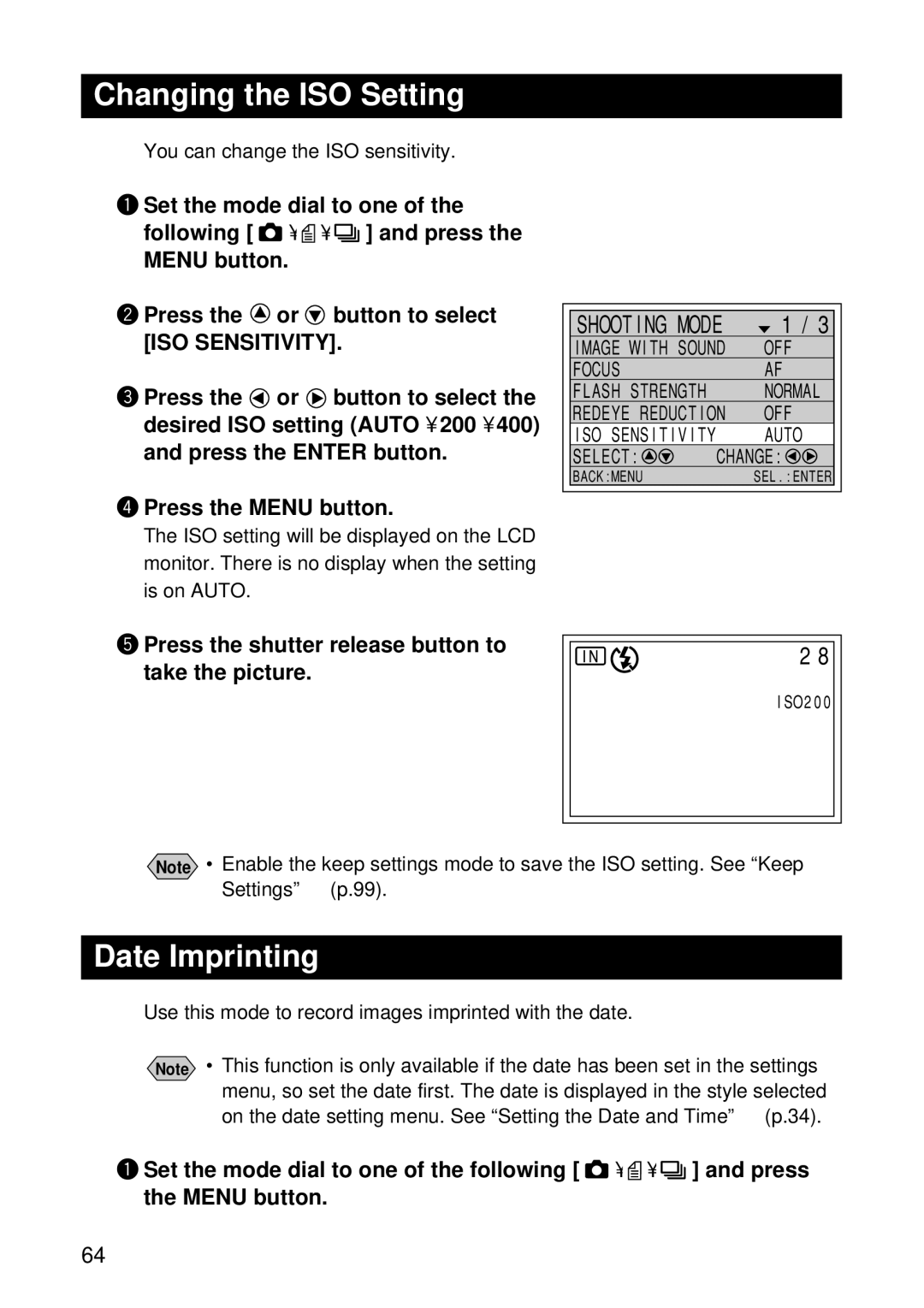Image Capturing Device
Introduction
Copyright
Contents
Playback
Erasing
SETTINGS/MISCELLANEOUS
Transferring Images to a PC Changing Camera Settings
Camera Features
Parts & Names
Camera Body Front
Back
AC-3 120V
Battery AC Adapter optional
Operation
DR-3
LCD Monitor
Information Displays
Status Explanation and Remedy Reference
No Card
Error Messages
Error Explanation and Remedy Reference
LCD Panel
Basic Operation/Quick Reference
Powering the Camera → p.22-26
Load the battery into the camera
Preparations
Shooting
Setting the Date and Time → p.34-35
Basic Shooting Procedure Still Picture Mode → 41-48
Press the shutter release button to record the image
Playback
Using the Self-Timer → p.59
Set the mode dial to or Press the button
53-55
Erasing
Erasing Files → p.92-94
Press the shutter release button
Safety Precautions
Sure to unplug the power cord from the outlet to avoid
Turn off the power immediately if any metallic object
Are drawing power from a household electrical outlet, be
Clean water for at least 15 minutes and seek medical
Inability to read and understand warnings and safety
Keep the battery used in this equipment out of the reach
Substances. Consumption of battery fluid is extremely
Precautions may lead to accidents
Do not use the equipment near flammable gases
Where usage is restricted or prohibited as this may lead
Electronic transformers when traveling abroad
Gasoline, benzine, thinner or similar substances to avoid
Do not use soap. If a battery starts to leak, remove it
Contact with fluid leaking from a battery can lead to
Damaged battery, wash the area with water immediately
Immediately from the equipment and wipe the battery
Page
Getting Started
Before Using the Camera
Checking the Package Contents
Installing the strap and lens cap
Precautions
Powering the Camera
Charging the Battery
Charge lamp Contents
Close the battery cover
Loading the Battery
Load the battery
Shooting and Playback Guidelines
Handling Precautions
Tips to Extend Recording and Playback Times
Using an AC Adapter
Insert the power plug into the electrical outlet
Protecting Against Accidental Writing
What is a SmartMedia Memory Card?
SmartMedia Memory Cards
SmartMedia Memory Cards
Inserting a SmartMedia Memory Card
Inserting Card
Data
Removing Card
Insert the SmartMedia memory card
How to Use the Mode Dial
Turn the mode dial to select the desired mode
Menus
Menu Displays
Selecting, Setting and Cancelling Items
Menu Settings
Record Menu
Getting Started Play Menu
Setting the Date and Time
Press the Enter button
Press the or button to change the flashing digit
After setting the minutes, press Enter button
How to Hold the Camera
When viewing through the viewfinder
When viewing on the LCD monitor
Usage Precautions
GettingStarted
Adjusting the Brightness of the LCD Monitor
Adjusting the Camera
Diopter Adjustment
Press the LCD Light button on the operation panel
Shooting
Basic Shooting
Operation Flow
Auto Power Off
Selecting a Shooting Mode
Open the LCD monitor and press the power switch
Set the mode dial to
Selecting a Recording Destination
Press the button and select the recording destination
LCD Monitor Display
Selecting an Image Quality Mode
Press Button and select an Image quality mode
Data Guide
Setting the Size of the Subject Zoom
Digital Zoom Function
Move the zoom lever to
Checking the Position of the Subject
Viewing Through the Viewfinder
Viewing on the LCD Monitor
Shooting Still Picture Mode
How to Cancel Recording
Flash LED
When Focusing is Difficult
Tips Using the Camera for Extended Periods of Time
Tips LCD Monitor Display Function
Text Shooting Text Mode
Special Shooting Functions
Sound Recording Sound Mode
Continuous Shooting Continuous Shooting Mode
Press the shutter release button to record
Motion Picture Shooting Motion Picture Mode
Maximum number of continuous pictures
Still Picture/Text Shooting with Sound
Press the or button to select on and press the Enter button
Flash mode switches each time you
Changing Flash Modes
Press the shutter release button to Shoot the image
Adjusting the Strength of the Flash
Flash Strength
Shooting Against the Light
Setting the Exposure Compensation
Exposure Compensation Range
Shooting a White Image
Changing the White Balance
Tungsten Light
White Balance
Using the Self-Timer
Set the mode dial to or and press the button
Tips Remote Control
Close-up Shooting Macro Mode
Set the mode dial to one Following and press the button
Shutter release button
Focus Lock Shooting
When to Use the Focus Lock
How to Use the Focus Lock
Use the zoom lever to set the size of your subject
Shooting Mode 1/3
Manual Focus Shooting
On and press the Enter button
Red-Eye Reduction Mode
Press Button to select
Will be displayed on the LCD panel or LCD monitor
Changing the ISO Setting
Date Imprinting
Press the shutter release button to take the picture
Soft Mode
Monochrome Mode
Monochrome Mode
Interval Mode
Interval Shooting
Set the mode dial to and press the Menu button
Auto Bracket Shooting
Press the shutter release button
Switching to Non-Compressed Mode
Press the shutter release button to take the pictures
Switching to PRO Mode
No Compression
PRO mode will be displayed on the LCD monitor or LCD panel
Setting the Time Exposure Mode
Shooting Time Data
Playback
Connecting to a TV
Before Starting to Playback Recorded Images
Files That Can Be Played on the Camera
Using the Camera for an Extended Period of Time
Playback
Playing Back a File
Playing Back a Still Picture/Text/Continuous File
Press the or button to select a file to be played back
Playing a Sound File
Playback Display
To pause/resume Playback
Adjusting the Volume
Playing a Motion Picture File
Tips Display Function
Still Picture/Text/Continuous File
Special Playback Functions
Multi Image Playback
Press the or button and the or button to verify the file
After confirming the file, press Cancel button
Zoom Playback
Changing the Magnification
Rotating a Displayed File
Set the mode dial to theMENUbutton Press
Auto Playback
Playback time 1 SEC., 3 SEC., 5 SEC
Playback Mode 2/2
Copying Image Files
Playing a File Shot with a Non-Ricoh Camera
Copying All Files
Copying Selected Files
Protecting a File
Protect
Setting Dpof Digital Print Order Format
Setting Printing Services
How to Unprotect a File
Specifying the number of prints
If Dpof has already been set
Press the Cancel button
Specifying the Number of Index Prints
How to Cancel the Dpof Settings
Page
Erasing
Erasing Files
Erase Single Image
Erase All Images
Erasing
Erase Selected Images
SETTINGS/MISCELLANEOUS
Transferring Images to a PC
Installing Camera Utility Software
PC Operating Platforms and installation instruction
Windows
Connecting the Camera to a PC
Settings/Miscellaneous
Changing Camera Settings
Formatting a Card/Internal Memory
Keep Settings
Changing LCD Confirmation Time
Auto Power Off Setting
Set the mode dial to Press the or button to select
100
Set the mode dial to SET Press the and buttons to select
Beep Sound Setting
Power Save Mode Setting
101
File Numbering System
When Sequential NO. is on
When Sequential NO. is OFF
102
Changing Video-Out Signal Method NTSC/PAL
Changing Display Language
103
Initializing Settings
104
Using the Remote Control
105
Setting Exposure Compensation
Shooting in Manual Focus Mode
Playing
Displaying Multiple Images Multi Image Playback
How to Cancel Zoom Playback Mode Press the Program button
Magnifying an Image Zoom Playback
Press the Multi button
Erasing All Files
Erasing Selected Images
108
Appendix
Accessories
110
Handling Precautions
111
Appendix
Storage
Care and Storage
Care
112
113
Troubleshooting
Power Source
Recording and Playback
114
115
116
Miscellaneous
Using Your Digital Camera in Other Countries
117
About the Warranty and Servicing
118
119
Specifications
120
121
RS-232C/AUX/USB
Recording Capacities
122
123
124
USA FCC Part15 Class B
Ricoh Service Offices