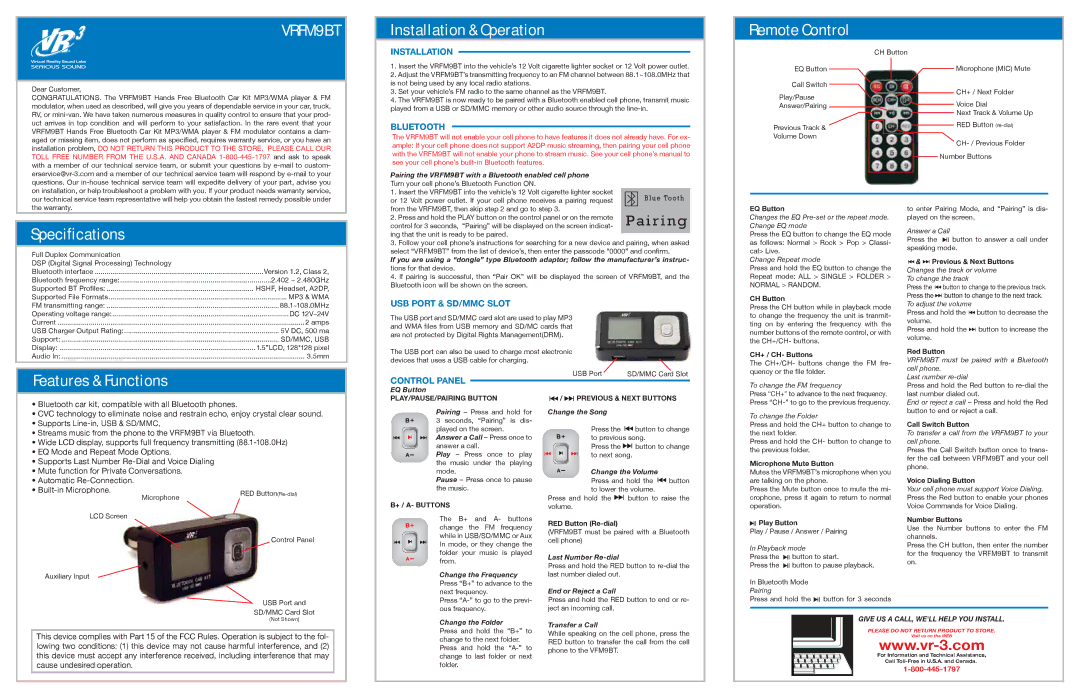VRFM9BT
Installation & Operation
INSTALLATION
Remote Control
CH Button
Dear Customer,
CONGRATULATIONS. The VRFM9BT Hands Free Bluetooth Car Kit MP3/WMA player & FM modulator, when used as described, will give you years of dependable service in your car, truck, RV, or
1.Insert the VRFM9BT into the vehicle’s 12 Volt cigarette lighter socket or 12 Volt power outlet.
2.Adjust the VRFM9BT’s transmitting frequency to an FM channel between 88.1~108.0MHz that is not being used by any local radio stations.
3.Set your vehicle’s FM radio to the same channel as the VRFM9BT.
4.The VRFM9BT is now ready to be paired with a Bluetooth enabled cell phone, transmit music played from a USB or SD/MMC memory or other audio source through the
BLUETOOTH
The VRFM9BT will not enable your cell phone to have features it does not already have. For ex- ample: If your cell phone does not support A2DP music streaming, then pairing your cell phone with the VRFM9BT will not enable your phone to stream music. See your cell phone’s manual to see your cell phone’s
Pairing the VRFM9BT with a Bluetooth enabled cell phone
Turn your cell phone’s Bluetooth Function ON.
EQ Button
Call Switch
Play/Pause
Answer/Pairing
Previous Track & ![]()
Volume Down
![]() Microphone (MIC) Mute
Microphone (MIC) Mute
CH+ / Next Folder
![]() Voice Dial
Voice Dial
Next Track & Volume Up
RED Button
![]() CH- /
CH- /
Number Buttons
on installation, or help troubleshoot a problem with you. If your product needs warranty service, our technical service team representative will help you obtain the fastest remedy possible under the warranty.
Specifications
| Full Duplex Communication |
|
|
| DSP (Digital Signal Processing) Technology |
|
|
| Bluetooth interface | Version 1.2, Class 2, | |
| Bluetooth frequency range: | 2.402 ~ 2.480GHz | |
| Supported BT Profiles: | HSHF, Headset, A2DP, | |
| Supported File Formats | MP3 & WMA | |
| FM transmitting range: | 88.1~108.0MHz | |
| Operating voltage range: | DC 12V~24V | |
| Current | 2 amps | |
| USB Charger Output Rating: | 5V DC, 500 ma | |
| Support: | SD/MMC, USB | |
| Display: | 1.5”LCD, 128*128 pixel | |
| Audio In: | 3.5mm | |
|
|
|
|
|
|
|
|
| Features & Functions |
|
|
|
|
|
|
•Bluetooth car kit, compatible with all Bluetooth phones.
•CVC technology to eliminate noise and restrain echo, enjoy crystal clear sound.
•Supports
•Streams music from the phone to the VRFM9BT via Bluetooth.
•Wide LCD display, supports full frequency transmitting
•EQ Mode and Repeat Mode Options.
•Supports Last Number
•Mute function for Private Conversations.
•Automatic
• | Microphone | RED |
| ||
|
| |
LCD Screen |
|
|
|
| Control Panel |
Auxiliary Input |
|
|
|
| USB Port and |
|
| SD/MMC Card Slot |
1. Insert the VRFM9BT into the vehicle’s 12 Volt cigarette lighter socket or 12 Volt power outlet. If your cell phone receives a pairing request from the VRFM9BT, then skip step 2 and go to step 3.
2. Press and hold the PLAY button on the control panel or on the remote control for 3 seconds, “Pairing” will be displayed on the screen indicat- ing that the unit is ready to be paired.
3.Follow your cell phone’s instructions for searching for a new device and pairing, when asked select “VRFM9BT” from the list of device’s, then enter the passcode “0000” and confirm.
If you are using a “dongle” type Bluetooth adaptor; follow the manufacturer’s instruc- tions for that device.
4.If pairing is successful, then “Pair OK” will be displayed the screen of VRFM9BT, and the Bluetooth icon will be shown on the screen.
USB PORT & SD/MMC SLOT
The USB port and SD/MMC card slot are used to play MP3 and WMA files from USB memory and SD/MC cards that are not protected by Digital Rights Management(DRM).
The USB port can also be used to charge most electronic devices that uses a USB cable for charging.
CONTROL PANEL |
|
|
|
|
|
|
| USB Port |
| SD/MMC Card Slot | |||||||||||||
|
|
|
|
|
|
|
|
|
|
|
|
|
|
|
|
| |||||||
|
|
|
|
|
|
|
|
|
|
|
|
|
|
|
|
| |||||||
EQ Button |
|
|
|
|
|
|
|
|
|
|
|
|
|
|
|
|
|
| |||||
PLAY/PAUSE/PAIRING BUTTON |
|
| / |
|
| PREVIOUS & NEXT BUTTONS | |||||||||||||||||
|
|
| |||||||||||||||||||||
|
|
|
|
| Pairing – Press and hold for | Change the Song |
|
|
|
|
| ||||||||||||
|
|
|
|
| 3 seconds, “Pairing” is dis- |
|
|
|
|
|
|
|
|
|
|
|
|
|
| ||||
|
|
|
|
| played on the screen. |
|
|
|
|
|
|
| Press the |
|
| button to change | |||||||
|
|
|
|
|
|
| |||||||||||||||||
|
|
|
|
|
|
| |||||||||||||||||
|
|
|
|
| Answer a Call – Press once to |
|
|
|
|
|
| to previous song. |
| ||||||||||
|
|
|
|
|
|
|
|
|
|
| |||||||||||||
|
|
|
|
|
|
|
|
|
|
| |||||||||||||
|
|
|
|
| answer a call. |
|
|
|
|
|
|
| Press the |
|
| button to change | |||||||
|
|
|
|
|
|
|
| ||||||||||||||||
|
|
|
|
|
|
|
| ||||||||||||||||
|
|
|
|
| Play – Press once to play |
|
|
|
|
|
| to next song. |
| ||||||||||
|
|
|
|
|
|
|
|
|
|
|
| ||||||||||||
|
|
|
|
|
|
|
|
|
|
|
| ||||||||||||
|
|
|
|
| the music under the playing |
|
|
|
|
|
|
|
|
|
|
|
|
|
| ||||
|
|
|
|
| mode. |
|
|
|
|
|
|
|
|
|
| Change the Volume |
| ||||||
|
|
|
|
|
|
|
|
|
|
|
|
|
|
| |||||||||
|
|
|
|
| Pause – Press once to pause |
|
|
|
|
|
| Press and hold the |
| button | |||||||||
|
|
|
|
|
| ||||||||||||||||||
|
|
|
|
|
| ||||||||||||||||||
|
|
|
|
| the music. |
|
|
|
|
|
|
|
|
| to lower the volume. |
| |||||||
B+ / A- BUTTONS |
|
|
|
| Press and hold the |
|
|
| button to raise the | ||||||||||||||
|
|
|
|
|
| ||||||||||||||||||
|
|
|
|
|
| ||||||||||||||||||
|
|
|
| volume. |
|
|
|
|
| ||||||||||||||
|
|
|
|
| The | B+ |
| and A- | buttons | RED Button |
|
|
|
|
| ||||||||
|
|
|
|
| change | the FM frequency |
|
|
|
|
| ||||||||||||
|
|
|
|
| (VRFM9BT must be paired with a Bluetooth | ||||||||||||||||||
|
|
|
|
| while in USB/SD/MMC or Aux | ||||||||||||||||||
|
|
|
|
| cell phone) |
|
|
|
|
| |||||||||||||
|
|
|
|
| In mode, or they change the |
|
|
|
|
| |||||||||||||
|
|
|
|
|
|
|
|
|
|
|
|
|
|
|
|
|
|
| |||||
|
|
|
|
| folder | your music is | played | Last Number |
|
|
|
|
| ||||||||||
|
|
|
|
| from. |
|
|
|
|
|
|
|
|
| |||||||||
|
|
|
|
|
|
|
|
|
|
|
|
|
| ||||||||||
|
|
|
|
|
|
|
|
| Press and hold the RED button to | ||||||||||||||
|
|
|
|
|
|
|
|
|
| ||||||||||||||
|
|
|
|
| Change the Frequency | last number dialed out. |
|
|
|
|
| ||||||||||||
|
|
|
|
| Press “B+” to advance to the | End or Reject a Call |
|
|
|
|
| ||||||||||||
|
|
|
|
| next frequency. |
|
|
|
|
|
| ||||||||||||
|
|
|
|
| Press | Press and hold the RED button to end or re- | |||||||||||||||||
|
|
|
|
| ous frequency. |
| ject an incoming call. |
|
|
|
|
| |||||||||||
EQ Button
Changes the EQ
Press the EQ button to change the EQ mode as follows: Normal > Rock > Pop > Classi- cal> Live.
Change Repeat mode
Press and hold the EQ button to change the Repeat mode: ALL > SINGLE > FOLDER >
NORMAL > RANDOM.
CH Button
Press the CH button while in playback mode to change the frequency the unit is tranmit- ting on by entering the frequency with the number buttons of the remote control, or with the CH+/CH- buttons.
CH+ / CH- Buttons
The CH+/CH- buttons change the FM fre- quency or the file folder.
To change the FM frequency
Press “CH+” to advance to the next frequency. Press
To change the Folder
Press and hold the CH+ button to change to the next folder.
Press and hold the CH- button to change to the previous folder.
Microphone Mute Button
Mutes the VRFM9BT’s microphone when you are talking on the phone.
Press the Mute button once to mute the mi- crophone, press it again to return to normal operation.
 Play Button
Play Button
Play / Pause / Answer / Pairing
In Playback mode
Press the ![]() button to start.
button to start.
Press the ![]() button to pause playback.
button to pause playback.
In Bluetooth Mode Pairing
Press and hold the ![]() button for 3 seconds
button for 3 seconds
to enter Pairing Mode, and “Pairing” is dis- played on the screen.
Answer a Call
Press the ![]() button to answer a call under speaking mode.
button to answer a call under speaking mode.
 &
&
 Previous & Next Buttons
Previous & Next Buttons
Changes the track or volume
To change the track
Press the ![]() button to change to the previous track. Press the
button to change to the previous track. Press the![]()
![]() button to change to the next track.
button to change to the next track.
To adjust the volume
Press and hold the ![]() button to decrease the volume.
button to decrease the volume.
Press and hold the![]()
![]() button to increase the volume.
button to increase the volume.
Red Button
VRFM9BT must be paired with a Bluetooth cell phone.
Last number
Press and hold the Red button to
End or reject a call – Press and hold the Red button to end or reject a call.
Call Switch Button
To transfer a call from the VRFM9BT to your cell phone.
Press the Call Switch button once to trans- fer the call between VRFM9BT and your cell phone.
Voice Dialing Button
Your cell phone must support Voice Dialing. Press the Red button to enable your phones Voice Commands for Voice Dialing.
Number Buttons
Use the Number buttons to enter the FM channels.
Press the CH button, then enter the number for the frequency the VRFM9BT to transmit on.
(Not Shown) |
This device complies with Part 15 of the FCC Rules. Operation is subject to the fol- lowing two conditions: (1) this device may not cause harmful interference, and (2) this device must accept any interference received, including interference that may cause undesired operation.
Change the Folder | Transfer a Call | |
Press and hold the “B+” to | ||
While speaking on the cell phone, press the | ||
change to the next folder. | ||
RED button to transfer the call from the cell | ||
Press and hold the | ||
phone to the VFM9BT. | ||
change to last folder or next | ||
|
folder.
GIVE US A CALL, WE'LL HELP YOU INSTALL.
PLEASE DO NOT RETURN PRODUCT TO STORE.
Visit us on the WEB
For Information and Technical Assistance,
Call