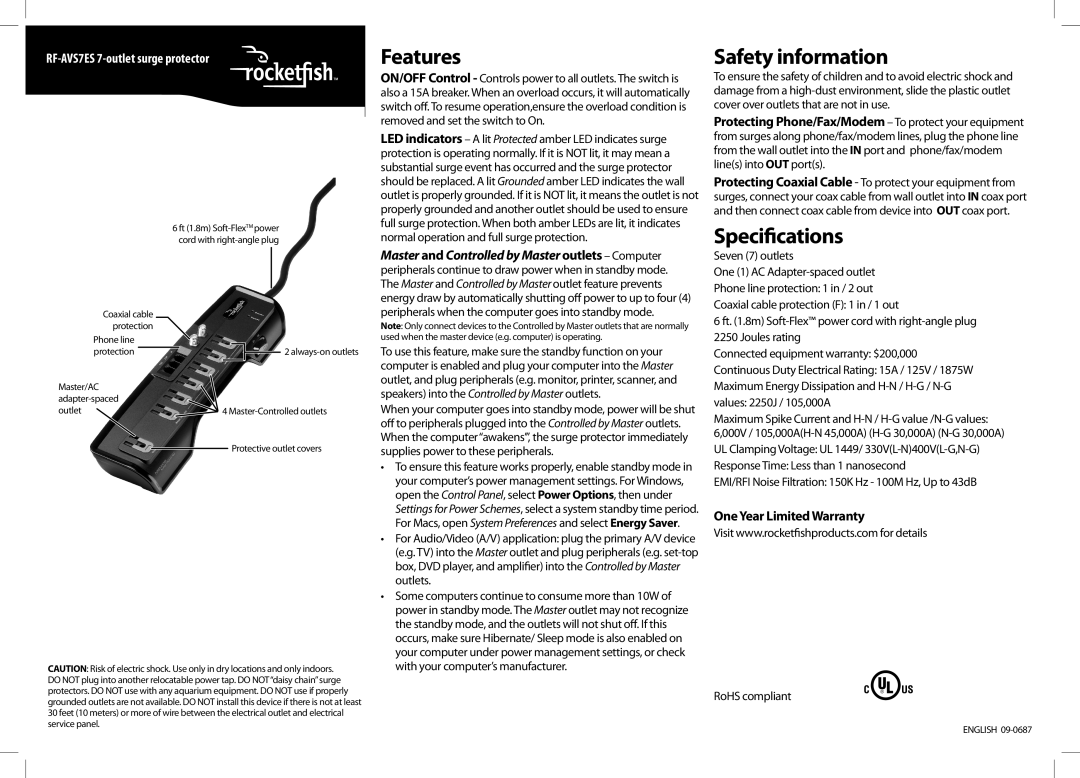Features
ON/OFF Control - Controls power to all outlets. The switch is also a 15A breaker. When an overload occurs, it will automatically switch off. To resume operation,ensure the overload condition is removed and set the switch to On.
Safety information
To ensure the safety of children and to avoid electric shock and damage from a
Protecting Phone/Fax/Modem – To protect your equipment
Coaxial cable protection
Phone line protection
Master/AC ![]()
6 ft (1.8m)
![]() 2
2
4
Protective outlet covers
LED indicators – A lit Protected amber LED indicates surge protection is operating normally. If it is NOT lit, it may mean a substantial surge event has occurred and the surge protector should be replaced. A lit Grounded amber LED indicates the wall outlet is properly grounded. If it is NOT lit, it means the outlet is not properly grounded and another outlet should be used to ensure full surge protection. When both amber LEDs are lit, it indicates normal operation and full surge protection.
Master and Controlled by Master outlets – Computer peripherals continue to draw power when in standby mode. The Master and Controlled by Master outlet feature prevents energy draw by automatically shutting off power to up to four (4) peripherals when the computer goes into standby mode.
Note: Only connect devices to the Controlled by Master outlets that are normally used when the master device (e.g. computer) is operating.
To use this feature, make sure the standby function on your computer is enabled and plug your computer into the Master outlet, and plug peripherals (e.g. monitor, printer, scanner, and speakers) into the Controlled by Master outlets.
When your computer goes into standby mode, power will be shut off to peripherals plugged into the Controlled by Master outlets. When the computer“awakens’”, the surge protector immediately supplies power to these peripherals.
• To ensure this feature works properly, enable standby mode in |
your computer’s power management settings. For Windows, |
open the Control Panel, select Power Options, then under |
Settings for Power Schemes, select a system standby time period. |
For Macs, open System Preferences and select Energy Saver. |
• For Audio/Video (A/V) application: plug the primary A/V device |
(e.g. TV) into the Master outlet and plug peripherals (e.g. |
box, DVD player, and amplifier) into the Controlled by Master |
outlets. |
• Some computers continue to consume more than 10W of |
power in standby mode. The Master outlet may not recognize |
the standby mode, and the outlets will not shut off. If this |
occurs, make sure Hibernate/ Sleep mode is also enabled on |
your computer under power management settings, or check |
from surges along phone/fax/modem lines, plug the phone line from the wall outlet into the IN port and phone/fax/modem line(s) into OUT port(s).
Protecting Coaxial Cable - To protect your equipment from surges, connect your coax cable from wall outlet into IN coax port and then connect coax cable from device into OUT coax port.
Specifications
Seven (7) outlets
One (1) AC
6 ft. (1.8m)
Connected equipment warranty: $200,000
Continuous Duty Electrical Rating: 15A / 125V / 1875W Maximum Energy Dissipation and
Maximum Spike Current and
UL Clamping Voltage: UL 1449/
Response Time: Less than 1 nanosecond
EMI/RFI Noise Filtration: 150K Hz - 100M Hz, Up to 43dB
One Year Limited Warranty
Visit www.rocketfishproducts.com for details
CAUTION: Risk of electric shock. Use only in dry locations and only indoors. DO NOT plug into another relocatable power tap. DO NOT“daisy chain” surge protectors. DO NOT use with any aquarium equipment. DO NOT use if properly grounded outlets are not available. DO NOT install this device if there is not at least 30 feet (10 meters) or more of wire between the electrical outlet and electrical service panel.
with your computer’s manufacturer. |
RoHS compliant
ENGLISH