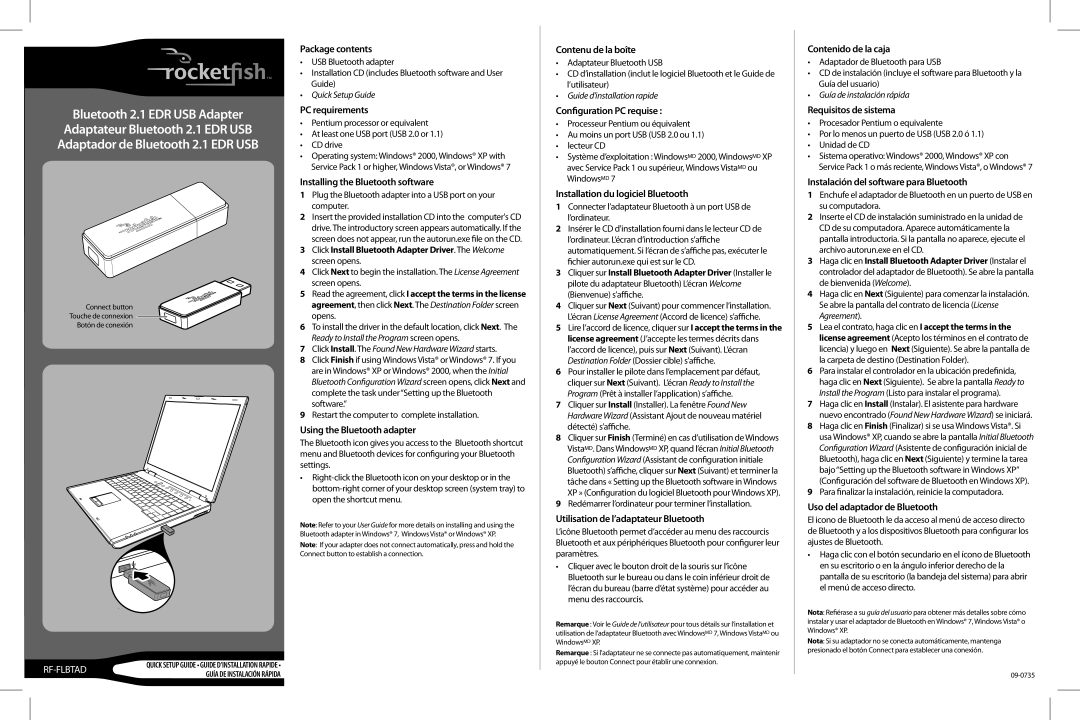Bluetooth 2.1 EDR USB Adapter Adaptateur Bluetooth 2.1 EDR USB Adaptador de Bluetooth 2.1 EDR USB
Connect button
Touche de connexion
Botón de conexión
| QUICK SETUP GUIDE • GUIDE D’INSTALLATION RAPIDE • | |
GUÍA DE INSTALACIÓN RÁPIDA | ||
|
Package contents
•USB Bluetooth adapter
•Installation CD (includes Bluetooth software and User Guide)
•Quick Setup Guide
PC requirements
•Pentium processor or equivalent
•At least one USB port (USB 2.0 or 1.1)
•CD drive
•Operating system: Windows® 2000, Windows® XP with Service Pack 1 or higher, Windows Vista®, or Windows® 7
Installing the Bluetooth software
1Plug the Bluetooth adapter into a USB port on your computer.
2Insert the provided installation CD into the computer's CD drive. The introductory screen appears automatically. If the screen does not appear, run the autorun.exe file on the CD.
3Click Install Bluetooth Adapter Driver. The Welcome screen opens.
4Click Next to begin the installation. The License Agreement screen opens.
5Read the agreement, click I accept the terms in the license agreement, then click Next. The Destination Folder screen opens.
6To install the driver in the default location, click Next. The Ready to Install the Program screen opens.
7Click Install. The Found New Hardware Wizard starts.
8Click Finish if using Windows Vista® or Windows® 7. If you are in Windows® XP or Windows® 2000, when the Initial Bluetooth Configuration Wizard screen opens, click Next and complete the task under“Setting up the Bluetooth software.”
9Restart the computer to complete installation.
Using the Bluetooth adapter
The Bluetooth icon gives you access to the Bluetooth shortcut menu and Bluetooth devices for configuring your Bluetooth settings.
•
Note: Refer to your User Guide for more details on installing and using the Bluetooth adapter in Windows® 7, Windows Vista® or Windows® XP. Note: If your adapter does not connect automatically, press and hold the Connect button to establish a connection.
Contenu de la boîte
•Adaptateur Bluetooth USB
•CD d’installation (inclut le logiciel Bluetooth et le Guide de l’utilisateur)
•Guide d’installation rapide
Configuration PC requise :
•Processeur Pentium ou équivalent
•Au moins un port USB (USB 2.0 ou 1.1)
•lecteur CD
•Système d’exploitation : WindowsMD 2000, WindowsMD XP avec Service Pack 1 ou supérieur, Windows VistaMD ou WindowsMD 7
Installation du logiciel Bluetooth
1Connecter l’adaptateur Bluetooth à un port USB de l’ordinateur.
2Insérer le CD d'installation fourni dans le lecteur CD de l’ordinateur. L’écran d’introduction s’affiche automatiquement. Si l’écran de s’affiche pas, exécuter le fichier autorun.exe qui est sur le CD.
3Cliquer sur Install Bluetooth Adapter Driver (Installer le pilote du adaptateur Bluetooth) L’écran Welcome (Bienvenue) s’affiche.
4Cliquer sur Next (Suivant) pour commencer l’installation. L’écran License Agreement (Accord de licence) s’affiche.
5Lire l’accord de licence, cliquer sur I accept the terms in the license agreement (J’accepte les termes décrits dans l’accord de licence), puis sur Next (Suivant). L’écran Destination Folder (Dossier cible) s’affiche.
6Pour installer le pilote dans l’emplacement par défaut, cliquer sur Next (Suivant). L’écran Ready to Install the Program (Prêt à installer l’application) s’affiche.
7Cliquer sur Install (Installer). La fenêtre Found New Hardware Wizard (Assistant Ajout de nouveau matériel détecté) s’affiche.
8Cliquer sur Finish (Terminé) en cas d’utilisation de Windows VistaMD. Dans WindowsMD XP, quand l’écran Initial Bluetooth Configuration Wizard (Assistant de configuration initiale Bluetooth) s’affiche, cliquer sur Next (Suivant) et terminer la tâche dans « Setting up the Bluetooth software in Windows XP » (Configuration du logiciel Bluetooth pour Windows XP).
9Redémarrer l’ordinateur pour terminer l’installation.
Utilisation de l’adaptateur Bluetooth
L’icône Bluetooth permet d’accéder au menu des raccourcis Bluetooth et aux périphériques Bluetooth pour configurer leur paramètres.
•Cliquer avec le bouton droit de la souris sur l’icône Bluetooth sur le bureau ou dans le coin inférieur droit de l’écran du bureau (barre d’état système) pour accéder au menu des raccourcis.
Remarque : Voir le Guide de l’utilisateur pour tous détails sur l’installation et utilisation de l’adaptateur Bluetooth avec WindowsMD 7, Windows VistaMD ou WindowsMD XP.
Remarque : Si l'adaptateur ne se connecte pas automatiquement, maintenir appuyé le bouton Connect pour établir une connexion.
Contenido de la caja
•Adaptador de Bluetooth para USB
•CD de instalación (incluye el software para Bluetooth y la Guía del usuario)
•Guía de instalación rápida
Requisitos de sistema
•Procesador Pentium o equivalente
•Por lo menos un puerto de USB (USB 2.0 ó 1.1)
•Unidad de CD
•Sistema operativo: Windows® 2000, Windows® XP con Service Pack 1 o más reciente, Windows Vista®, o Windows® 7
Instalación del software para Bluetooth
1Enchufe el adaptador de Bluetooth en un puerto de USB en su computadora.
2Inserte el CD de instalación suministrado en la unidad de CD de su computadora. Aparece automáticamente la pantalla introductoria. Si la pantalla no aparece, ejecute el archivo autorun.exe en el CD.
3Haga clic en Install Bluetooth Adapter Driver (Instalar el controlador del adaptador de Bluetooth). Se abre la pantalla de bienvenida (Welcome).
4Haga clic en Next (Siguiente) para comenzar la instalación. Se abre la pantalla del contrato de licencia (License Agreement).
5Lea el contrato, haga clic en I accept the terms in the license agreement (Acepto los términos en el contrato de licencia) y luego en Next (Siguiente). Se abre la pantalla de la carpeta de destino (Destination Folder).
6Para instalar el controlador en la ubicación predefinida, haga clic en Next (Siguiente). Se abre la pantalla Ready to Install the Program (Listo para instalar el programa).
7Haga clic en Install (Instalar). El asistente para hardware nuevo encontrado (Found New Hardware Wizard) se iniciará.
8Haga clic en Finish (Finalizar) si se usa Windows Vista®. Si usa Windows® XP, cuando se abre la pantalla Initial Bluetooth Configuration Wizard (Asistente de configuración inicial de Bluetooth), haga clic en Next (Siguiente) y termine la tarea bajo“Setting up the Bluetooth software in Windows XP” (Configuración del software de Bluetooth en Windows XP).
9Para finalizar la instalación, reinicie la computadora.
Uso del adaptador de Bluetooth
El icono de Bluetooth le da acceso al menú de acceso directo de Bluetooth y a los dispositivos Bluetooth para configurar los ajustes de Bluetooth.
•Haga clic con el botón secundario en el ícono de Bluetooth en su escritorio o en la ángulo inferior derecho de la pantalla de su escritorio (la bandeja del sistema) para abrir el menú de acceso directo.
Nota: Refiérase a su guía del usuario para obtener más detalles sobre cómo instalar y usar el adaptador de Bluetooth en Windows® 7, Windows Vista® o Windows® XP.
Nota: Si su adaptador no se conecta automáticamente, mantenga presionado el botón Connect para establecer una conexión.