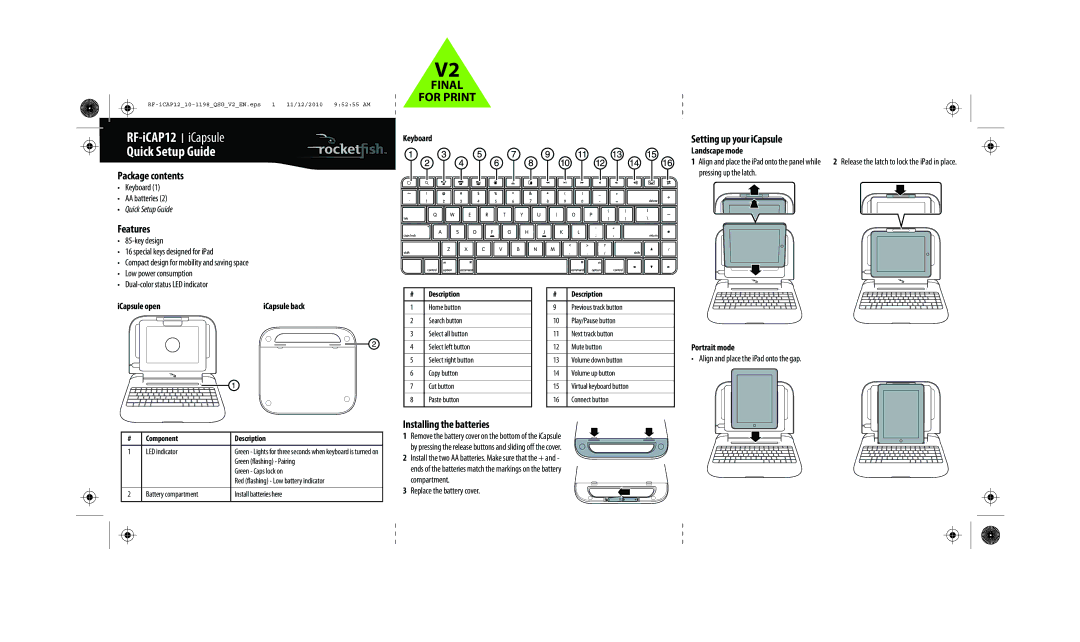RF-ICAP12 specifications
The RocketFish RF-ICAP12 is a cutting-edge in-car accessory designed to enhance the convenience and functionality of modern vehicles. Engineered with a sleek and compact form, this innovative device bridges the gap between mobile devices and vehicle technology, allowing users to enjoy their gadgets while on the road.One of the standout features of the RocketFish RF-ICAP12 is its versatile charging capability. It comes equipped with a robust 12V power adapter that allows users to charge any compatible device including smartphones, tablets, GPS systems, and more. With an output of 2.1A, the charger is optimized for rapid charging, ensuring that users spend less time tethered to cables and more time enjoying their journeys.
In addition to charging, the RF-ICAP12 incorporates advanced Bluetooth technology. This feature enables seamless wireless connections with smartphones and other compatible devices, allowing for hands-free calling and easy access to music and navigation apps. This is particularly beneficial for drivers who need to stay connected without compromising safety. The device supports voice commands, simplifying the process of making calls or selecting music, leading to a more efficient and distraction-free driving experience.
The RocketFish RF-ICAP12 also prioritizes safety and reliability. It features built-in surge protection that guards devices against spikes in voltage, ensuring longevity and protection from damage. Moreover, the device boasts an ergonomic design that minimizes bulk, allowing it to fit effortlessly into the vehicle's dashboard or cup holder.
User-friendliness is another highlight of the RF-ICAP12. The installation process is straightforward, requiring no special tools or expertise. Quick-connect features make it accessible for anyone looking to enhance their vehicle's tech setup.
Additionally, the RF-ICAP12 is compatible with a wide range of vehicle models, making it a versatile choice for users with different cars. The aesthetically pleasing design seamlessly integrates into most interior spaces, taking into account the modern consumer's preference for style alongside functionality.
Overall, the RocketFish RF-ICAP12 is a remarkable accessory that merges charging capabilities with Bluetooth functionality, ensuring that drivers can maintain connectivity and accessibility while on the move. With its robust features and focus on safety, it stands out as a must-have gadget for anyone looking to upgrade their in-car experience.