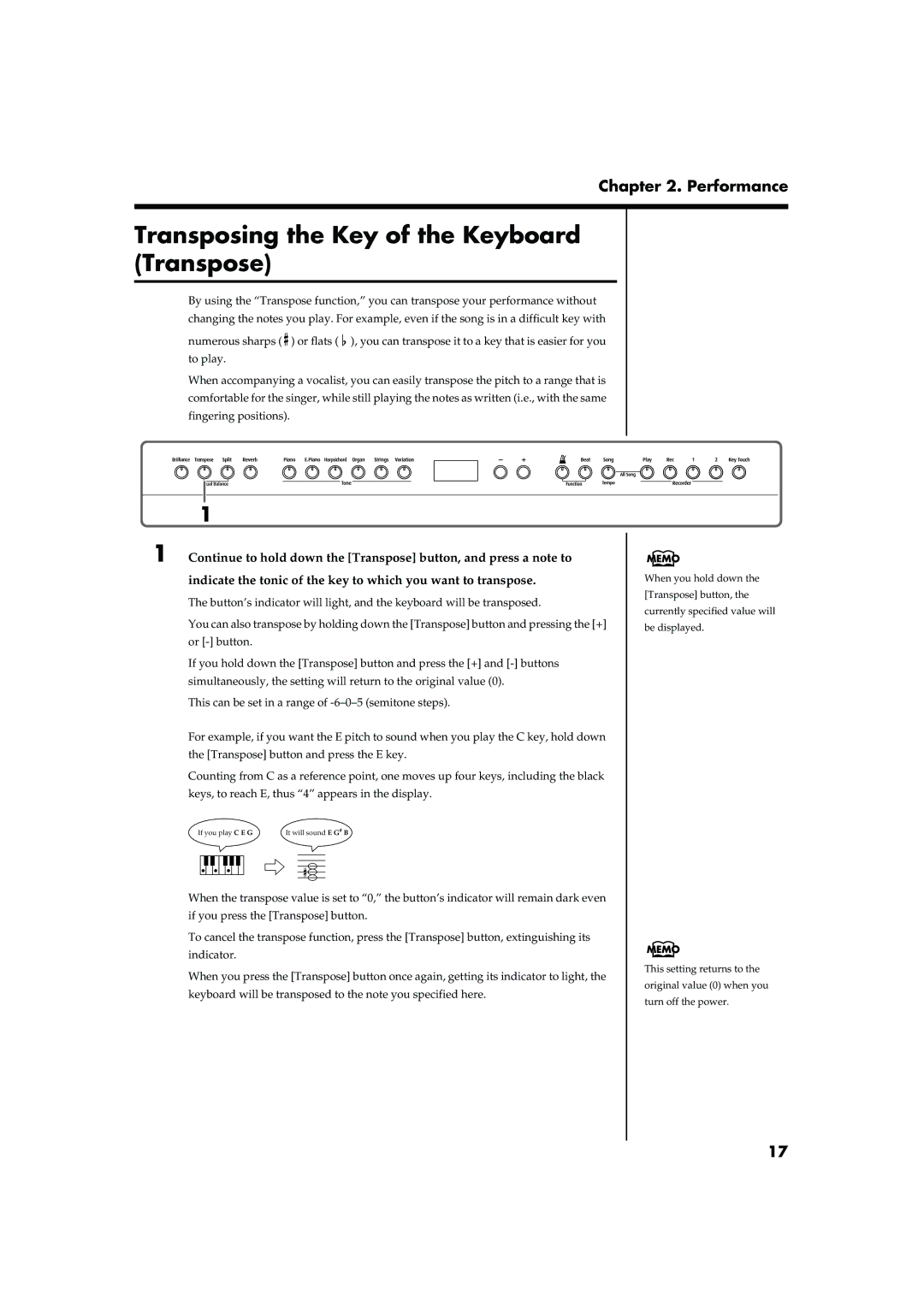Chapter 2. Performance
Transposing the Key of the Keyboard (Transpose)
By using the “Transpose function,” you can transpose your performance without changing the notes you play. For example, even if the song is in a difficult key with
numerous sharps ( ![]() ) or flats (
) or flats ( ![]() ), you can transpose it to a key that is easier for you to play.
), you can transpose it to a key that is easier for you to play.
When accompanying a vocalist, you can easily transpose the pitch to a range that is comfortable for the singer, while still playing the notes as written (i.e., with the same fingering positions).
fig.panel2-6
1
1 Continue to hold down the [Transpose] button, and press a note to
indicate the tonic of the key to which you want to transpose.
The button’s indicator will light, and the keyboard will be transposed.
You can also transpose by holding down the [Transpose] button and pressing the [+] or
If you hold down the [Transpose] button and press the [+] and
This can be set in a range of
For example, if you want the E pitch to sound when you play the C key, hold down the [Transpose] button and press the E key.
Counting from C as a reference point, one moves up four keys, including the black keys, to reach E, thus “4” appears in the display.
fig.trans.e
If you play C E G | It will sound E G# B | ||||||||
|
|
|
|
|
|
|
|
|
|
|
|
|
|
|
|
|
|
|
|
|
|
|
|
|
|
|
|
|
|
When the transpose value is set to “0,” the button’s indicator will remain dark even if you press the [Transpose] button.
To cancel the transpose function, press the [Transpose] button, extinguishing its indicator.
When you press the [Transpose] button once again, getting its indicator to light, the keyboard will be transposed to the note you specified here.
When you hold down the [Transpose] button, the currently specified value will be displayed.
This setting returns to the original value (0) when you turn off the power.
17