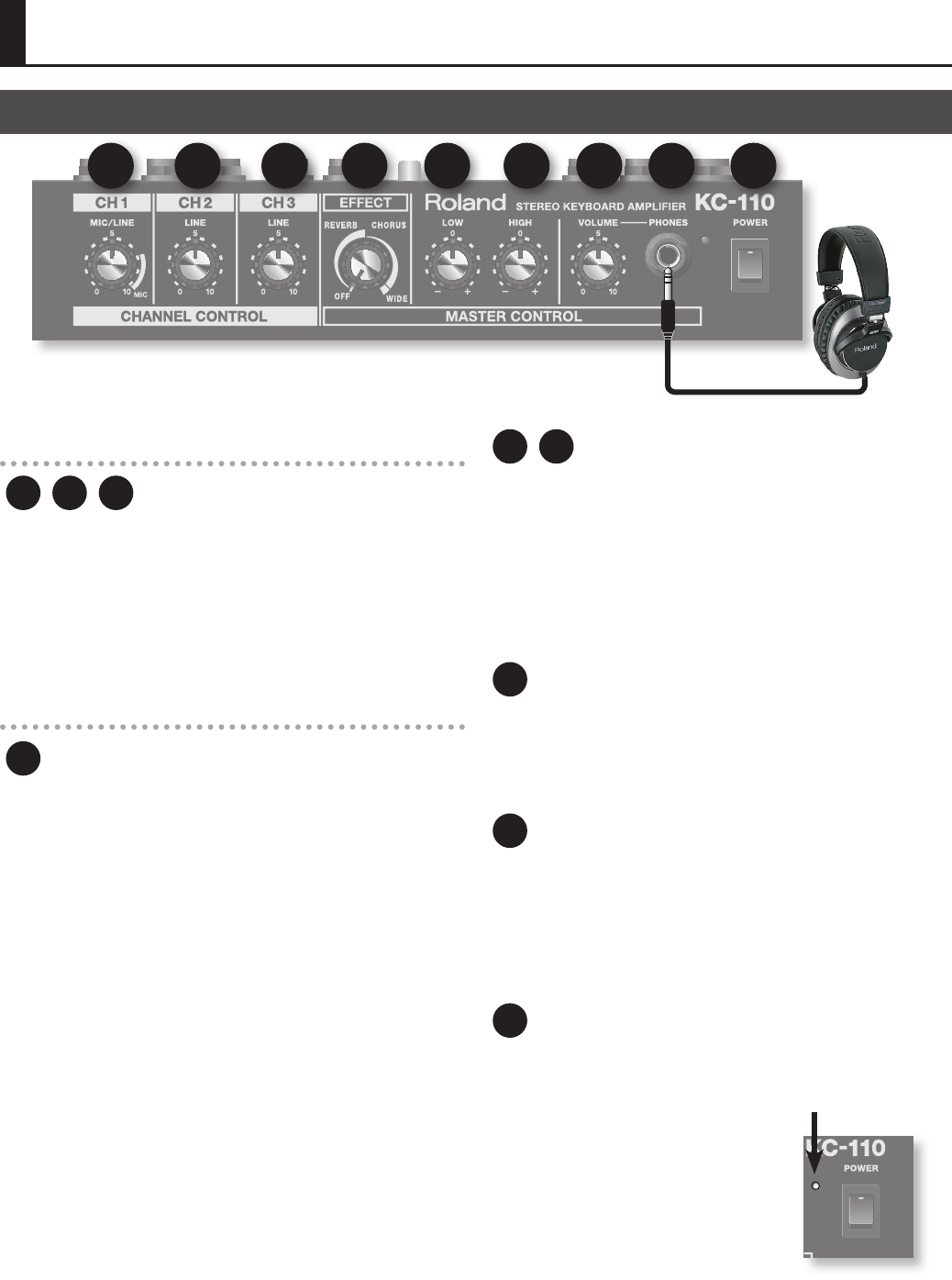
6
CHANNEL CONTROL
1 2 3 Level Knobs 1–3
These knobs adjust the volume of the devices connected to the
channels.
Turning the knob toward the right will increase the volume.
A microphone can be connected to CH 1.
If you connect a microphone, turn the knob to the range indicated as
MIC.
* If you’re not using a channel, leave its level knob set to 0.
MASTER CONTROL
4[EFFECT] Knob
The position of this knob lets you switch between three eects, and
adjust the eect depth.
REVERB:
This eect produces the reverberation of a concert hall.
It is a stereo reverb with a spacious feeling.
The position of the knob adjusts the volume of the reverb.
This is also ideal for a microphone connected to CH 1.
CHORUS:
This eect adds depth and spaciousness to the sound.
The position of the knob adjusts the depth of the eect.
This is particularly suitable for sounds such as strings.
WIDE:
This is a stereo chorus that processes the three frequency bands
independently, creating a spacious, embracing eect.
The low range remains rmly localized in the center, and the sound will
become more spacious as you go from the mid to the high range.
* The eect is not applied to the sound that’s being input from AUX
IN jack.
5 6 Equalizer
This adjusts the tone of the speaker output and headphone output.
Normally, you should place these knobs at 0.
* These knobs do not aect the output from LINE OUT jack.
[LOW] Knob
This adjusts the tonal character of the low-frequency range.
[HIGH] Knob
This adjusts the tonal character of the high-frequency range.
7VOLUME
[VOLUME] Knob
This adjusts the overall volume that is output by the KC-110’s speakers.
If headphones are connected, this adjusts the headphone volume.
* The [VOLUME] knob does not aect the output from LINE OUT.
8PHONES
PHONES Jack
You can connect stereo headphones to this jack.
* If headphones are connected, sound will not be output from the
speakers.
* You must set the [VOLUME] knob to 0 before connecting head-
phones.
9POWER
[POWER] Switch
This turns the KC-110’s power on/o (p. 5).
POWER Indicator
This will light when the power is on.
* The POWER indicator will become dim
when the batteries run low. If the batteries
become even lower, the POWER indicator
will blink.
Please replace the spent batteries with
fresh ones.
POWER Indicator
Names of Things and What They Do Control panel
1 2 3 4 5 6 7 8 9
Headphone