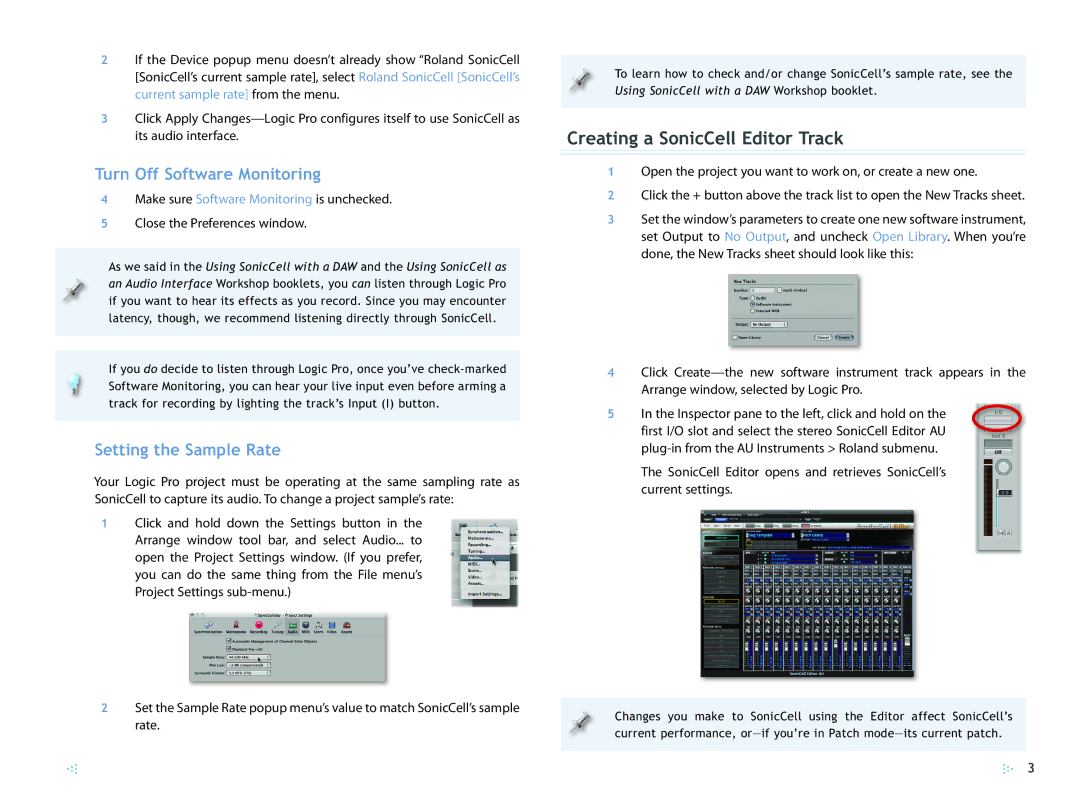SCWS05 specifications
The Roland SCWS05 is a versatile, high-performance device designed to meet the needs of modern graphics professionals. This print-and-cut solution stands out in the competitive market of digital printing technology, providing users with unparalleled quality and efficiency.At the heart of the SCWS05 lies its advanced printing technology, featuring Roland's state-of-the-art inkjet system. This system utilizes eco-solvent inks that produce vibrant colors, deep blacks, and stunning images with exceptional detail. The inks are not only environmentally friendly but also offer impressive durability, making them ideal for both indoor and outdoor applications. The SCWS05 is capable of producing a wide range of materials, from banners and vehicle wraps to labels and decals, ensuring maximum versatility for any project.
One of the key characteristics of the SCWS05 is its precision cut technology. This device employs advanced contour cutting, allowing users to easily create intricate designs with perfect edges. The integrated optical sensor accurately detects registration marks, ensuring a seamless print-and-cut workflow and minimizing material waste. This level of accuracy is crucial for businesses looking to achieve professional results efficiently.
The SCWS05 also features a user-friendly interface that streamlines operation. The intuitive control panel simplifies navigation through various settings and options, making it accessible to operators of all skill levels. Additionally, its compatibility with popular design software enhances the user experience, enabling seamless integration into existing workflows.
Another highlight of the SCWS05 is its productivity-enhancing features. The device boasts high-speed printing capabilities, significantly reducing turnaround times for large orders. Coupled with its large media capacity, users can handle extensive projects without the need for constant reloading, further optimizing workflow efficiency.
Furthermore, the SCWS05 is designed with robust construction, ensuring reliable performance and longevity in busy production environments. Its compact design allows for easy placement in limited spaces while still delivering formidable output capabilities.
In conclusion, the Roland SCWS05 is a powerful and versatile print-and-cut solution that combines advanced technology with user-friendly features. Its eco-solvent inks, precision cutting capabilities, and productivity-boosting functions make it an essential tool for graphics professionals looking to elevate their work and expand their service offerings. Whether for small businesses or larger printing operations, the SCWS05 stands ready to meet the demands of the modern market.