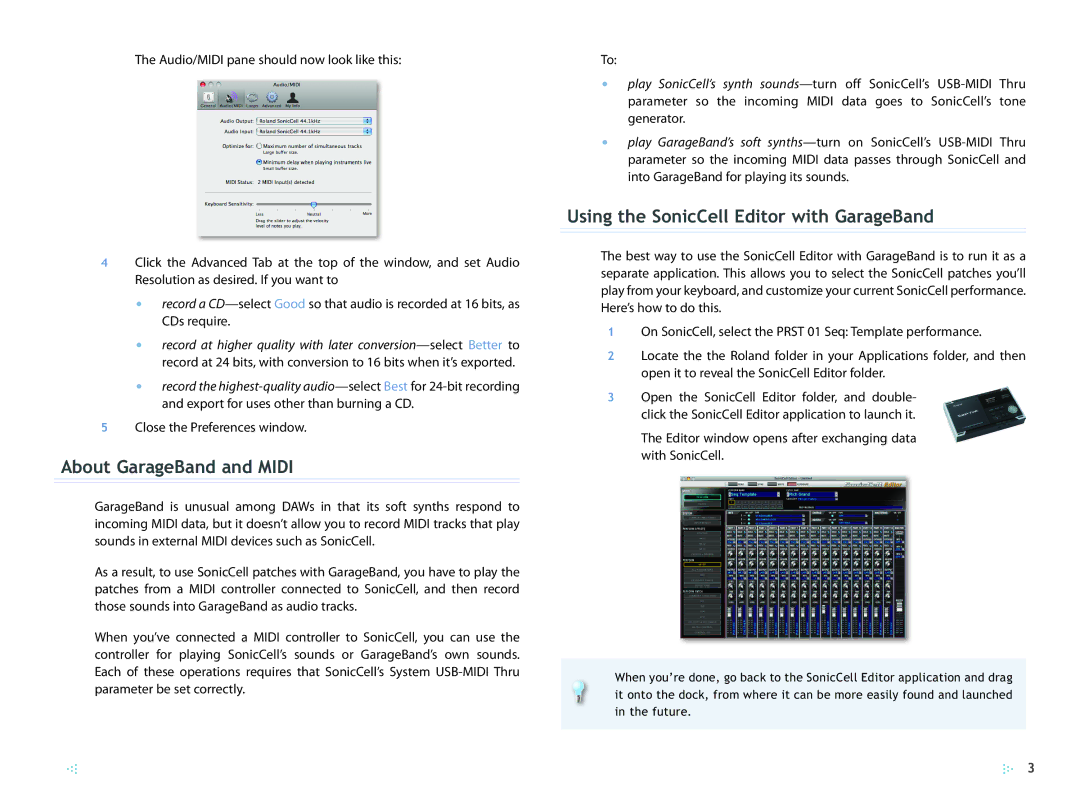The Audio/MIDI pane should now look like this:
4Click the Advanced Tab at the top of the window, and set Audio Resolution as desired. If you want to
•record a
•record at higher quality with later
•record the
5Close the Preferences window.
About GarageBand and MIDI
GarageBand is unusual among DAWs in that its soft synths respond to incoming MIDI data, but it doesn’t allow you to record MIDI tracks that play sounds in external MIDI devices such as SonicCell.
As a result, to use SonicCell patches with GarageBand, you have to play the patches from a MIDI controller connected to SonicCell, and then record those sounds into GarageBand as audio tracks.
When you’ve connected a MIDI controller to SonicCell, you can use the controller for playing SonicCell’s sounds or GarageBand’s own sounds. Each of these operations requires that SonicCell’s System
To:
•play SonicCell’s synth
•play GarageBand’s soft
Using the SonicCell Editor with GarageBand
The best way to use the SonicCell Editor with GarageBand is to run it as a separate application. This allows you to select the SonicCell patches you’ll play from your keyboard, and customize your current SonicCell performance. Here’s how to do this.
1On SonicCell, select the PRST 01 Seq: Template performance.
2Locate the the Roland folder in your Applications folder, and then open it to reveal the SonicCell Editor folder.
3Open the SonicCell Editor folder, and double- click the SonicCell Editor application to launch it.
The Editor window opens after exchanging data with SonicCell.
When you’re done, go back to the SonicCell Editor application and drag it onto the dock, from where it can be more easily found and launched in the future.
3