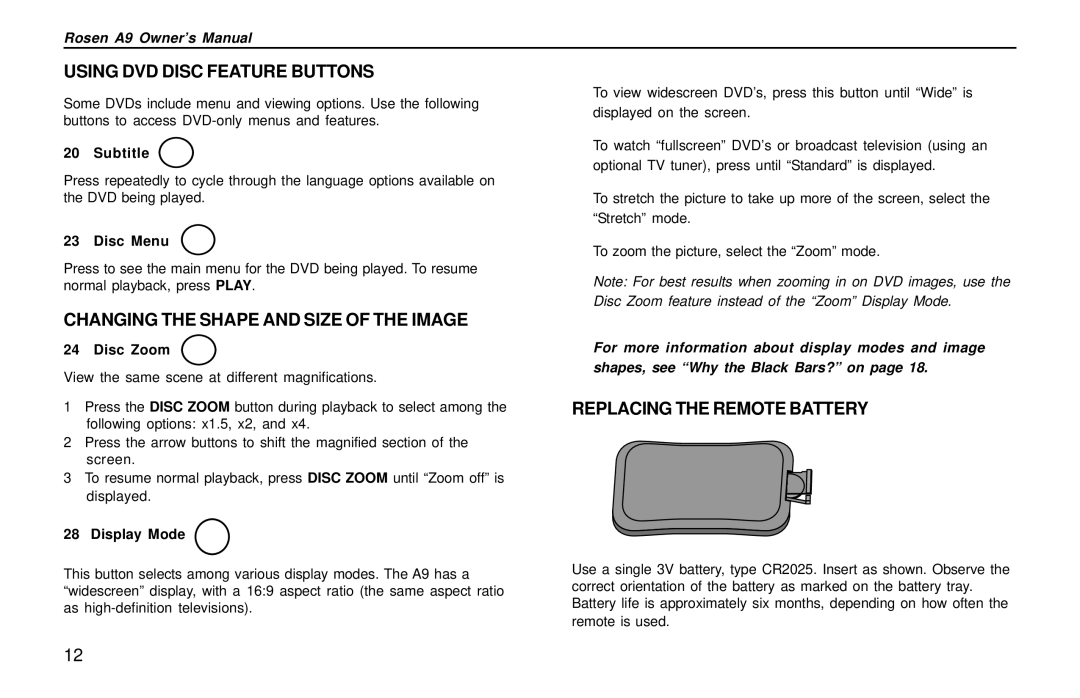Rosen A9 Owner’s Manual
USING DVD DISC FEATURE BUTTONS
Some DVDs include menu and viewing options. Use the following | • To view widescreen DVD’s, press this button until “Wide” is | |
displayed on the screen. | ||
buttons to access | ||
|
20 Subtitle SUB
TITLE
Press repeatedly to cycle through the language options available on the DVD being played.
•To watch “fullscreen” DVD’s or broadcast television (using an optional TV tuner), press until “Standard” is displayed.
•To stretch the picture to take up more of the screen, select the “Stretch” mode.
23 Disc Menu DISC
MENU
Press to see the main menu for the DVD being played. To resume normal playback, press PLAY.
•To zoom the picture, select the “Zoom” mode.
Note: For best results when zooming in on DVD images, use the Disc Zoom feature instead of the “Zoom” Display Mode.
CHANGING THE SHAPE AND SIZE OF THE IMAGE
24 Disc Zoom DISC
ZOOM
View the same scene at different magnifications.
1Press the DISC ZOOM button during playback to select among the following options: x1.5, x2, and x4.
2Press the arrow buttons to shift the magnified section of the screen.
3To resume normal playback, press DISC ZOOM until “Zoom off” is displayed.
28 Display Mode DISPLAY
MODE
This button selects among various display modes. The A9 has a “widescreen” display, with a 16:9 aspect ratio (the same aspect ratio as
For more information about display modes and image shapes, see “Why the Black Bars?” on page 18.
REPLACING THE REMOTE BATTERY
Use a single 3V battery, type CR2025. Insert as shown. Observe the correct orientation of the battery as marked on the battery tray. Battery life is approximately six months, depending on how often the remote is used.
12