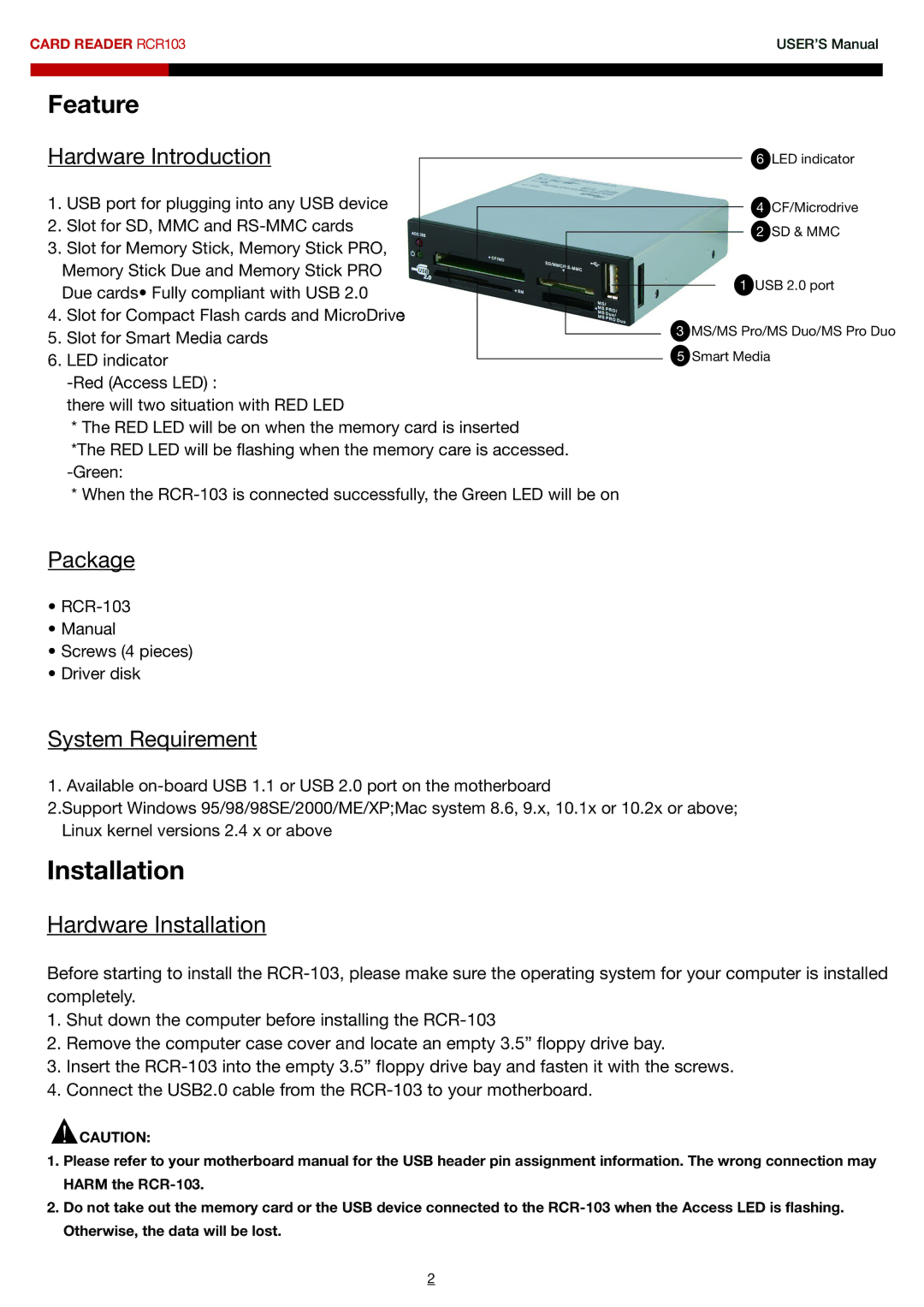RCR103 specifications
The Rosewill RCR103 is a versatile and efficient card reader that caters to both amateur and professional users seeking to streamline their workflow. With its compact design, the RCR103 allows for easy portability, making it a perfect companion for photographers, videographers, and tech enthusiasts who need to transfer data on the go.One of the main features of the Rosewill RCR103 is its compatibility with a broad range of memory card formats. It supports popular card types such as SD, MicroSD, MMC, and CF cards. This multi-format compatibility ensures that users can easily access and transfer files from virtually any camera, smartphone, or tablet without the need for multiple readers.
The RCR103 features USB 3.0 technology, which delivers high-speed data transfer rates of up to 5 Gbps. This ensures that large files, such as high-resolution images and videos, can be transferred swiftly and efficiently, significantly reducing wait times. The backward compatibility with USB 2.0 also means that even older devices can take advantage of the RCR103’s functionality, making it a versatile tool for all users.
Adding to its convenient design, the Rosewill RCR103 is equipped with LED indicators that provide clear visual feedback during file transfers. Users can easily monitor the status of their data transfer, ensuring that they remain aware of the process without having to stare at the device constantly.
Built with durability in mind, the RCR103 is crafted to withstand frequent use, making it a reliable choice for those who regularly handle large amounts of data. Its sleek and lightweight construction makes it easy to store in a camera bag or pocket, ensuring that it is always on hand when needed.
The card reader is powered directly via USB, eliminating the need for external power sources or batteries. This not only enhances its portability but also simplifies the user experience. With plug-and-play functionality, setup is a breeze—simply connect it to a device, and it's ready to use without complicated installation processes.
In summary, the Rosewill RCR103 is a robust and efficient card reader that supports multiple formats and utilizes USB 3.0 technology for high-speed transfers. Its lightweight design, durability, and ease of use make it an excellent choice for anyone looking to simplify their data management tasks. Whether for professional photography or everyday file transfers, the RCR103 stands out as a reliable solution that meets diverse needs.