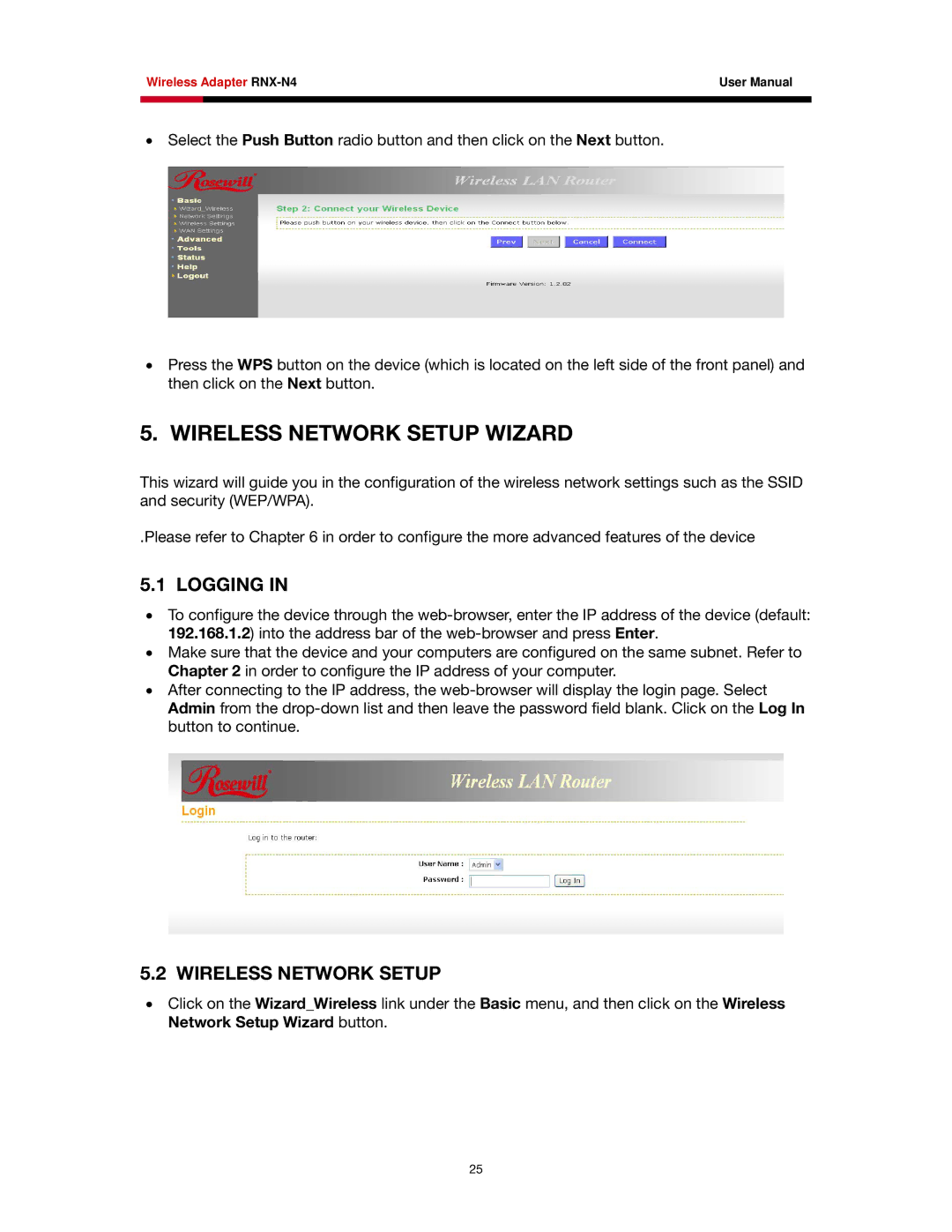RNX-N4 specifications
The Rosewill RNX-N4 router is a versatile wireless networking device designed to provide reliable internet connectivity for home and small office environments. It is particularly well-suited for users who require a balance between performance, ease of use, and affordability.One of the standout features of the RNX-N4 is its compliance with the IEEE 802.11n wireless standard. This standard enables the router to deliver a maximum wireless throughput of up to 300 Mbps, making it ideal for streaming videos, online gaming, and other bandwidth-intensive activities. It is also backward compatible with older wireless standards, such as 802.11g and 802.11b, ensuring that legacy devices can still connect seamlessly.
The Rosewill RNX-N4 utilizes MIMO (Multiple Input Multiple Output) technology, which enhances signal quality and range by using multiple antennas to transmit and receive data simultaneously. This results in better performance in environments with multiple obstacles or interference, ensuring a stable connection even at greater distances from the router.
Another notable characteristic of the RNX-N4 is its user-friendly setup. The router features a web-based user interface that simplifies the configuration process, making it accessible even for users with minimal technical expertise. Additionally, the router supports WPS (Wi-Fi Protected Setup), allowing users to quickly connect compatible devices to the network with the press of a button.
Security is a significant consideration for any networking device, and the RNX-N4 does not disappoint. It supports various modes of encryption, including WEP, WPA, and WPA2, ensuring that users can protect their wireless networks from unauthorized access. The router also features a built-in firewall that adds an additional layer of security against external threats.
The compact design of the Rosewill RNX-N4 makes it easy to position in various locations without taking up much space. It also features multiple Ethernet ports that allow users to connect wired devices for stable, high-speed internet access.
In summary, the Rosewill RNX-N4 is an affordable yet feature-rich wireless router that supports up to 300 Mbps speeds using MIMO technology. It is user-friendly, secure, and versatile enough to handle the demands of modern digital lifestyles. Whether for casual browsing or more intensive online activities, the RNX-N4 is a reliable choice for enhancing home and office connectivity.