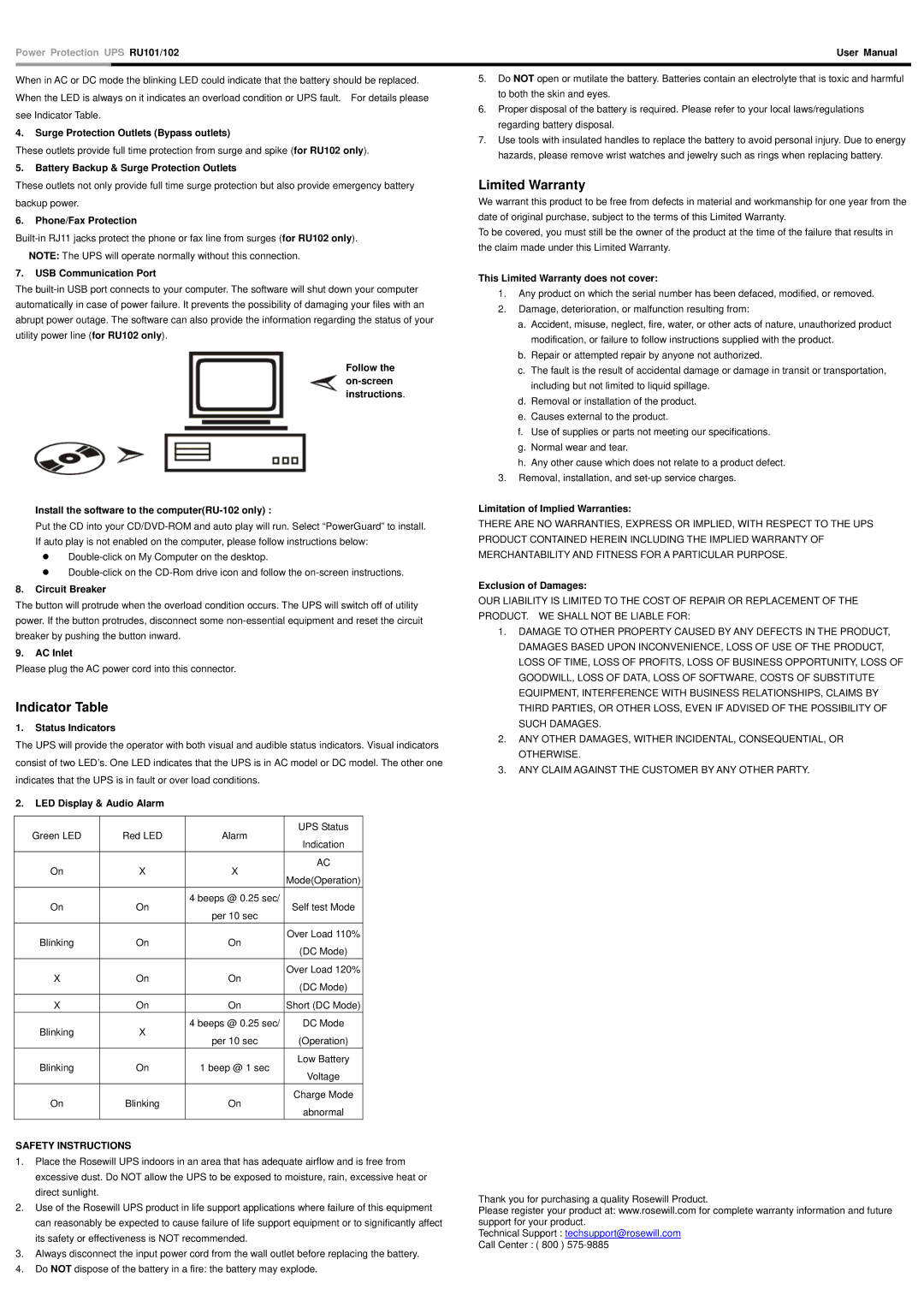Power Protection UPS RU101/102 | User Manual | |
|
|
|
When in AC or DC mode the blinking LED could indicate that the battery should be replaced. When the LED is always on it indicates an overload condition or UPS fault. For details please see Indicator Table.
4.Surge Protection Outlets (Bypass outlets)
These outlets provide full time protection from surge and spike (for RU102 only).
5.Battery Backup & Surge Protection Outlets
5.Do NOT open or mutilate the battery. Batteries contain an electrolyte that is toxic and harmful to both the skin and eyes.
6.Proper disposal of the battery is required. Please refer to your local laws/regulations regarding battery disposal.
7.Use tools with insulated handles to replace the battery to avoid personal injury. Due to energy hazards, please remove wrist watches and jewelry such as rings when replacing battery.
These outlets not only provide full time surge protection but also provide emergency battery backup power.
6.Phone/Fax Protection
7.USB Communication Port
The
Follow the
Limited Warranty
We warrant this product to be free from defects in material and workmanship for one year from the date of original purchase, subject to the terms of this Limited Warranty.
To be covered, you must still be the owner of the product at the time of the failure that results in the claim made under this Limited Warranty.
This Limited Warranty does not cover:
1.Any product on which the serial number has been defaced, modified, or removed.
2.Damage, deterioration, or malfunction resulting from:
a.Accident, misuse, neglect, fire, water, or other acts of nature, unauthorized product modification, or failure to follow instructions supplied with the product.
b.Repair or attempted repair by anyone not authorized.
c.The fault is the result of accidental damage or damage in transit or transportation, including but not limited to liquid spillage.
d.Removal or installation of the product.
e.Causes external to the product.
f.Use of supplies or parts not meeting our specifications.
g.Normal wear and tear.
h.Any other cause which does not relate to a product defect.
3.Removal, installation, and
Install the software to the computer(RU-102 only) :
Put the CD into your
z
z
8.Circuit Breaker
The button will protrude when the overload condition occurs. The UPS will switch off of utility power. If the button protrudes, disconnect some
9.AC Inlet
Please plug the AC power cord into this connector.
Indicator Table
1.Status Indicators
The UPS will provide the operator with both visual and audible status indicators. Visual indicators consist of two LED’s. One LED indicates that the UPS is in AC model or DC model. The other one indicates that the UPS is in fault or over load conditions.
2.LED Display & Audio Alarm
Green LED | Red LED | Alarm | UPS Status | |
Indication | ||||
|
|
| ||
On | X | X | AC | |
Mode(Operation) | ||||
|
|
| ||
On | On | 4 beeps @ 0.25 sec/ | Self test Mode | |
per 10 sec | ||||
|
|
| ||
Blinking | On | On | Over Load 110% | |
(DC Mode) | ||||
|
|
| ||
X | On | On | Over Load 120% | |
(DC Mode) | ||||
|
|
| ||
X | On | On | Short (DC Mode) | |
Blinking | X | 4 beeps @ 0.25 sec/ | DC Mode | |
per 10 sec | (Operation) | |||
|
| |||
Blinking | On | 1 beep @ 1 sec | Low Battery | |
Voltage | ||||
|
|
| ||
On | Blinking | On | Charge Mode | |
abnormal | ||||
|
|
|
SAFETY INSTRUCTIONS
1.Place the Rosewill UPS indoors in an area that has adequate airflow and is free from excessive dust. Do NOT allow the UPS to be exposed to moisture, rain, excessive heat or direct sunlight.
2.Use of the Rosewill UPS product in life support applications where failure of this equipment can reasonably be expected to cause failure of life support equipment or to significantly affect its safety or effectiveness is NOT recommended.
3.Always disconnect the input power cord from the wall outlet before replacing the battery.
4.Do NOT dispose of the battery in a fire: the battery may explode.
Limitation of Implied Warranties:
THERE ARE NO WARRANTIES, EXPRESS OR IMPLIED, WITH RESPECT TO THE UPS PRODUCT CONTAINED HEREIN INCLUDING THE IMPLIED WARRANTY OF MERCHANTABILITY AND FITNESS FOR A PARTICULAR PURPOSE.
Exclusion of Damages:
OUR LIABILITY IS LIMITED TO THE COST OF REPAIR OR REPLACEMENT OF THE PRODUCT. WE SHALL NOT BE LIABLE FOR:
1.DAMAGE TO OTHER PROPERTY CAUSED BY ANY DEFECTS IN THE PRODUCT, DAMAGES BASED UPON INCONVENIENCE, LOSS OF USE OF THE PRODUCT, LOSS OF TIME, LOSS OF PROFITS, LOSS OF BUSINESS OPPORTUNITY, LOSS OF GOODWILL, LOSS OF DATA, LOSS OF SOFTWARE, COSTS OF SUBSTITUTE EQUIPMENT, INTERFERENCE WITH BUSINESS RELATIONSHIPS, CLAIMS BY THIRD PARTIES, OR OTHER LOSS, EVEN IF ADVISED OF THE POSSIBILITY OF SUCH DAMAGES.
2.ANY OTHER DAMAGES, WITHER INCIDENTAL, CONSEQUENTIAL, OR OTHERWISE.
3.ANY CLAIM AGAINST THE CUSTOMER BY ANY OTHER PARTY.
Thank you for purchasing a quality Rosewill Product.
Please register your product at: www.rosewill.com for complete warranty information and future support for your product.
Technical Support : techsupport@rosewill.com
Call Center : ( 800 )