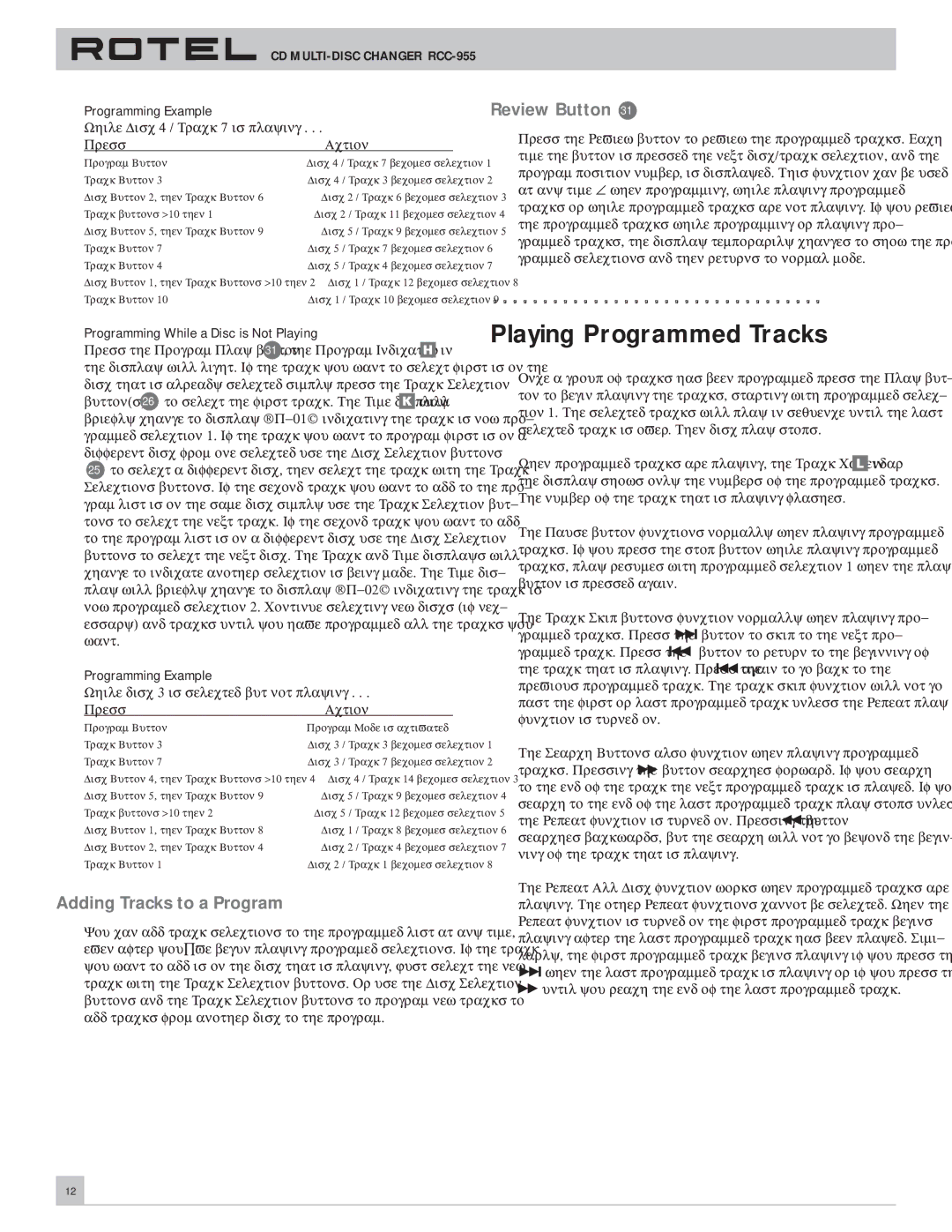CD MULTI-DISC CHANGER RCC-955
Programming Example |
|
|
|
While Disc 4 / Track 7 is playing . . . |
|
|
|
Press | Action |
| |
Program Button | Disc 4 / Track 7 becomes selection 1 | ||
Track Button 3 | Disc 4 / Track 3 becomes selection 2 | ||
Disc Button 2, then Track Button 6 | Disc 2 / Track 6 becomes selection 3 | ||
Track buttons >10 then 1 | Disc 2 / Track 11 becomes selection 4 | ||
Disc Button 5, then Track Button 9 | Disc 5 / Track 9 becomes selection 5 | ||
Track Button 7 | Disc 5 | / Track 7 becomes selection 6 | |
Track Button 4 | Disc 5 | / Track 4 becomes selection 7 | |
Disc Button 1, then Track Buttons >10 then 2 | Disc 1 | / Track 12 becomes selection 8 | |
Track Button 10 | Disc 1 | / Track 10 becomes selection 9 | |
Review Button 31
Press the Review button to review the programmed tracks. Each time the button is pressed the next disc/track selection, and the program position number, is displayed. This function can be used at any time – when programming, while playing programmed tracks or while programmed tracks are not playing. If you review the programmed tracks while programming or playing pro- grammed tracks, the display temporarily changes to show the pro- grammed selections and then returns to normal mode.
Programming While a Disc is Not Playing
Press the Program Play button 31 , the Program Indicator ![]() in the display will light. If the track you want to select first is on the disc that is already selected simply press the Track Selection
in the display will light. If the track you want to select first is on the disc that is already selected simply press the Track Selection
button(s) 26 to select the first track. The Time display ![]() will briefly change to display
will briefly change to display
25to select a different disc, then select the track with the Track Selections buttons. If the second track you want to add to the pro- gram list is on the same disc simply use the Track Selection but- tons to select the next track. If the second track you want to add to the program list is on a different disc use the Disc Selection buttons to select the next disc. The Track and Time displays will change to indicate another selection is being made. The Time dis- play will briefly change to display
Programming Example
While disc 3 is selected but not playing . . .
Press | Action |
| |
Program Button | Program Mode is activated | ||
Track Button 3 | Disc 3 / Track 3 becomes selection 1 | ||
Track Button 7 | Disc 3 / Track 7 becomes selection 2 | ||
Disc Button 4, then Track Buttons >10 then 4 | Disc 4 / Track 14 becomes selection 3 | ||
Disc Button 5, then Track Button 9 | Disc 5 / Track 9 becomes selection 4 | ||
Track buttons >10 then 2 | Disc 5 | / Track 12 becomes selection 5 | |
Disc Button 1, then Track Button 8 | Disc 1 | / Track 8 becomes selection 6 | |
Disc Button 2, then Track Button 4 | Disc 2 | / Track 4 becomes selection 7 | |
Track Button 1 | Disc 2 | / Track 1 becomes selection 8 | |
Adding Tracks to a Program
You can add track selections to the programmed list at any time, even after you’ve begun playing programed selections. If the track you want to add is on the disc that is playing, just select the new track with the Track Selection buttons. Or use the Disc Selection buttons and the Track Selection buttons to program new tracks to add tracks from another disc to the program.
Playing Programmed Tracks
Once a group of tracks has been programmed press the Play but- ton to begin playing the tracks, starting with programmed selec- tion 1. The selected tracks will play in sequence until the last selected track is over. Then disc play stops.
When programmed tracks are playing, the Track Calendar ![]() in the display shows only the numbers of the programmed tracks. The number of the track that is playing flashes.
in the display shows only the numbers of the programmed tracks. The number of the track that is playing flashes.
The Pause button functions normally when playing programmed tracks. If you press the stop button while playing programmed tracks, play resumes with programmed selection 1 when the play button is pressed again.
The Track Skip buttons function normally when playing pro-
grammed tracks. Press the ![]()
![]() button to skip to the next pro-
button to skip to the next pro-
grammed track. Press the ![]()
![]() button to return to the beginning of
button to return to the beginning of
the track that is playing. Press the ![]()
![]() again to go back to the previous programmed track. The track skip function will not go past the first or last programmed track unless the Repeat play function is turned on.
again to go back to the previous programmed track. The track skip function will not go past the first or last programmed track unless the Repeat play function is turned on.
The Search Buttons also function when playing programmed
tracks. Pressing the ![]() button searches forward. If you search to the end of the track the next programmed track is played. If you search to the end of the last programmed track play stops unless
button searches forward. If you search to the end of the track the next programmed track is played. If you search to the end of the last programmed track play stops unless
the Repeat function is turned on. Pressing the ![]() button searches backwards, but the search will not go beyond the begin- ning of the track that is playing.
button searches backwards, but the search will not go beyond the begin- ning of the track that is playing.
The Repeat All Disc function works when programmed tracks are playing. The other Repeat functions cannot be selected. When the Repeat function is turned on the first programmed track begins playing after the last programmed track has been played. Simi- larly, the first programmed track begins playing if you press the ![]()
![]() when the last programmed track is playing or if you press the
when the last programmed track is playing or if you press the ![]() until you reach the end of the last programmed track.
until you reach the end of the last programmed track.
12