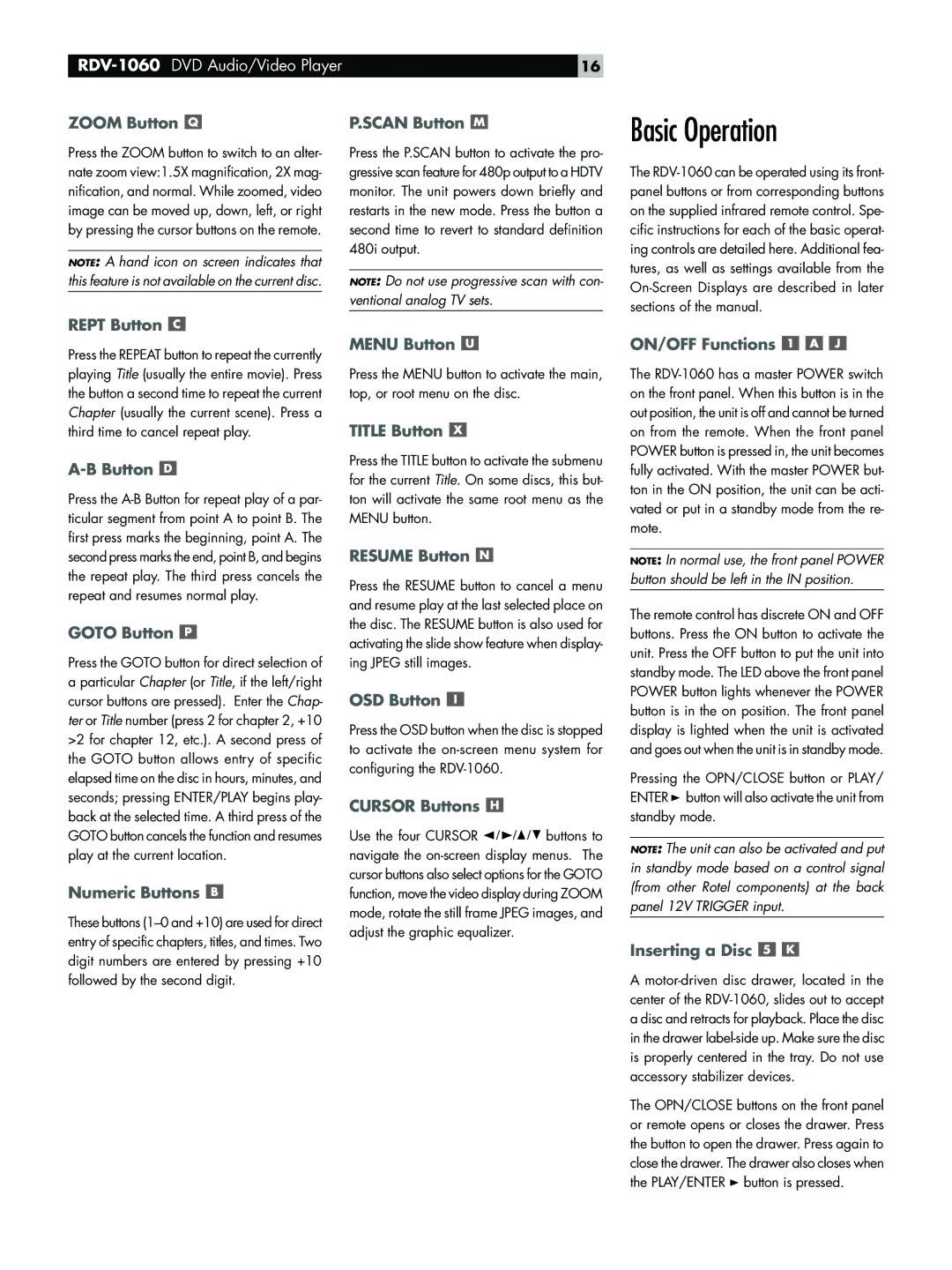RDV-1060 specifications
The Rotel RDV-1060 is a versatile multi-format DVD player designed to offer exceptional audio and video performance, making it an ideal choice for home theater enthusiasts. Launched by the renowned audio and video equipment manufacturer Rotel, the RDV-1060 combines advanced technology with user-friendly features for an unmatched entertainment experience.One of the standout characteristics of the RDV-1060 is its ability to playback a wide range of disc formats. It supports DVD-Video, DVD-Audio, CD, CD-R, CD-RW, and even MP3 files on disc, ensuring that users can enjoy their entire media collection without limitations. This versatility is complemented by the player’s impressive video capabilities, including a high-quality video scaling function that enhances standard DVD content to near high-definition resolution.
The RDV-1060 utilizes advanced D/A (digital-to-analog) conversion technology through its high-performance Wolfson WM8740 DACs. This guarantees exceptional audio playback with remarkable detail and clarity. Whether users are listening to music or watching films, they are treated to an immersive sound experience that faithfully reproduces the original recording.
Video performance is further enhanced by the inclusion of a Faroudja DCDi video processing chip, which is famous for its ability to de-interlace and upconvert DVD content. This technology eliminates artifacts, reduces motion blur, and provides a smoother viewing experience on modern high-definition displays. The result is a vivid, lifelike picture that brings movies to life.
The build quality of the RDV-1060 is another highlight, as it features a robust, solid chassis designed to minimize vibrations and interference, ensuring optimal performance. The player also includes multiple outputs, including component video, S-Video, and composite video connections, along with digital audio outputs like optical and coaxial, making it easy to connect to various audio and video systems.
With its comprehensive remote control, users can easily navigate the device's features, adjust settings, and switch between formats with minimal effort. Overall, the Rotel RDV-1060 is an impressive combination of features, technologies, and characteristics that exemplify Rotel’s commitment to quality and performance in the world of audio and visual entertainment. Its compatibility with multiple media formats, high-quality audio processing, and advanced video enhancement technologies make it a compelling choice for anyone looking to elevate their home entertainment system.