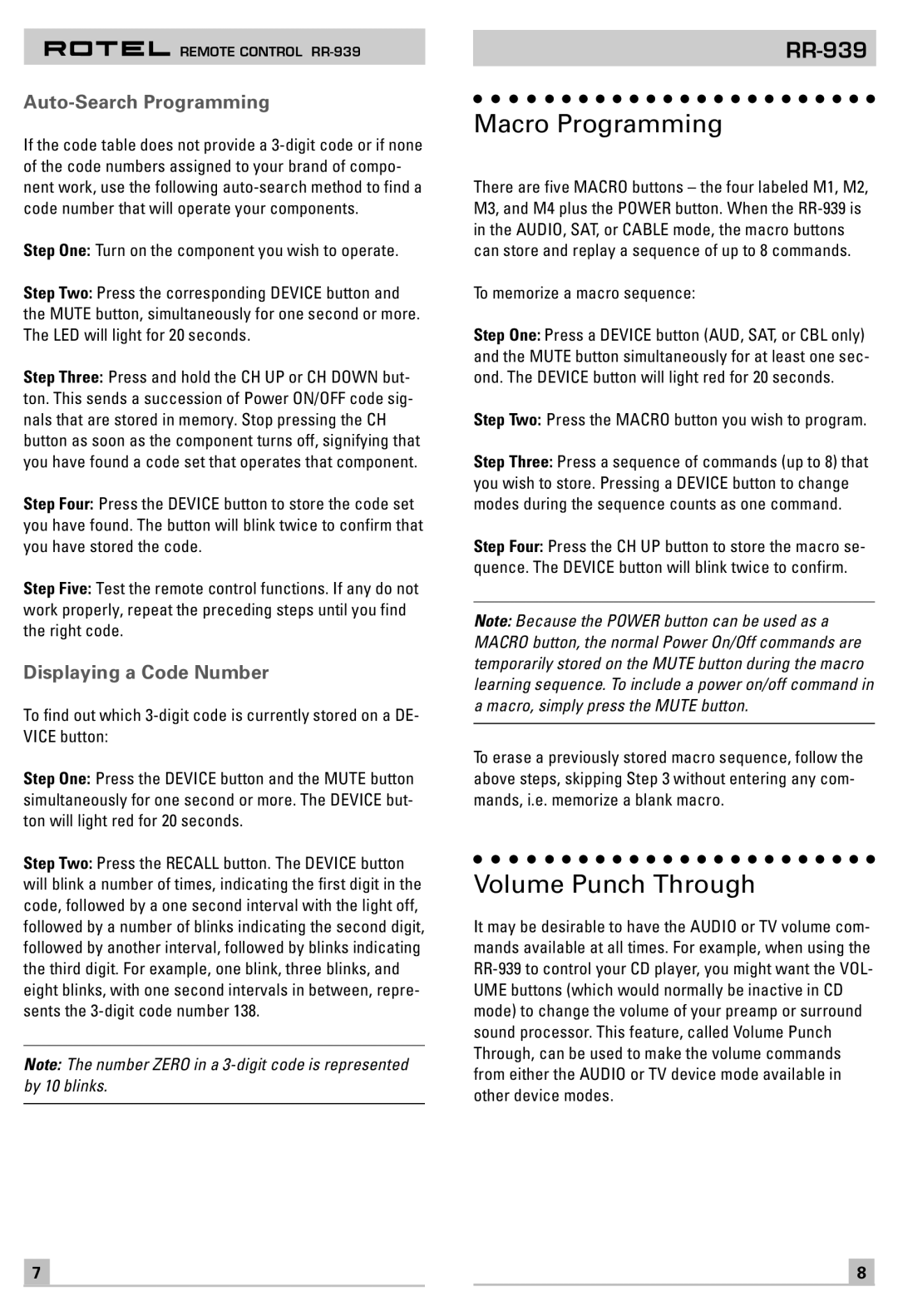REMOTE CONTROL
Auto-Search Programming
If the code table does not provide a
Step One: Turn on the component you wish to operate.
Step Two: Press the corresponding DEVICE button and the MUTE button, simultaneously for one second or more. The LED will light for 20 seconds.
Step Three: Press and hold the CH UP or CH DOWN but- ton. This sends a succession of Power ON/OFF code sig- nals that are stored in memory. Stop pressing the CH button as soon as the component turns off, signifying that you have found a code set that operates that component.
Step Four: Press the DEVICE button to store the code set you have found. The button will blink twice to confirm that you have stored the code.
Step Five: Test the remote control functions. If any do not work properly, repeat the preceding steps until you find the right code.
Displaying a Code Number
To find out which
Step One: Press the DEVICE button and the MUTE button simultaneously for one second or more. The DEVICE but- ton will light red for 20 seconds.
Step Two: Press the RECALL button. The DEVICE button will blink a number of times, indicating the first digit in the code, followed by a one second interval with the light off, followed by a number of blinks indicating the second digit, followed by another interval, followed by blinks indicating the third digit. For example, one blink, three blinks, and eight blinks, with one second intervals in between, repre- sents the
Note: The number ZERO in a
Macro Programming
There are five MACRO buttons – the four labeled M1, M2, M3, and M4 plus the POWER button. When the
To memorize a macro sequence:
Step One: Press a DEVICE button (AUD, SAT, or CBL only) and the MUTE button simultaneously for at least one sec- ond. The DEVICE button will light red for 20 seconds.
Step Two: Press the MACRO button you wish to program.
Step Three: Press a sequence of commands (up to 8) that you wish to store. Pressing a DEVICE button to change modes during the sequence counts as one command.
Step Four: Press the CH UP button to store the macro se- quence. The DEVICE button will blink twice to confirm.
Note: Because the POWER button can be used as a MACRO button, the normal Power On/Off commands are temporarily stored on the MUTE button during the macro learning sequence. To include a power on/off command in a macro, simply press the MUTE button.
To erase a previously stored macro sequence, follow the above steps, skipping Step 3 without entering any com- mands, i.e. memorize a blank macro.
Volume Punch Through
It may be desirable to have the AUDIO or TV volume com- mands available at all times. For example, when using the
7 |
|
|
| 8 |