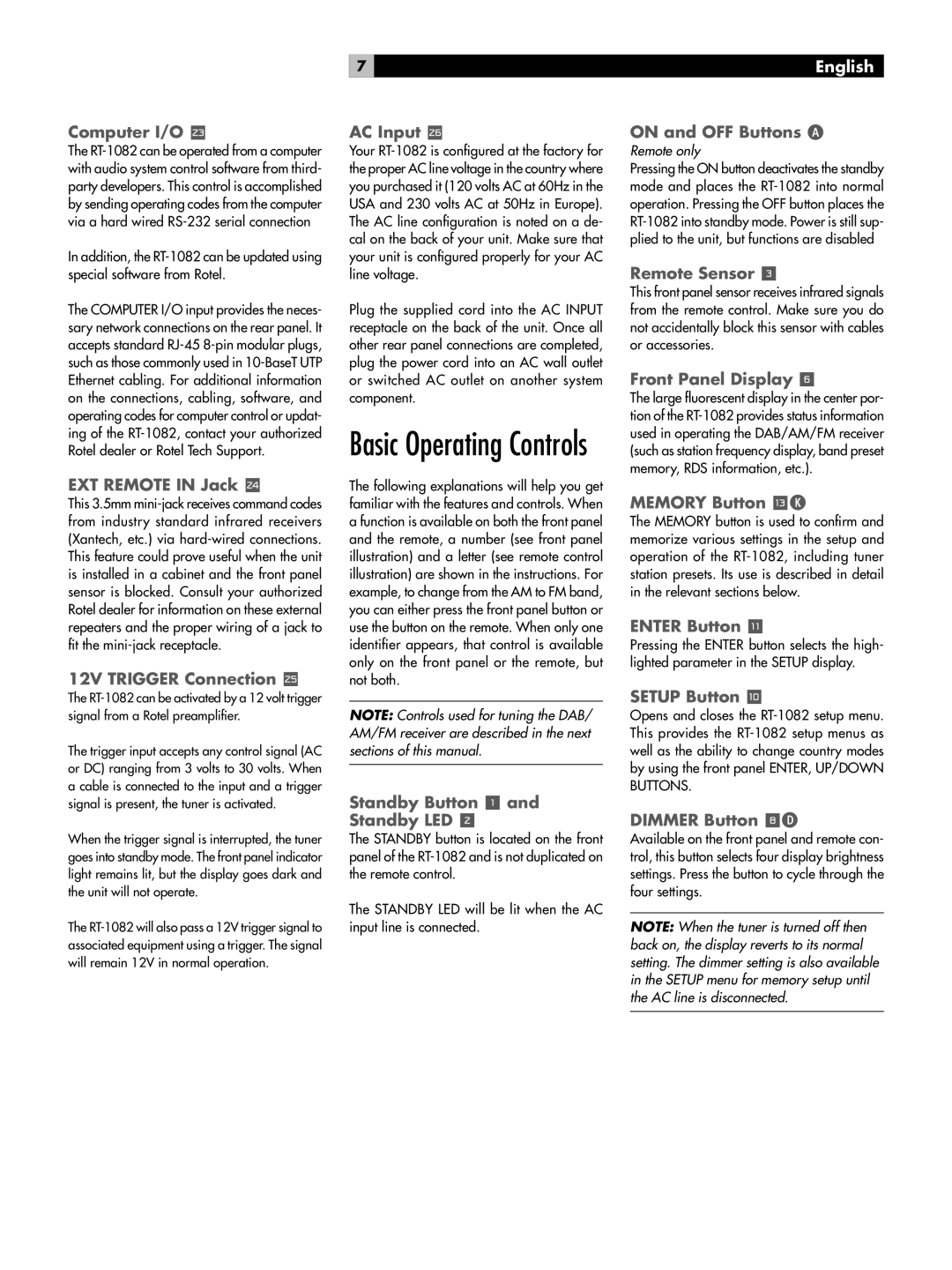Computer I/O [
The
In addition, the
The COMPUTER I/O input provides the neces- sary network connections on the rear panel. It accepts standard
EXT REMOTE IN Jack ]
This 3.5mm
12V TRIGGER Connection \
The
The trigger input accepts any control signal (AC or DC) ranging from 3 volts to 30 volts. When a cable is connected to the input and a trigger signal is present, the tuner is activated.
When the trigger signal is interrupted, the tuner goes into standby mode. The front panel indicator light remains lit, but the display goes dark and the unit will not operate.
The
7
AC Input a
Your
Plug the supplied cord into the AC INPUT receptacle on the back of the unit. Once all other rear panel connections are completed, plug the power cord into an AC wall outlet or switched AC outlet on another system component.
Basic Operating Controls
The following explanations will help you get familiar with the features and controls. When a function is available on both the front panel and the remote, a number (see front panel illustration) and a letter (see remote control illustration) are shown in the instructions. For example, to change from the AM to FM band, you can either press the front panel button or use the button on the remote. When only one identifier appears, that control is available only on the front panel or the remote, but not both.
NOTE: Controls used for tuning the DAB/ AM/FM receiver are described in the next sections of this manual.
Standby Button 1 and
Standby LED 2
The STANDBY button is located on the front panel of the
The STANDBY LED will be lit when the AC input line is connected.
English
ON and OFF Buttons A
Remote only
Pressing the ON button deactivates the standby mode and places the
Remote Sensor 3
This front panel sensor receives infrared signals from the remote control. Make sure you do not accidentally block this sensor with cables or accessories.
Front Panel Display 6
The large fluorescent display in the center por- tion of the
MEMORY Button qK
The MEMORY button is used to confirm and memorize various settings in the setup and operation of the
ENTER Button -
Pressing the ENTER button selects the high- lighted parameter in the SETUP display.
SETUP Button 0
Opens and closes the
DIMMER Button 8D
Available on the front panel and remote con- trol, this button selects four display brightness settings. Press the button to cycle through the four settings.
NOTE: When the tuner is turned off then back on, the display reverts to its normal setting. The dimmer setting is also available in the SETUP menu for memory setup until the AC line is disconnected.