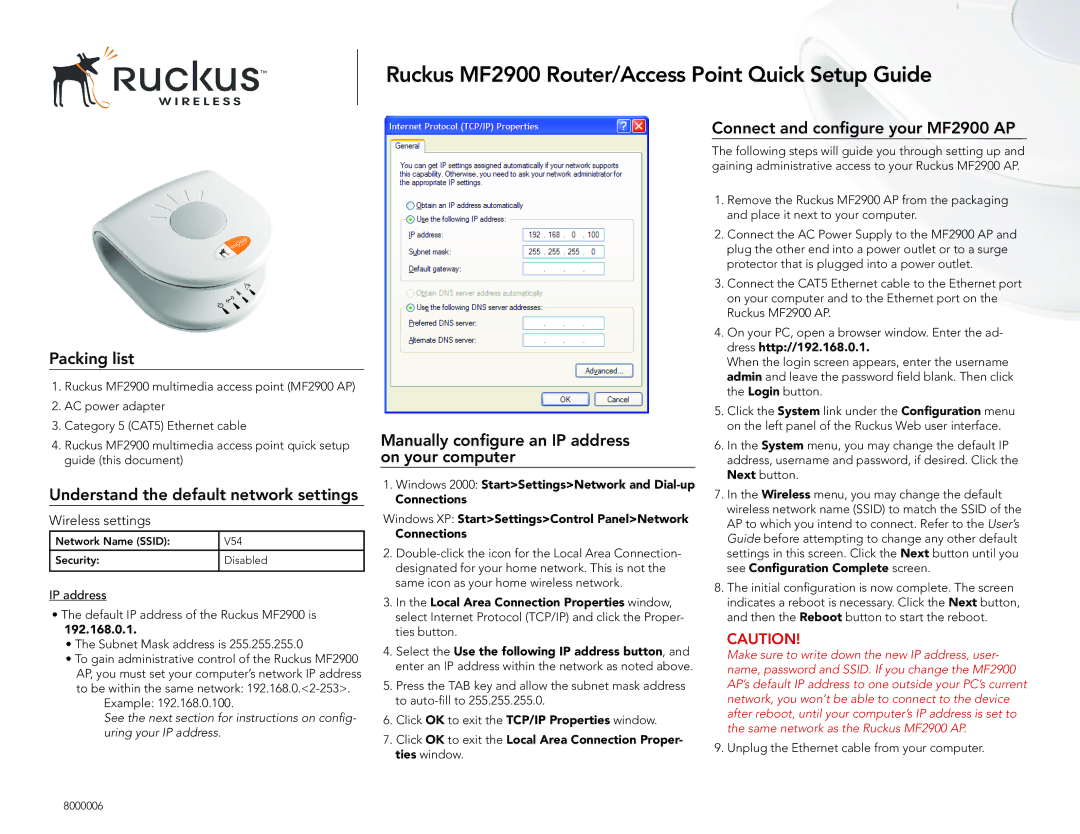MF2900 specifications
The Ruckus Wireless MF2900 is a high-performance mobile broadband gateway designed to deliver superior connectivity for a variety of applications, particularly in environments where traditional broadband may be impractical. Its robust features and innovative technologies make it an ideal solution for both residential and commercial users.One of the standout characteristics of the MF2900 is its dual-band 802.11ac Wi-Fi capabilities, which provide high-speed wireless connections. With the ability to operate on both the 2.4 GHz and 5 GHz frequency bands, users can enjoy reduced interference and increased bandwidth. This versatility is essential for supporting a wide range of devices, from laptops and smartphones to smart home products.
The MF2900 harnesses the power of LTE technology, enabling reliable and fast internet access through cellular networks. Equipped with a strong 4G LTE connection, it can achieve download speeds of up to 150 Mbps, making it suitable for streaming high-definition video, online gaming, and other bandwidth-intensive applications. Moreover, its fallback support for 3G ensures that users remain connected even in areas where 4G signals are weak.
Another key feature of the MF2900 is its integrated router functionality, which allows users to create a secure home or office network. The device comes with advanced security protocols, including WPA2 encryption and a firewall, to protect sensitive information and prevent unauthorized access. Additionally, it supports VPN connections, providing an extra layer of security for remote workers and businesses.
The MF2900 is designed for ease of use, featuring a user-friendly web interface for simple setup and management. Users can monitor data usage, manage connected devices, and configure settings with minimal effort. The device also supports QoS (Quality of Service) features, enabling prioritization of bandwidth for critical applications.
Furthermore, the Ruckus Wireless MF2900 is built with durability in mind, making it suitable for both indoor and outdoor deployments. Its compact design allows for flexible installation options, whether mounted on a wall or placed on a desk. With its combination of performance, security, and user-friendly features, the MF2900 stands out as an excellent choice for those seeking a reliable mobile broadband solution.