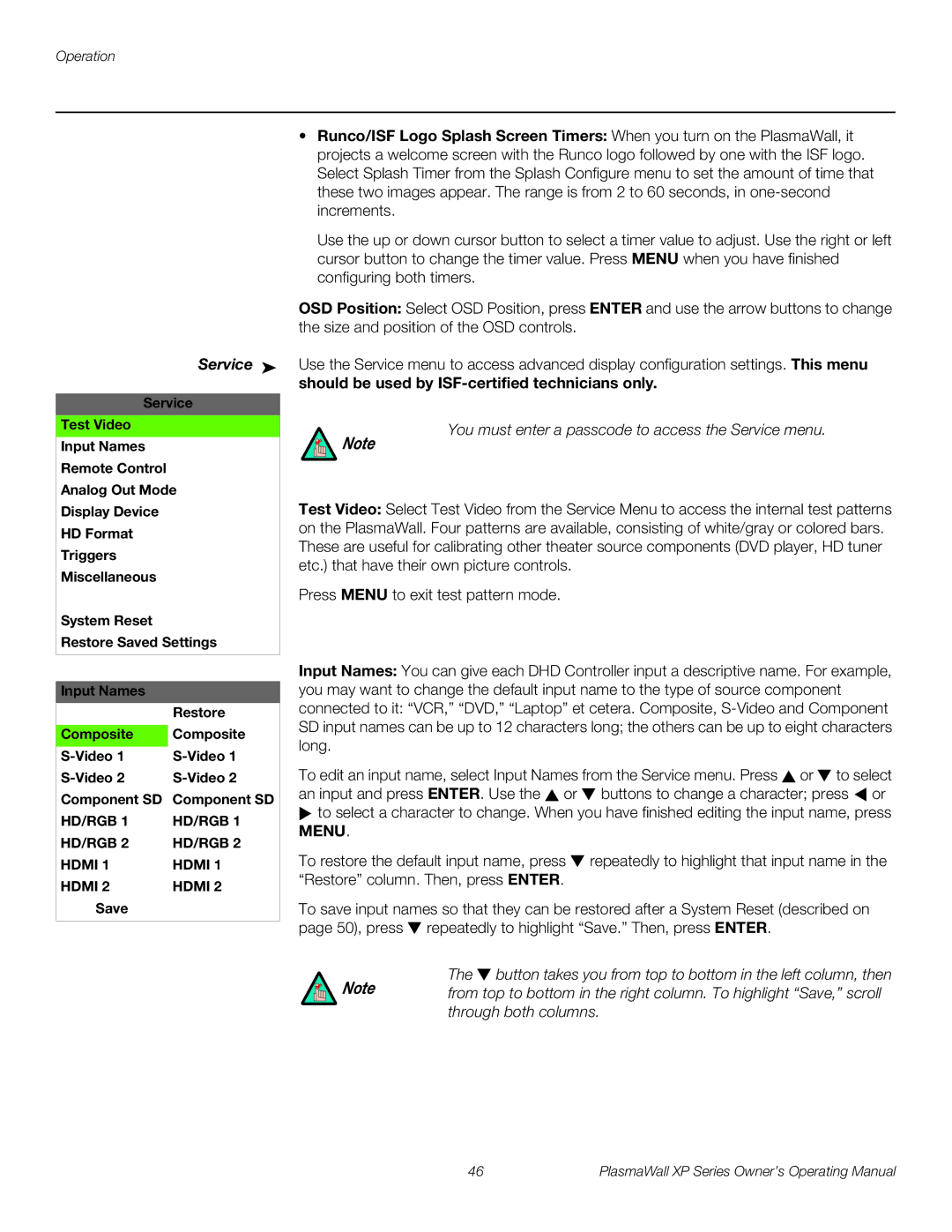High Definition specifications
Runco High Definition displays have made a significant impact in the realm of home theater and professional projection systems. Renowned for their exceptional image quality and advanced technology, Runco has set a high standard for visual performance in both consumer and commercial applications.One of the standout features of Runco High Definition displays is their proprietary video processing technology. Runco’s Simple Theatre technology ensures that the content being viewed is delivered with accuracy and clarity. This technology adapts the picture quality based on the source material, whether it is a Blu-ray disc, streaming content, or television broadcasting. The result is a consistently high-quality viewing experience that enhances every pixel on the screen.
Another defining characteristic of Runco High Definition displays is their use of advanced optics. With high-quality lenses and light engines, Runco projectors are capable of producing vibrant colors and deep blacks, which are essential for an immersive viewing experience. Their use of cutting-edge color correction techniques also allows for a wider color gamut, ensuring that images are not only lifelike but also rich in detail.
Runco High Definition displays are also known for their customization options. The company offers a range of configurations and setups to suit different environments and preferences. Whether it’s the installation of a fixed screen in a dedicated home theater or a portable solution for business presentations, Runco provides flexibility and versatility.
In terms of connecting with other devices, Runco displays come equipped with various inputs, including HDMI, which supports high-definition audio and video. This allows users to easily connect their favorite devices, such as gaming consoles and streaming media players, while maintaining the highest quality of signal transmission.
Furthermore, Runco prioritizes build quality and design. Their displays are crafted with durability in mind, allowing them to withstand the demands of professional and home use. The aesthetic appeal of Runco products also makes them a stylish addition to any room.
In summary, Runco High Definition displays are characterized by advanced video processing, high-quality optics, customization options, versatile connectivity, and durable design. These features come together to deliver unparalleled visual performance, making Runco a preferred choice for enthusiasts and professionals alike.